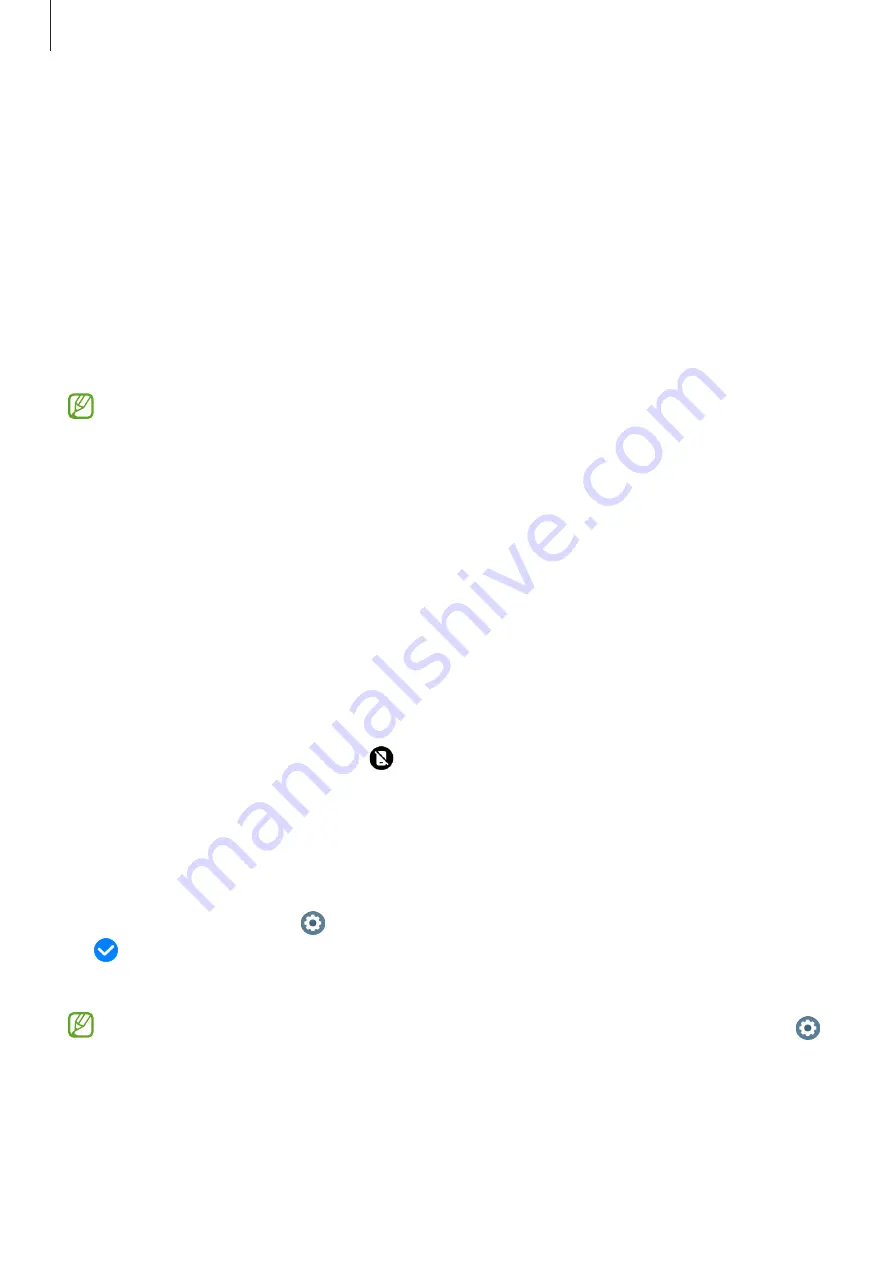
Getting started
24
5
Open the
Galaxy Wearable
app on your phone.
If the Galaxy Wearable app is not the latest version, update the Galaxy Wearable app
to the latest version.
6
Tap
Continue
.
7
Select your Watch on the screen.
If you cannot find your Watch, tap
Having trouble connecting?
.
8
Follow the on-screen instructions to complete the connection.
When completing the connection, tap
Start
and follow the on-screen instructions to
learn about the Watch’s basic controls.
•
The initial setup screen may differ depending on your region.
•
Connection methods may vary depending on your region, model, phone, and
software version.
•
The Watch is smaller than normal phones so the network quality may be lower,
especially in areas with weak signals or poor reception. When a Bluetooth
connection is unavailable, your cellular network or internet connection may be
poor or become disconnected.
•
When you connect your Watch to a phone for the first time or after resetting it,
the Watch’s battery may drain more quickly while syncing data, such as contacts.
•
Supported phones and features may vary depending on your region, carrier, or
device manufacturer.
•
When you cannot establish a Bluetooth connection between your Watch and the
phone, the status indicator icon will appear at the top of the Watch screen.
Connecting your Watch to a new phone
You can connect your Watch to a new phone that uses the same Google Account as your
previous phone without resetting the Watch’s data.
1
On the Apps screen, tap (
Settings
)
→
General
→
Transfer watch to new phone
→
.
2
On your new phone, open the
Galaxy Wearable
app to connect to your Watch.
If you want to connect your Watch to a new phone after resetting the Watch, tap
(
Settings
) on the Apps screen and tap
General
→
Reset
.






























