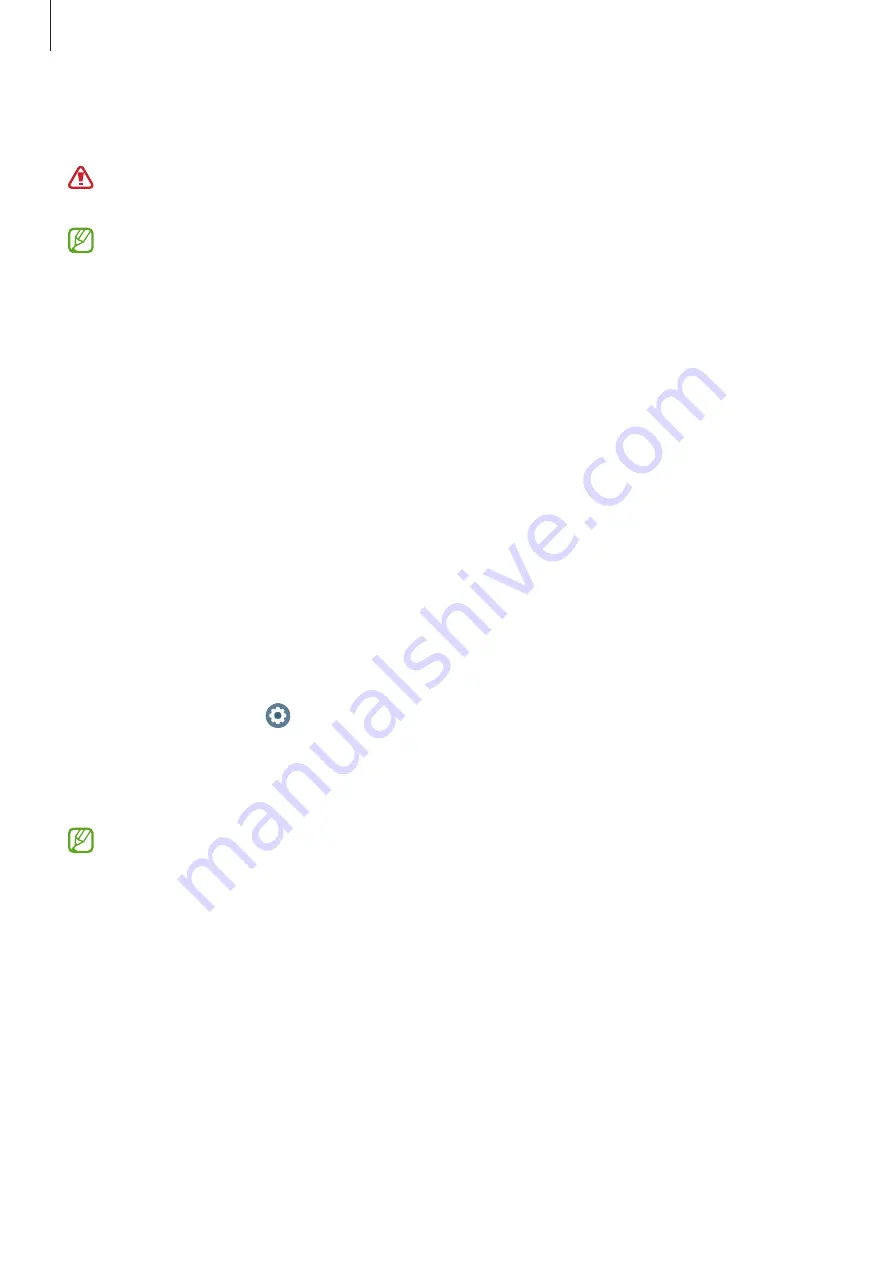
Apps and features
76
•
Poor recording
: It appears when the signals used for analysing the ECG measurement
result is not measured properly. If this case, take the measurement again.
Contact to your physician or a nearby hospital if
Inconclusive
or
Poor recording
appears continuously and you feel some unusual physical symptoms.
•
If
Poor recording
appears continuously, wipe out the electrical biosensor and
measure your ECG again. The signal may be experiencing interruptions due to the
dryness of the skin on the sensor or hair on your wrist. In this case, measure your ECG
after applying toner or lotion to make your skin moist or after removing some hair
first.
•
If the ECG wave appears upside down, it may not be analysing properly. Wear your
Watch in the correct direction and measure your ECG again after checking the
settings on the wrist you wear it on.
•
Old results can be removed from the smartphone connected to your Watch
depending on its storage. The result will be automatically sent only if the connected
smartphone has at least 100 MB of storage.
GPS
The Watch has a GPS antenna so that you can check your real-time location information
without connecting to a smartphone.
On the Apps screen, tap (
Settings
)
→
Location
and tap the switch to activate it.
Tap the
Improve accuracy
switch to activate it for setting the Watch to use the Wi-Fi or
mobile network for increasing your location information’s accuracy, even when the networks
are deactivated.
•
When your Watch and smartphone are connected, this feature uses your
smartphone’s GPS. Activate the smartphone’s location feature to use the GPS sensor.
•
The GPS antenna in your Watch will be used when using the Samsung Health
feature and the health platform apps, even though your Watch is connected to your
smartphone.
•
GPS signal strength may decrease in locations where the signal is obstructed, such as
between buildings or in low-lying areas, or in poor weather conditions.
















































