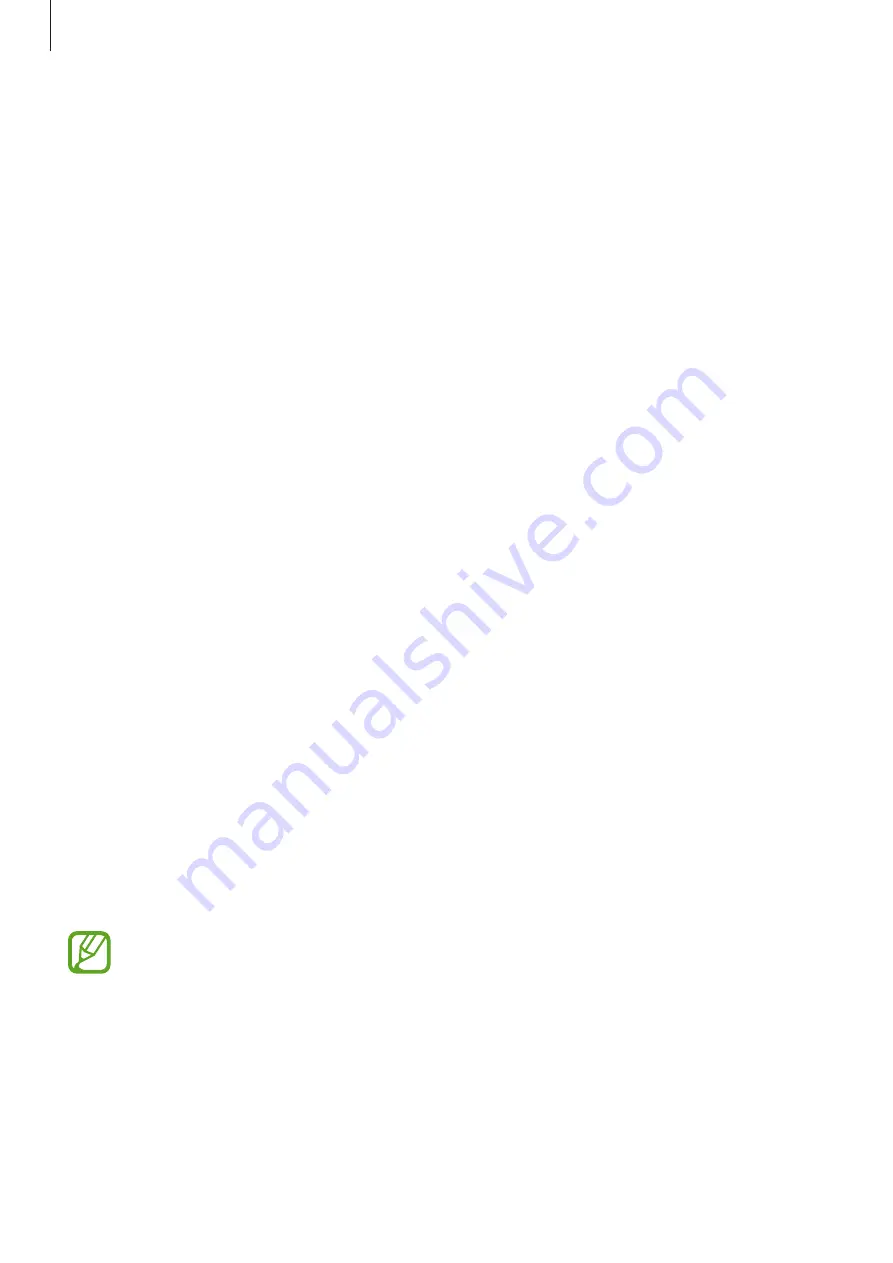
Galaxy Wearable app
57
•
Water lock mode
: Activate water lock mode before entering the water. The touchscreen
and the wake-up gesture feature will be deactivated automatically.
•
Do not disturb
: Set the Galaxy Fit to mute all notifications except for alarms and the
screen will not turn on when notifications are received.
•
Sync Do not disturb with phone
: Set the Galaxy Fit to activate do not disturb mode
automatically when it is activated on the connected mobile device.
•
Good night mode
: Activate good night mode for sleeping. All notifications except for
alarms are muted and the screen will not turn on when notifications are received while
sleeping. Also, the wake-up gesture feature will be deactivated automatically.
•
Edit quick settings
: Edit the Galaxy Fit’s quick panel.
•
Status indicator
: Set the indicator icons to appear at the top of the quick panel.
•
Alert
: Set to receive an alert when the Bluetooth connection between the mobile device
and Galaxy Fit is deactivated.
Account and backup
Back up or restore your Galaxy Fit’s data using Samsung Cloud, provided by Samsung. Also,
you can check the Samsung account registered on your connected mobile device and set up
the customization service.
Launch the
Galaxy Wearable
app on your mobile device and tap
Home
→
Account and
backup
.
•
Customization Service
: Set the Galaxy Fit to provide the proper feature depending on
the location and situation after analyzing your lifestyle pattern.
•
Samsung account
: Add your Samsung account to use with your Galaxy Fit.
•
Back up and restore
: Keep your personal information, data, and settings safe on your
Galaxy Fit. You can back up your sensitive information and access it later. You must sign
in to your Samsung account to back up or restore data. Refer to
for more information.
Regularly back up your data to a safe location, such as Samsung Cloud or a computer,
so that you can restore it if the data is corrupted or lost due to an unintended factory
data reset.















































