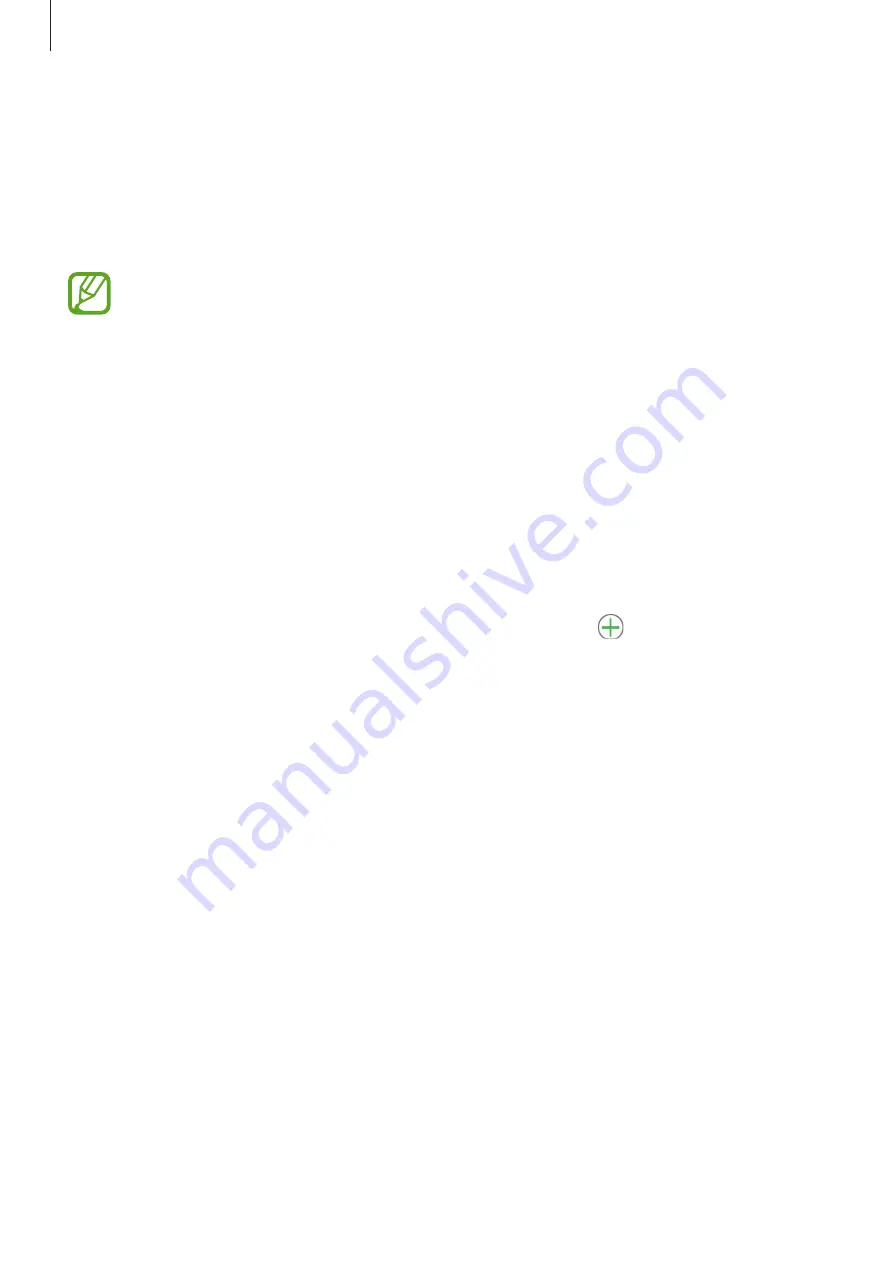
Widgets and features
41
Heart rate
Introduction
Measure and record your heart rate.
•
The Galaxy Fit’s heart rate tracker is intended for fitness and informational
purposes only and is not intended for use in the diagnosis of disease or other
conditions, or in the cure, mitigation, treatment, or prevention of disease.
•
To measure your heart rate more accurately with the Galaxy Fit, wear the Galaxy Fit
firmly around your lower arm just above the wrist. Refer to
for more information.
•
The Galaxy Fit can be used as a heart rate measurement accessory. Connect the
Galaxy Fit and your mobile device, tap exercise tracker in the Samsung Health
app on your mobile device to start exercising. You can see your heart rate
measurements via the exercise screen, the exercise tracker results, and the heart
rate tracker.
•
You must first add the heart rate widget to use it. Launch the
Galaxy Wearable
app on your mobile device, tap
Home
→
Widgets
, tap next to the heart rate
widget, and then tap
SAVE
.
Be aware of following conditions before measuring your heart rate:
•
If the measurement is very different from the expected heart rate, rest and then measure
it again.
•
During winter or in cold weather, keep yourself warm when measuring your heart rate.
•
Smoking or consuming alcohol before taking measurements may cause your heart rate
to be different from your normal heart rate.
•
Do not talk, yawn, or breathe deeply while taking heart rate measurements. Doing so
may cause your heart rate to be recorded inaccurately.
•
Heart rate measurements may vary depending on the measurement method and the
environment they are taken in.
•
If the heart rate sensor is not working, check the Galaxy Fit on your wrist and make sure
nothing is obstructing the sensor. If the heart rate sensor continues to have the same
problem, visit a Samsung Service Centre.
















































