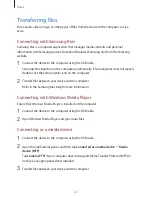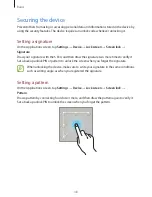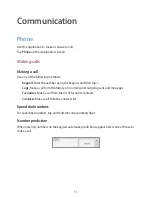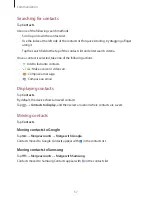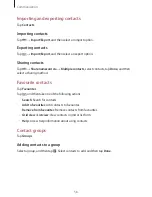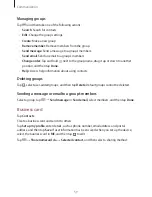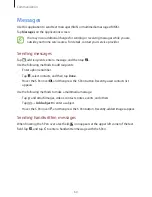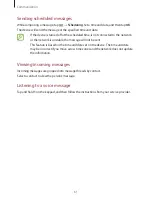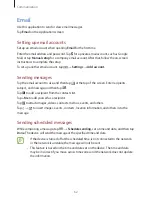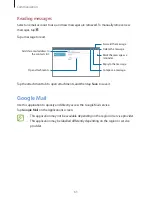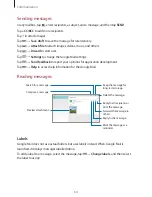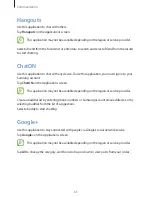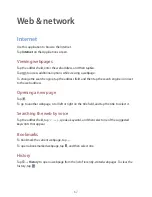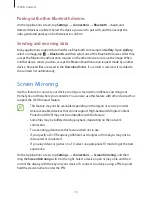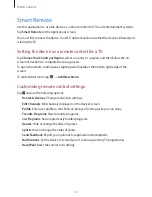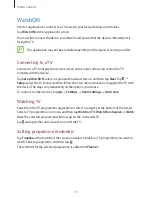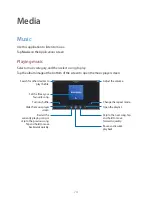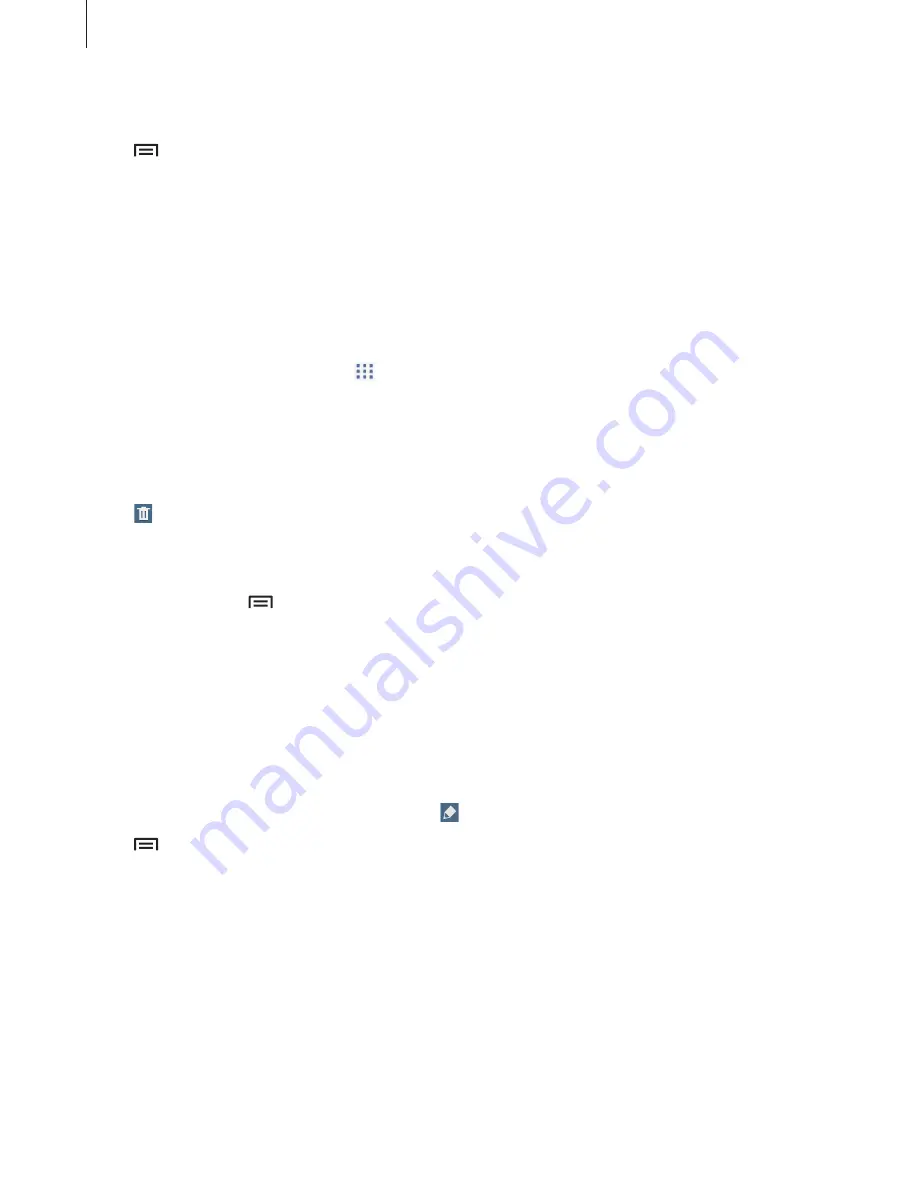
Communication
59
Managing groups
Tap , and then take one of the following actions:
•
Search
: Search for contacts.
•
Edit
: Change the group settings.
•
Create
: Make a new group.
•
Remove member
: Remove members from the group.
•
Send message
: Send a message to a group’s members.
•
Send email
: Send an email to a group’s members.
•
Change order
: Tap and hold next to the group name, drag it up or down to another
position, and then tap
Done
.
•
Help
: Access help information about using contacts.
Deleting groups
Tap , select user-added groups, and then tap
Delete
. Default groups cannot be deleted.
Sending a message or email to a group’s members
Select a group, tap
→
Send message
or
Send email
, select members, and then tap
Done
.
Business card
Tap
Contacts
.
Create a business card and send it to others.
Tap
Set up my profile
, enter details, such as phone number, email address, and postal
address, and then tap
Save
. If user information has been saved when you set up the device,
select the business card in
ME
, and then tap to edit.
Tap
→
Share namecard via
→
Selected contact
, and then select a sharing method.