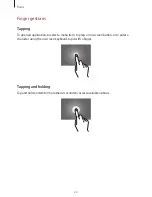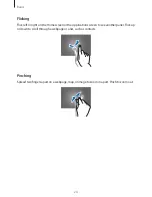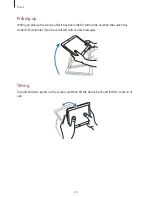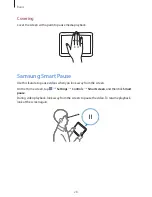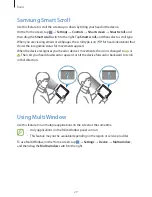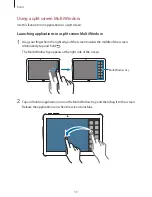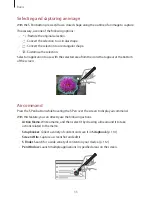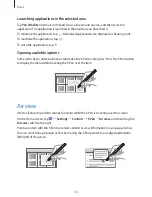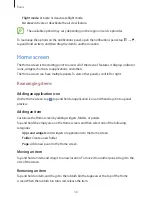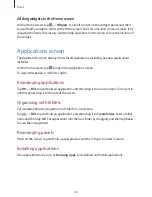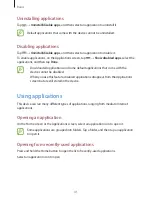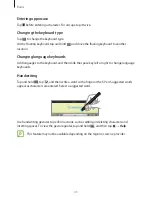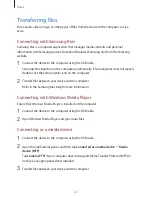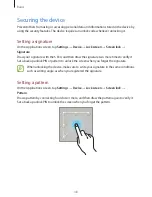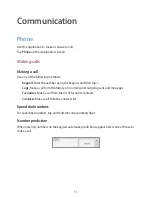Basics
36
Launching applications in the selected area
Tap
Pen Window
on the air command. Draw a line around an area, and then select an
application. The application is launched in the area that you have drawn.
To minimise the application, tap . Minimised applications are displayed as floating icons.
To maximise the application, tap
.
To close the applications, tap .
Opening available options
Some items have contextual menus that make the S Pen pointer glow. Press the S Pen button
to display the menu while hovering the S Pen over the item.
Air view
Use this feature to perform various functions while the S Pen is hovering over the screen.
On the Home screen, tap
→
Settings
→
Controls
→
S Pen
→
Air view
, and then drag the
Air view
switch to the right.
Point at an item with the S Pen to preview content or view information in a pop-up window.
You can scroll through panels or lists by moving the S Pen pointer to an edge (top/bottom/
left/right) of the screen.