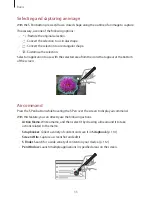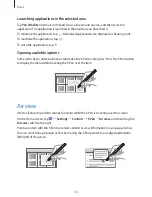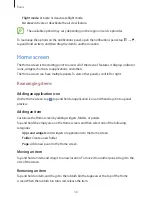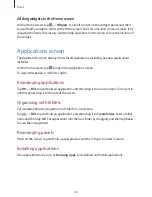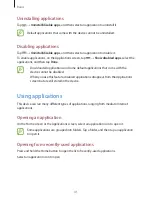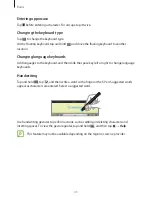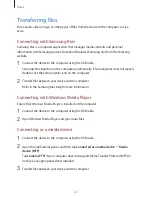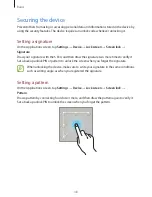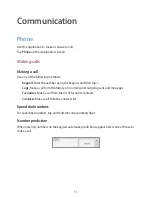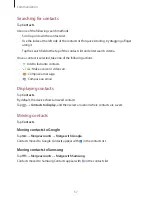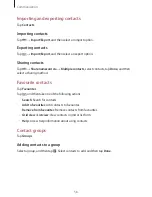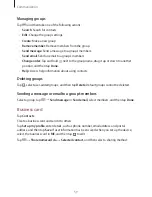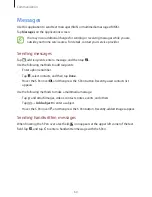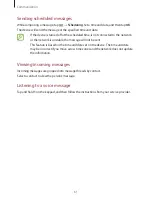Basics
46
Forgetting Wi-Fi networks
Any network that has ever been used, including the current network, can be forgotten so the
device will not automatically connect to it. Select the network in the networks list, and then
tap
Forget
.
Setting up accounts
Google applications, such as
Play Store
, require a Google account, and
Samsung Apps
requires a Samsung account. Create Google and Samsung accounts to have the best
experience with the device.
Adding accounts
Follow the instructions that appear when opening a Google application without signing in to
set up a Google account.
To sign in with or sign up for a Google account, on the Applications screen, tap
Settings
→
General
→
Accounts
→
Add account
→
. After that, tap
New
to sign up, or tap
Existing
, and then follow the on-screen instructions to complete the account setup. More
than one Google account can be used on the device.
Set up a Samsung account as well.
Removing accounts
On the Applications screen, tap
Settings
→
General
, select an account name under
Accounts
, select the account to remove, and then tap
Remove account
.
Setting up user profiles
Set up user profiles and then select one when unlocking the device to use personalised
settings. By setting up multiple user profiles, several users can share the device without
affecting others’ personal settings, such as email accounts, wallpaper preferences, and more.
On the Home screen, tap
→
Settings
→
General
→
Users
→
, and then follow the on-
screen instructions to set up a new user profile. To access the device with a user profile, select
a profile at the top right of the locked screen.