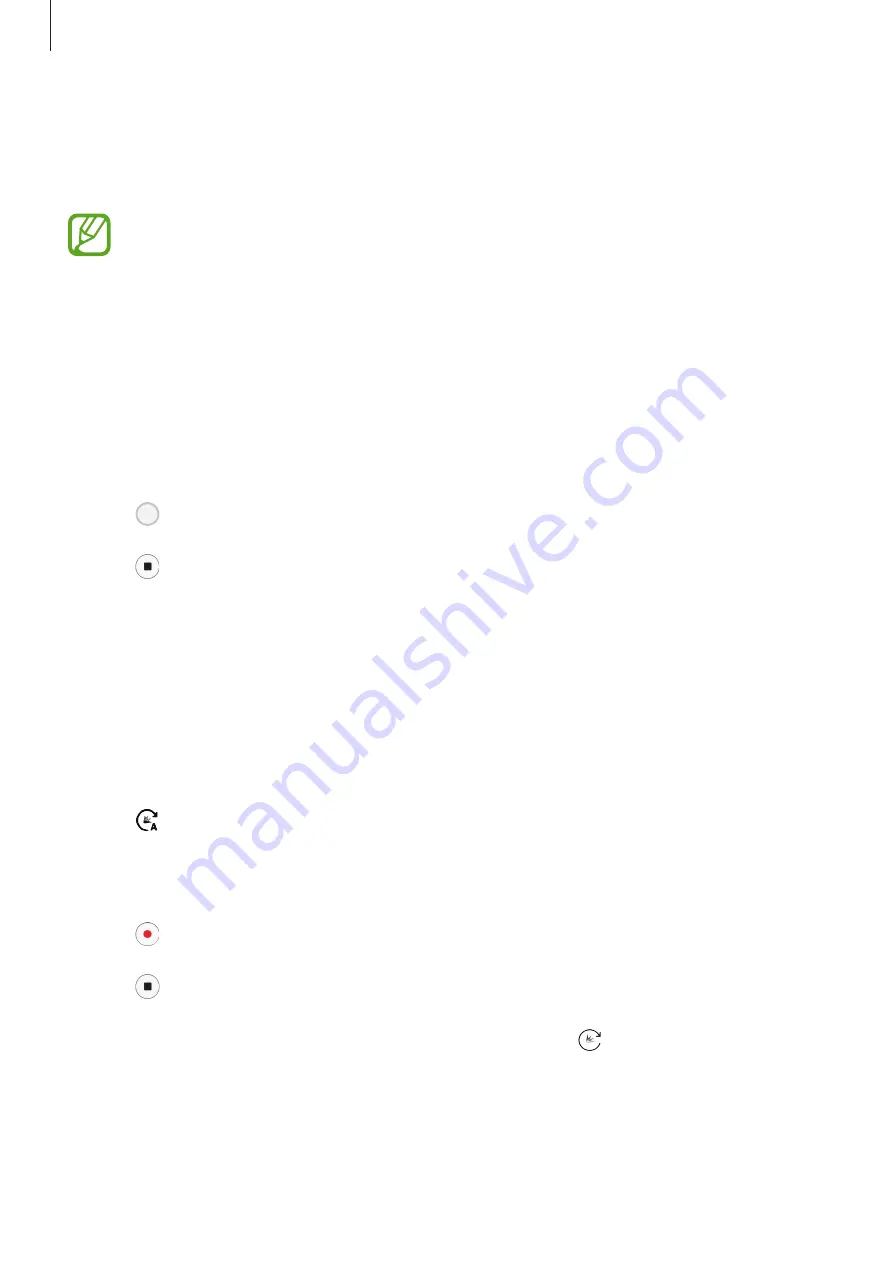
Apps and features
96
Panorama mode
Using panorama mode, take a series of photos and then stitch them together to create a wide
scene.
To get the best shots using panorama mode, follow these tips:
•
Move the camera slowly in one direction.
•
Keep the image within the frame on the camera’s viewfinder. If the preview
image is out of the guide frame or you do not move the device, the device will
automatically stop taking photos.
•
Avoid taking photos of indistinct backgrounds, such as an empty sky or a plain
wall.
1
On the shooting modes list, tap
Panorama
.
2
Tap and move the device slowly in one direction.
3
Tap to stop taking photos.
Hyperlapse mode
Record scenes, such as passing people or cars, and view them as fast-motion videos. The
frame rate is automatically adjusted to record smoother, less shaky fast-motion videos while
walking, travelling by vehicle, and more.
1
On the shooting modes list, tap
Hyperlapse
.
2
Tap and select a frame rate option.
If you set the frame rate to
Auto
, the device will automatically adjust the frame rate
according to the changing rate of the scene.
3
Tap to start recording.
4
Tap to finish recording.
5
On the preview screen, tap the preview thumbnail and tap to view the video.
Summary of Contents for SM-P205
Page 1: ...www samsung com User Manual English 10 2017 Rev 1 0 SM P205 ...
Page 11: ...Basics 11 Device layout ...
Page 19: ...Basics 19 ...
Page 20: ...Basics 20 ...
Page 21: ...Basics 21 ...
Page 23: ...Basics 23 ...
Page 115: ...Apps and features 115 ...
Page 116: ...Apps and features 116 ...
Page 149: ...Settings 149 ...
Page 150: ...Settings 150 ...






























