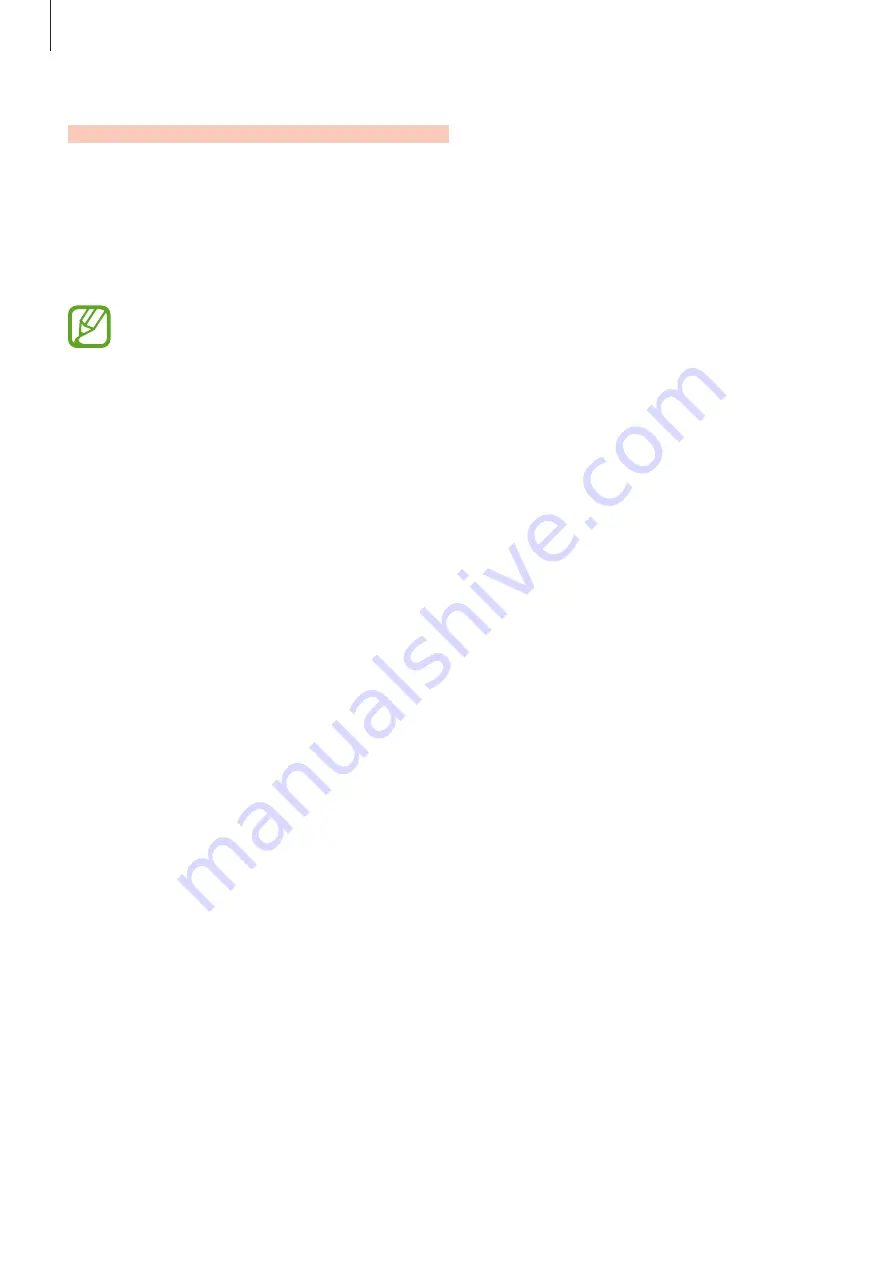
Settings
166
Lock screen and security
Options
Change the settings for securing the device.
On the Settings screen, tap
Lock screen and security
.
The available options may vary depending on the screen lock method selected.
•
Screen lock type
: Change the screen lock method.
•
Face Recognition
: Set the device to unlock the screen by recognising your face. Refer to
for more information.
•
Fingerprint Scanner
: Register your fingerprint to the device to secure the device or sign
in to your Samsung account. Refer to
for more information.
•
Smart Lock
: Set the device to unlock itself when trusted locations or devices are
detected. Refer to
for more information.
•
Secure lock settings
: Change screen lock settings for the selected lock method.
•
Always On Display
: Set the device to display an image or information while the screen is
turned off. Refer to
for more information.
•
Information and FaceWidgets
: Change the settings of the items displayed on the Always
On Display or the locked screen.
•
Notifications
: Set whether or not to show notifications on the Always On Display or the
lock screen and select which notifications to display.
•
App shortcuts
: Select apps to display shortcuts to them on the locked screen.
•
Samsung Pass
: Verify your identity easily and securely via your biometric data. Refer to
for more information.
•
Find My Mobile
: Activate or deactivate the Find My Mobile feature. Access the Find My
Mobile website (
) to track and control your lost or stolen
device.
•
Unknown sources
: Set the device to allow the installation of apps from unknown
sources.
Summary of Contents for SM-P205
Page 1: ...www samsung com User Manual English 10 2017 Rev 1 0 SM P205 ...
Page 11: ...Basics 11 Device layout ...
Page 19: ...Basics 19 ...
Page 20: ...Basics 20 ...
Page 21: ...Basics 21 ...
Page 23: ...Basics 23 ...
Page 115: ...Apps and features 115 ...
Page 116: ...Apps and features 116 ...
Page 149: ...Settings 149 ...
Page 150: ...Settings 150 ...






























