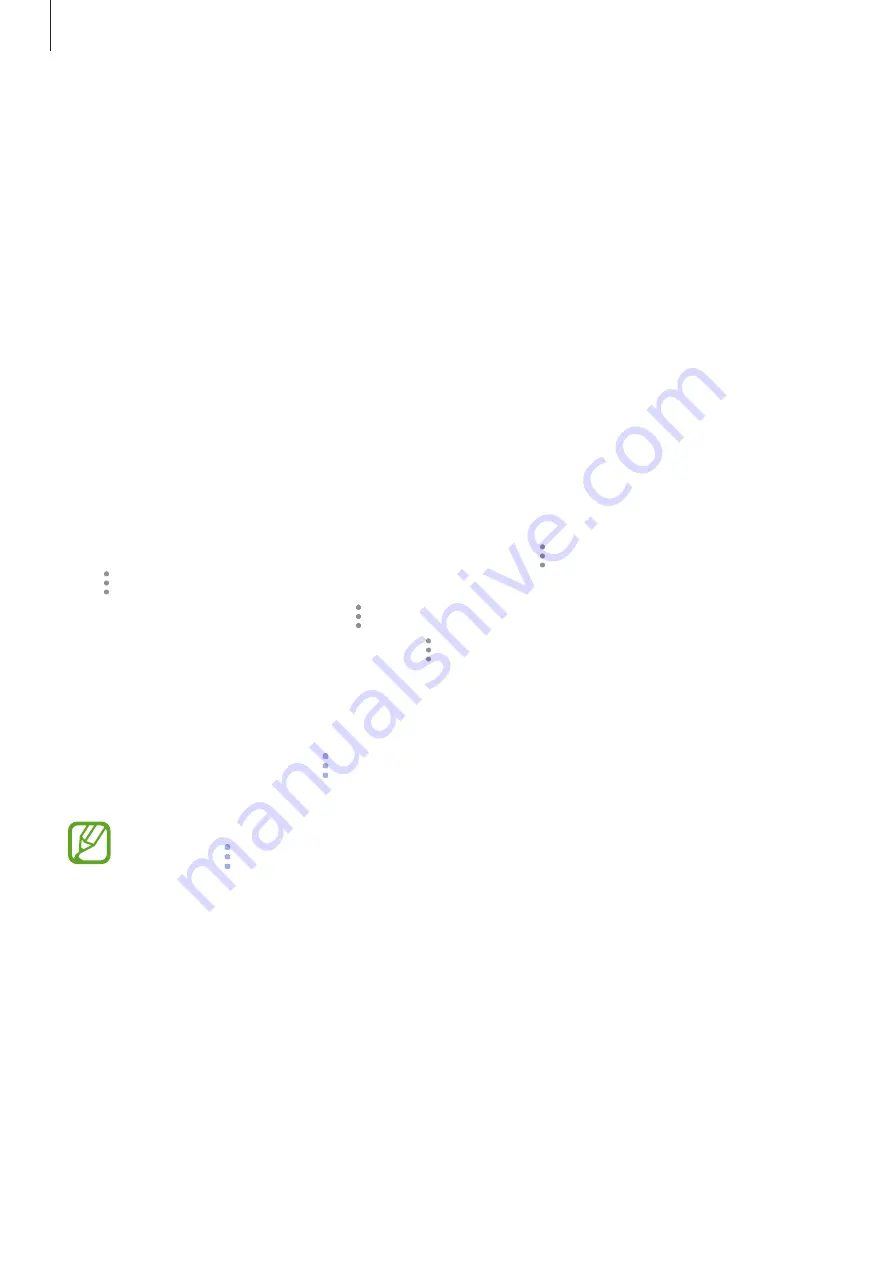
Apps and features
59
Viewing Bixby cards
The cards that are most useful to you will be shown on the top based on the time and
location. You can view more cards by setting more apps to show as Bixby cards.
On the Bixby Home screen, swipe upwards or downwards to view Bixby cards.
•
At night, Bixby Home will display your alarm for the following morning.
•
If you have added reminders, the most recent reminder will appear on the Bixby Home
screen.
•
View the most recent event created in your planner. Tap a card to view its details.
•
Check today’s weather for your current area in real time and view your location
information.
•
Preview the photos and videos you have taken today.
•
View updated news.
Editing Bixby cards list
•
To pin a card to the top of the Bixby Home screen, tap
→
Pin to top
. To unpin a card, tap
→
Unpin
.
•
To hide a card from the list, tap
→
Hide for now
.
•
To stop displaying a card on the list, tap
→
Don’t show again
.
Selecting apps to show as Bixby cards
Add or delete apps to show as cards on the Bixby Home screen.
On the Bixby Home screen, tap
→
Settings
→
Cards
and tap the switches next to items to
add or delete them.
If an app is not installed on the device, you must install it to use it. On the Bixby Home
screen, tap
→
Settings
→
Apps
and then download an app from
SUPPORTED
APPS
.
Summary of Contents for SM-P205
Page 1: ...www samsung com User Manual English 10 2017 Rev 1 0 SM P205 ...
Page 11: ...Basics 11 Device layout ...
Page 19: ...Basics 19 ...
Page 20: ...Basics 20 ...
Page 21: ...Basics 21 ...
Page 23: ...Basics 23 ...
Page 115: ...Apps and features 115 ...
Page 116: ...Apps and features 116 ...
Page 149: ...Settings 149 ...
Page 150: ...Settings 150 ...






























