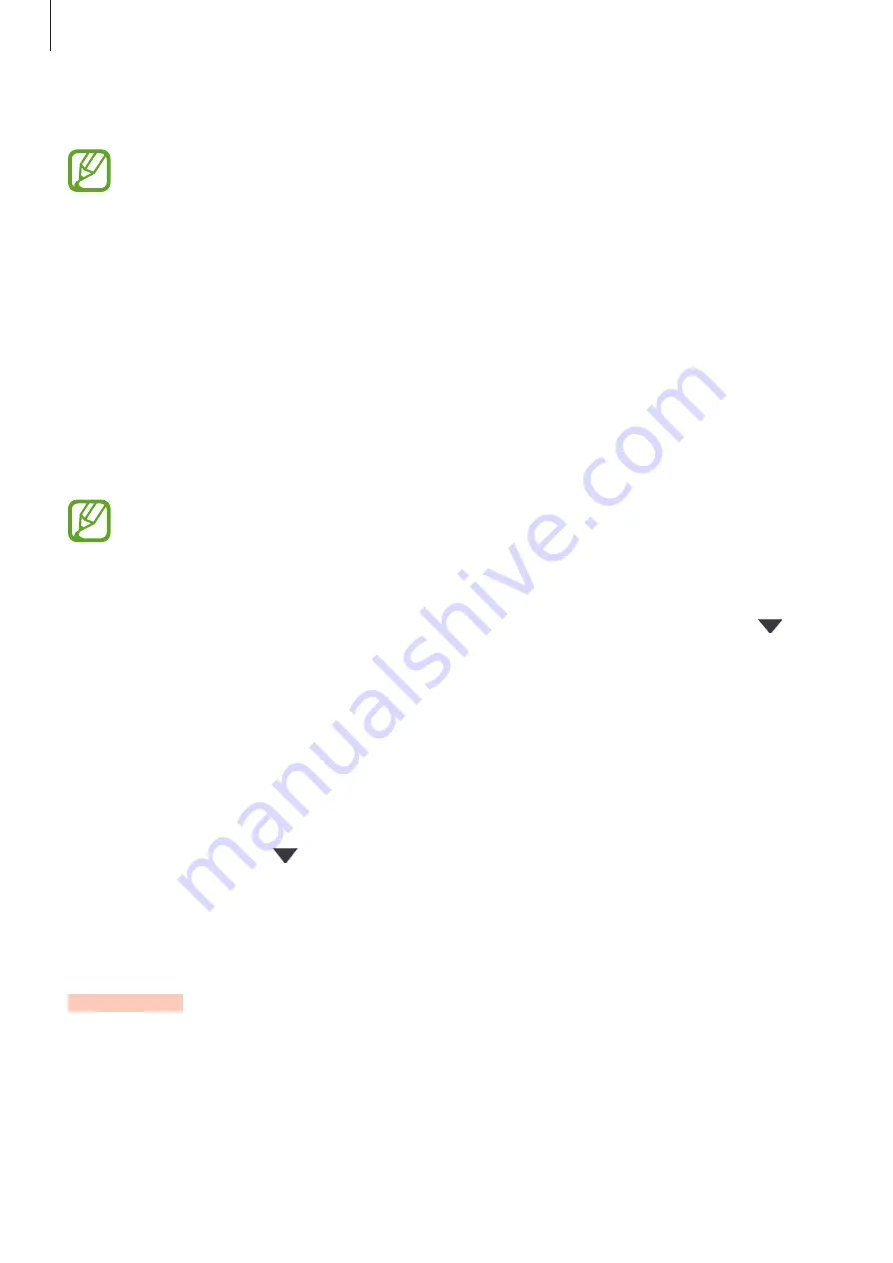
Settings
228
3
Tap the switches next to the items you want to sync with.
You can check the saved data or change the settings by tapping
Gallery
,
Other
synced data
, or
Samsung Cloud Drive
.
Backing up data
You can back up your device’s data to Samsung Cloud.
1
On the Settings screen, tap
Accounts and backup
→
Samsung Cloud
→
Back up this
phone
.
2
Tick items you want to back up and tap
Back up
.
3
Tap
Done
.
•
Some data will not be backed up. To check which data will be backed up, on the
Settings screen, tap
Accounts and backup
→
Samsung Cloud
→
Back up this
phone
.
•
To view the backup data for other devices in your Samsung Cloud, on the Settings
screen, tap
Accounts and backup
→
Samsung Cloud
→
Restore data
→
, and
then select a device you want.
Restoring data
You can restore your backup data from Samsung Cloud to your device.
1
On the Settings screen, tap
Accounts and backup
→
Samsung Cloud
.
2
Tap
Restore data
→
and select a device you want.
3
Tick items you want to restore and tap
Restore
.
Configure settings for some features provided by Google.
On the Settings screen, tap
.
SAMSUNG CONFIDENTIAL
FCC
승인용_전략제품개발4그룹_190619






























