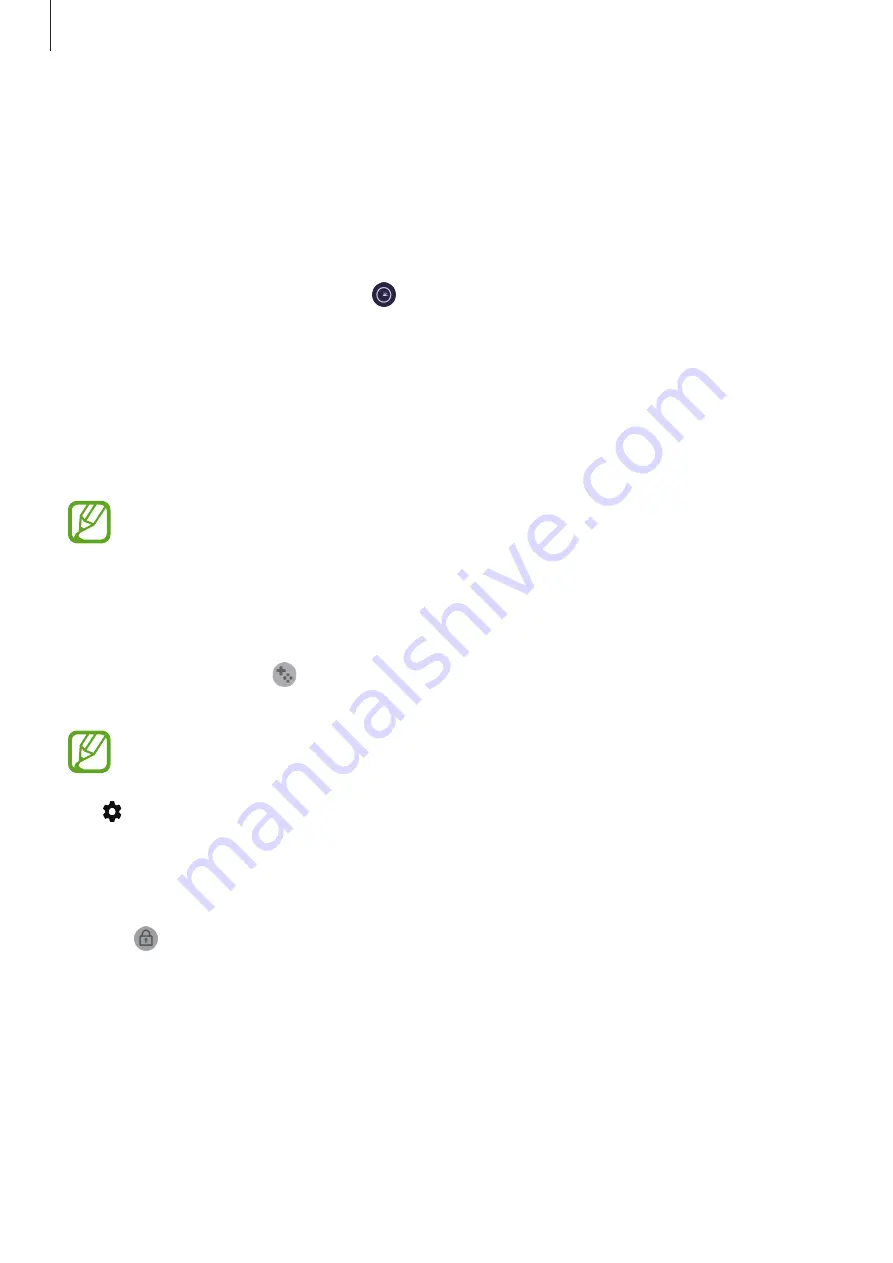
Apps and features
173
Removing a game from Game Launcher
Tap and hold a game and tap
Remove from Game Launcher
.
Changing the performance mode
You can change the game performance mode.
Launch the
Game Launcher
app, tap , and then drag the bar to select the mode you want.
•
Focus on power saving
: This saves battery power while playing games.
•
Balanced
: This balances the performance and the battery usage time.
•
Focus on performance
: This focuses on giving you the best possible performance while
playing games.
To change the settings for each game, tap the
Individual game settings
switch to activate it.
Battery power efficiency may vary by game.
Using Game Booster
You can use various options on the Game Booster panel while playing a game. To open the
Game Booster panel, tap
on the navigation bar. If the navigation bar is hidden, drag
upwards from the bottom of the screen to show it.
Available options may vary depending on the game.
•
: Configure settings for Game Booster.
•
Block during game
: Lock some features during games.
•
Advanced game features
: Set additional features.
•
Navigation button lock
: Hide the buttons on the navigation bar. To display the buttons,
tap on the navigation bar.
•
Screen touch lock
: Lock the touchscreen while the game is being played. To unlock the
touchscreen, drag the lock icon in any direction.
•
Screenshot
: Capture screenshots.
SAMSUNG CONFIDENTIAL
FCC
승인용_전략제품개발4그룹_190619






























