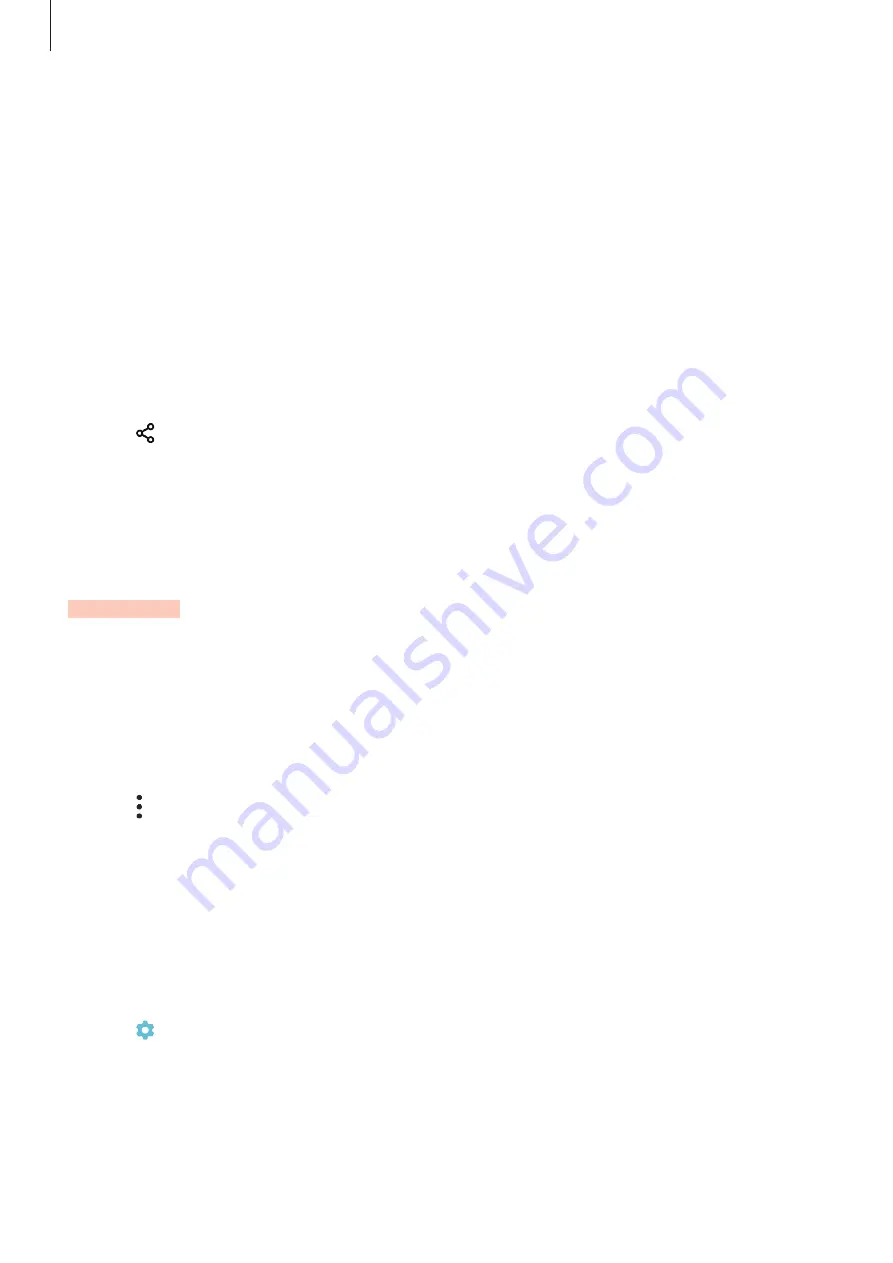
Settings
195
3
Accept the Bluetooth connection request on your device to confirm.
The devices will be connected when the other device accepts the Bluetooth connection
request.
Sending and receiving data
Many apps support data transfer via Bluetooth. You can share data, such as contacts or media
files, with other Bluetooth devices. The following actions are an example of sending an image
to another device.
1
Launch the
Gallery
app and select an image.
2
Tap
→
Bluetooth
and select a device to transfer the image to.
If the device you want to pair with is not in the list, request that the device turns on its
visibility option.
3
Accept the Bluetooth connection request on the other device.
Dual audio
You can connect up to two Bluetooth audio devices to your smartphone. Connect two
Bluetooth headsets or speakers to use them at the same time.
1
On the Settings screen, tap
Connections
→
Bluetooth
and tap the switch to activate it.
The detected devices will be listed.
2
Tap
→
Advanced
, tap the
Dual audio
switch to activate it, and then tap the Back
button.
3
Select a device to pair with.
If the device you want to pair with is not in the list, turn on its visibility option or enter
Bluetooth pairing mode on the device. Refer to the device’s user manuals for more
information.
4
Tap next to the connected device and tap the
Audio
switch to activate it.
5
Select another device from the list and activate its
Audio
feature.
SAMSUNG CONFIDENTIAL
FCC
승인용_전략제품개발4그룹_190619






























