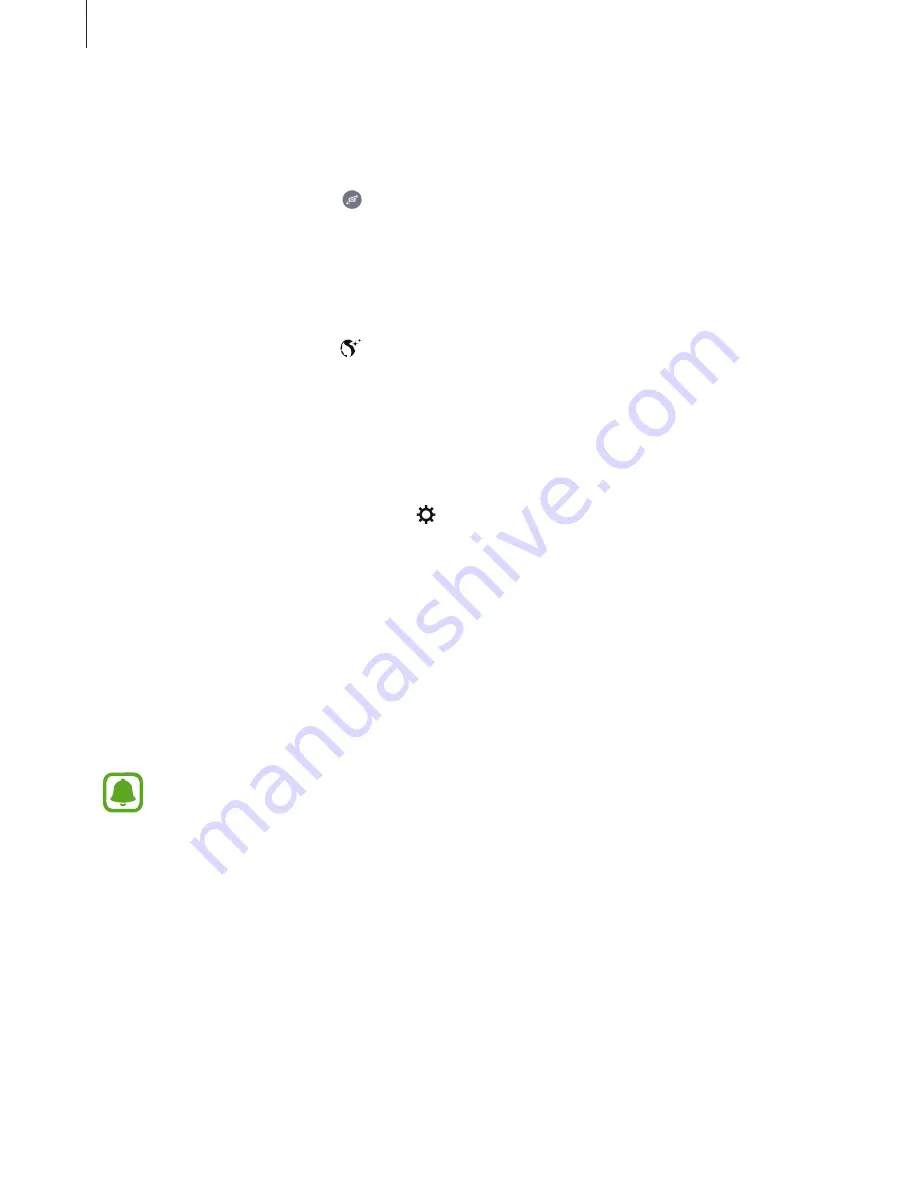
Applications
90
Interval shot
Take series of self-portraits at an interval and save photos you want.
1
On the preview screen, tap to switch to the front camera for self-portraits.
2
Tap
MODE
→
Interval shot
.
3
Face the front camera lens.
4
To apply beauty effect, tap and select options. Refer to
Applying beauty effects
for
more information.
5
When the device detects your face, tap the sensor on the back of the device to take a
photo of yourself. You can also tap the screen to take a photo.
The device will take four photos at the two-second intervals.
To take a photo using your palm, tap and tap the
Gesture control
switch to activate it.
Show your palm to the front camera. After recognizing your palm, the device will take a
photo after a few seconds.
6
Tick photos you want to save and tap
SAVE
.
Downloading modes
Download more shooting modes from
Galaxy Apps
.
On the preview screen, tap
MODE
→
Download
.
Some downloaded shooting modes do not have access to every feature. Swiping
right to view the modes list and swiping left to view captured images and videos may
not be available.


































