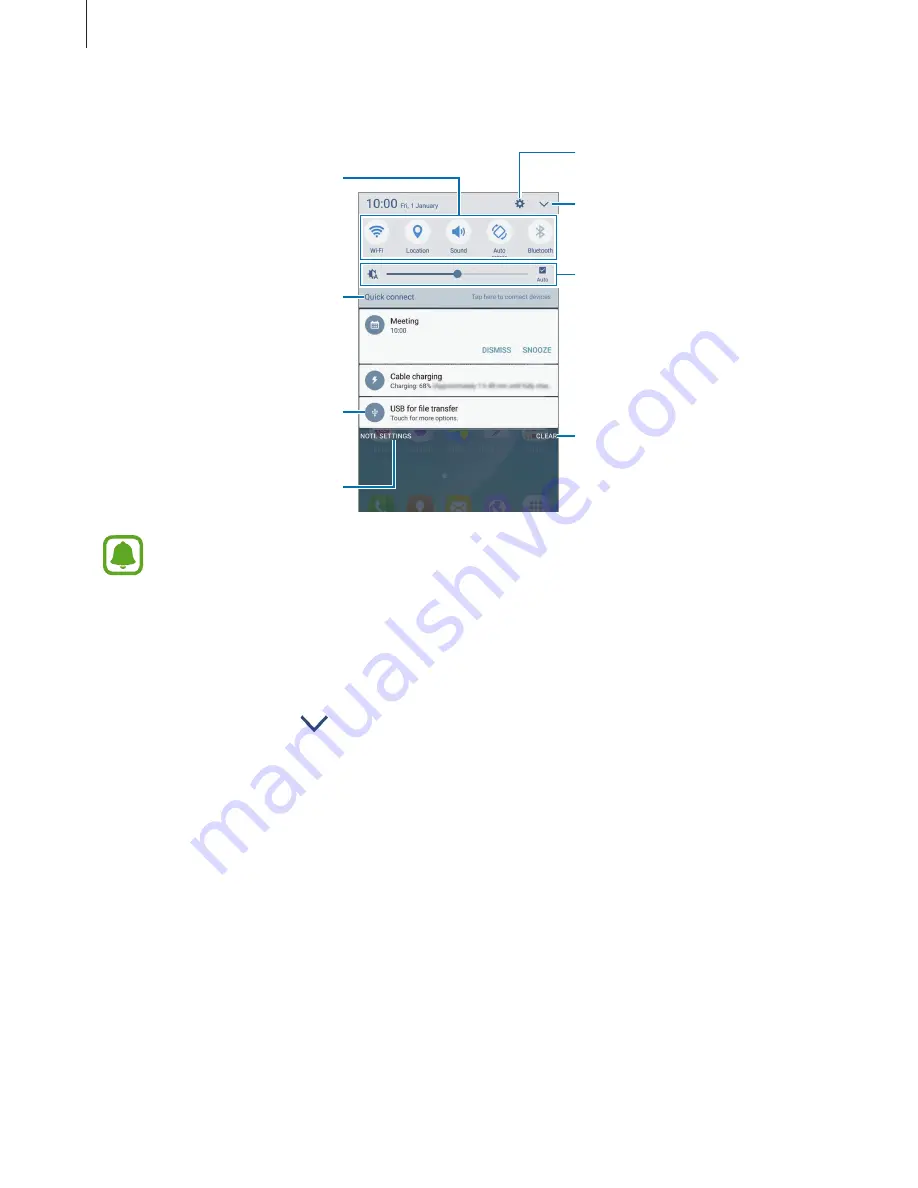
Basics
33
You can use the following functions on the notification panel.
Launch
Settings
.
Launch
Quick connect
.
Tap a notification and perform
various actions.
Access the notification settings
screen.
Clear all notifications.
Adjust the brightness.
View more quick setting buttons.
Quick setting buttons
You can hide
Quick connect
by using the edit menu in the notification panel.
Using quick setting buttons
Tap quick setting buttons to activate some features. Swipe to the left or right on the buttons
area to view more buttons. To view more detailed settings, tap and hold a button.
To rearrange buttons, tap
→
EDIT
, tap and hold a button, and then drag it to another
location.






























