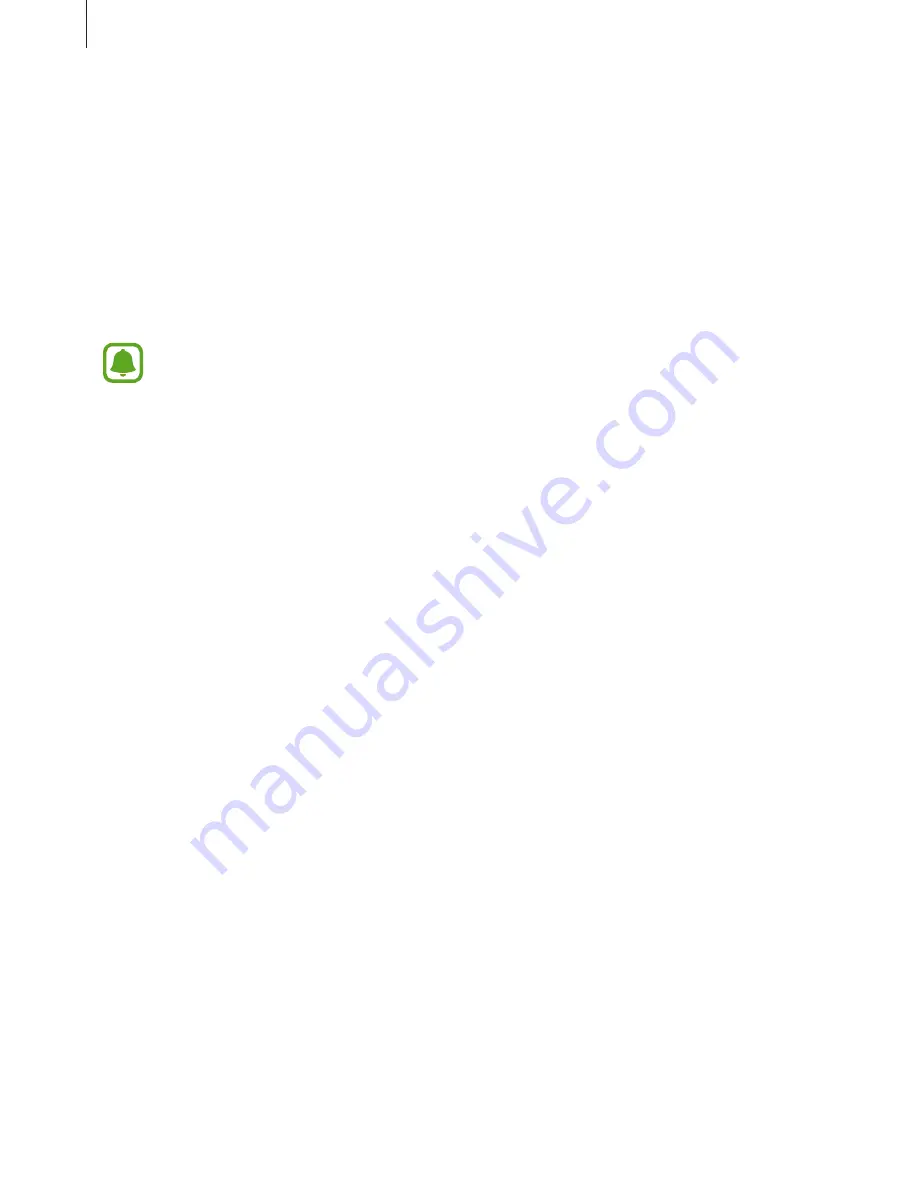
Appendix
171
Dexterity and interaction
Universal switch
You can control the touchscreen by connecting an external switch, by tapping the screen, or
by using head movements and face gestures.
On the Apps screen, tap
Settings
→
Accessibility
→
Dexterity and interaction
→
Universal
switch
, and then tap the switch to activate it. If the universal switches are not registered on
the device, tap
ADD SWITCH
and set switches to control the device.
To activate the universal switch feature, at least one switch must be registered on the
device.
To set switches to control the device, tap
SETTINGS
→
Switches
.
To deactivate this feature, press the Home key three times.
Assistant menu
Displaying the assistive shortcut icon
Set the device to display the assistive shortcut icon for accessing apps, features, and settings.
You can easily control the device by tapping the assistive menus in the icon.
1
On the Apps screen, tap
Settings
→
Accessibility
→
Dexterity and interaction
→
Assistant menu
.
2
Tap the switch to activate it.
The assistive shortcut icon appears at the bottom right of the screen.
3
Tap
Dominant hand
to move the assistive shortcut icon to a convenient location.

































