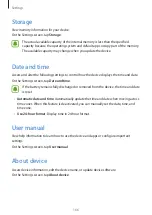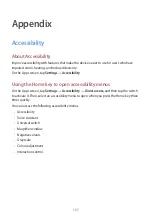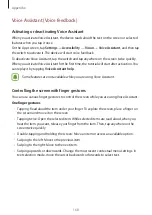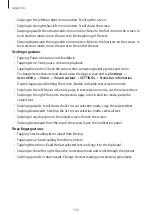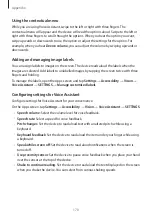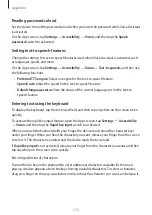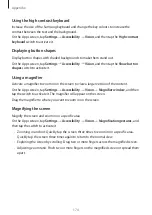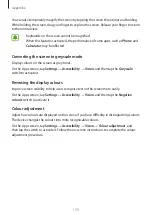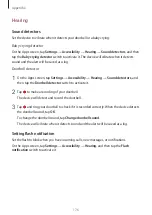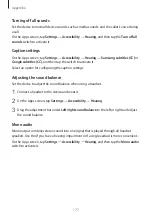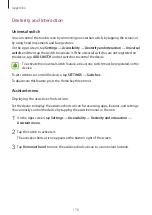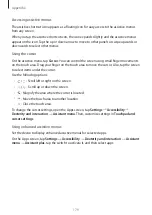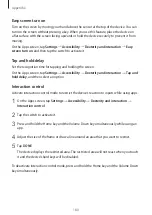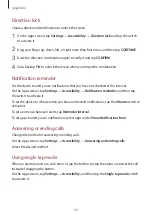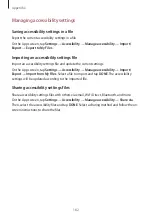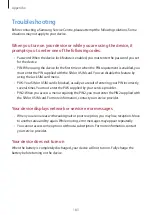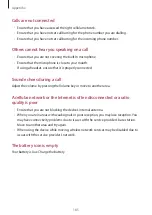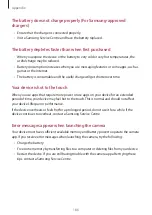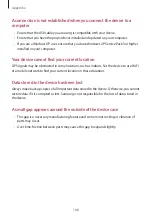Appendix
180
Easy screen turn on
Turn on the screen by moving your hand above the sensor at the top of the device. You can
turn on the screen without pressing a key. When you use this feature, place the device on
a flat surface with the screen facing upwards or hold the device securely to prevent it from
moving.
On the Apps screen, tap
Settings
→
Accessibility
→
Dexterity and interaction
→
Easy
screen turn on
, and then tap the switch to activate it.
Tap and hold delay
Set the recognition time for tapping and holding the screen.
On the Apps screen, tap
Settings
→
Accessibility
→
Dexterity and interaction
→
Tap and
hold delay
, and then select an option.
Interaction control
Activate interaction control mode to restrict the device’s reaction to inputs while using apps.
1
On the Apps screen, tap
Settings
→
Accessibility
→
Dexterity and interaction
→
Interaction control
.
2
Tap the switch to activate it.
3
Press and hold the Home key and the Volume Down key simultaneously while using an
app.
4
Adjust the size of the frame or draw a line around an area that you want to restrict.
5
Tap
DONE
.
The device displays the restricted area. The restricted area will not react when you touch
it and the device’s hard keys will be disabled.
To deactivate interaction control mode, press and hold the Home key and the Volume Down
key simultaneously.