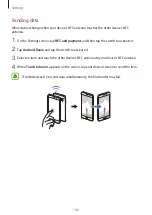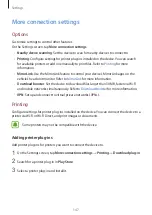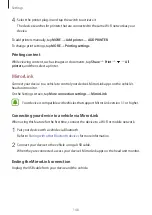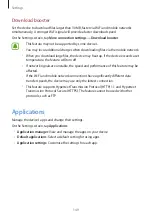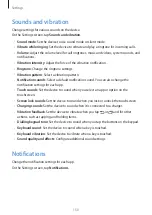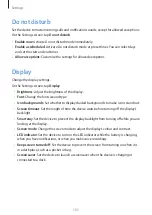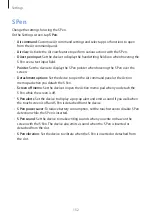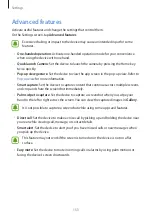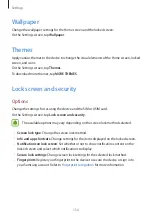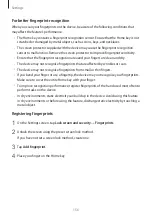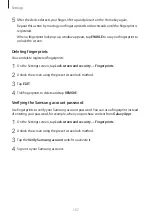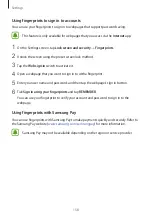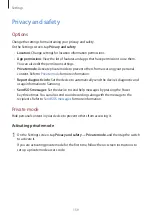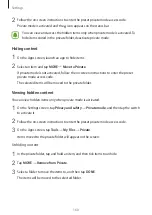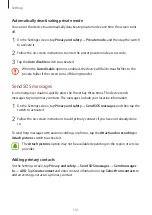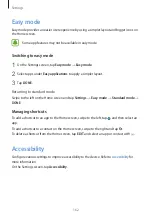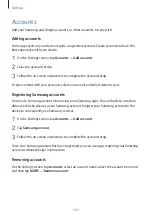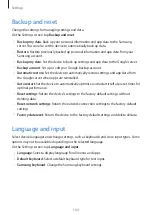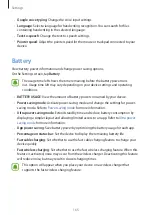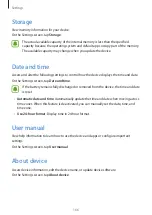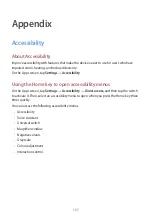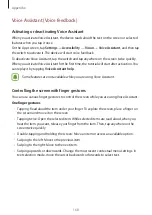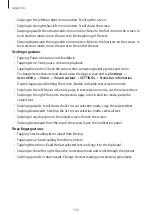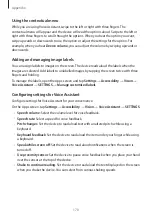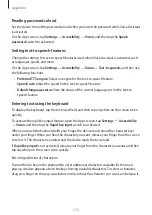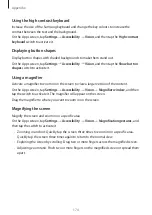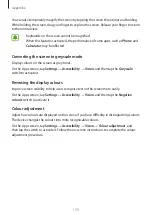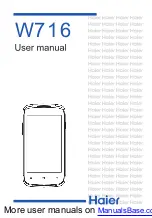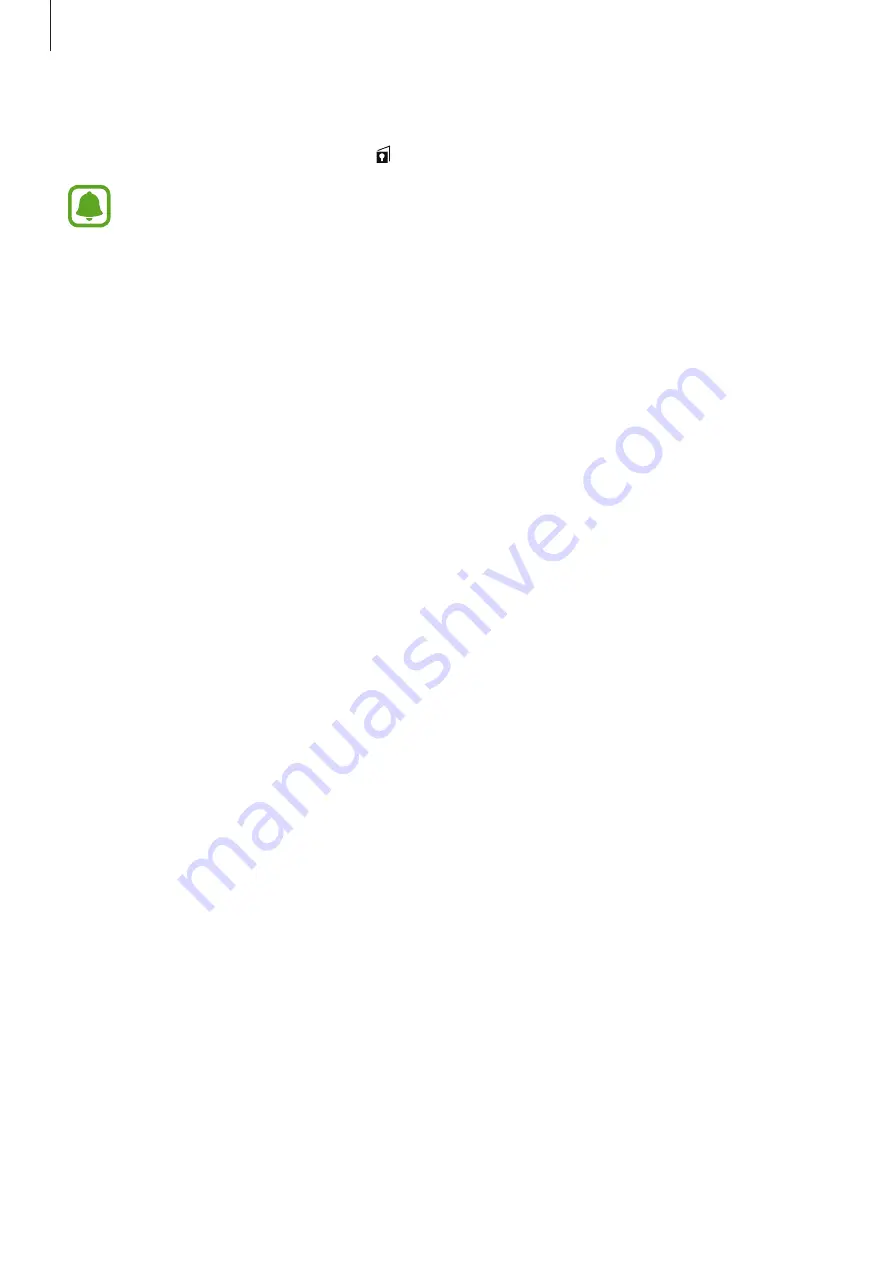
Settings
160
2
Follow the on-screen instructions to enter the preset private mode access code.
Private mode is activated and the icon appears on the status bar.
You can view and access the hidden items only when private mode is activated. To
hide items stored in the private folder, deactivate private mode.
Hiding content
1
On the Apps screen, launch an app to hide items.
2
Select an item and tap
MORE
→
Move to Private
.
If private mode is not activated, follow the on-screen instructions to enter the preset
private mode access code.
The selected items will be moved to the private folder.
Viewing hidden content
You can view hidden items only when private mode is activated.
1
On the Settings screen, tap
Privacy and safety
→
Private mode
, and then tap the switch
to activate it.
2
Follow the on-screen instructions to enter the preset private mode access code.
3
On the Apps screen, tap
Tools
→
My Files
→
Private
.
Items moved to the private folder will appear on the screen.
Unhiding content
1
In the private folder, tap and hold an item, and then tick items to unhide.
2
Tap
MORE
→
Remove from Private
.
3
Select a folder to move the items to, and then tap
DONE
.
The items will be moved to the selected folder.