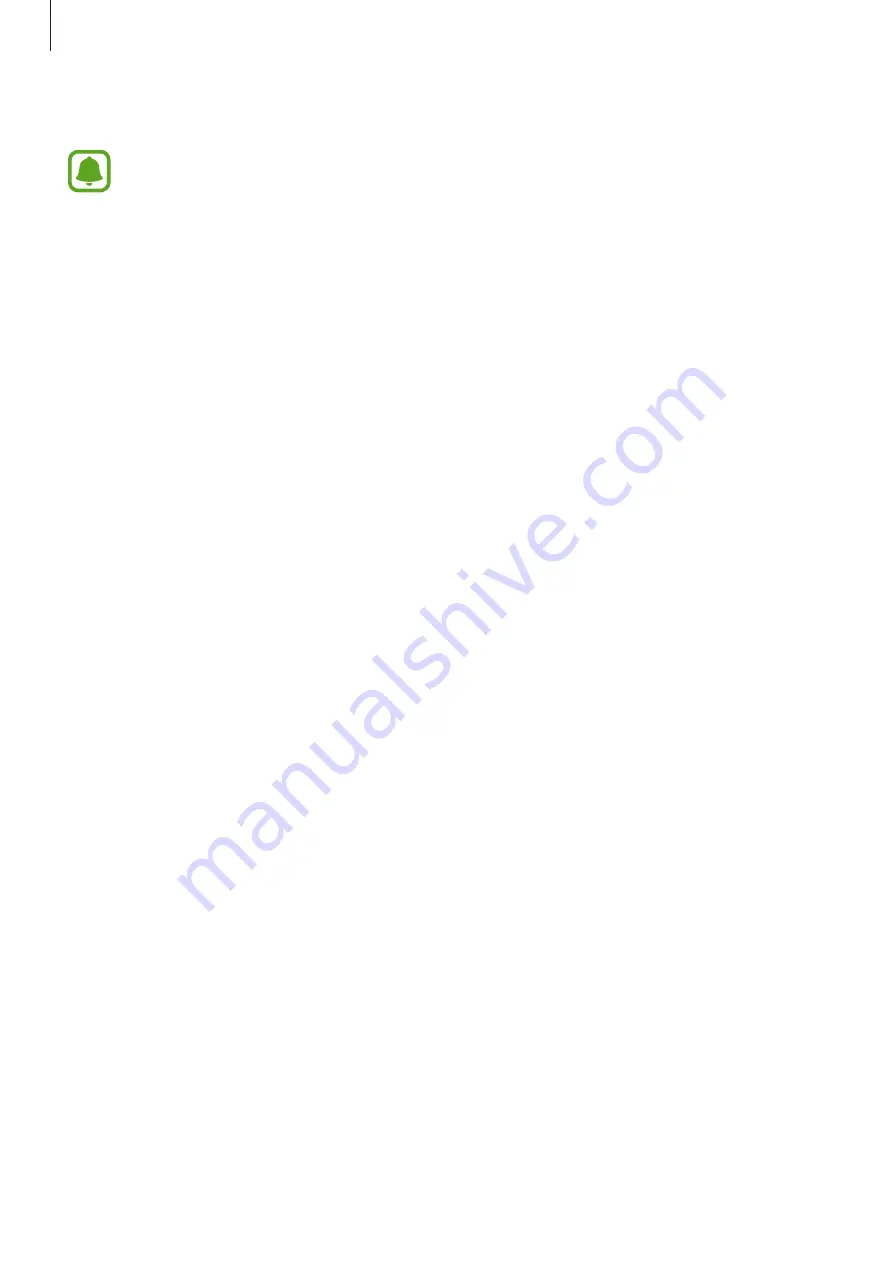
Accessibility
165
3
Tap
OK
→
ENABLE TALKBACK
. The device will start voice feedback.
Some features are not available while you are using TalkBack.
Deactivating TalkBack
1
On the All apps screen, tap
Settings
→
Accessibility
→
Vision
→
TalkBack
.
2
Tap the
TalkBack
switch and tap anywhere on the screen twice quickly.
3
Tap
OK
and tap anywhere on the screen twice quickly. The device will stop voice
feedback.
Controlling the screen with finger gestures
You can use various finger gestures to control the screen while you are using TalkBack.
•
Exploring the screen: Place a finger on the screen and move your finger to explore the
screen. Select and hold on an item and the device reads aloud the item. When you
release your finger, the item under your finger is selected.
•
Selecting items: Tap an item to select it. Or, select and hold on an item while exploring
the screen, and then release your finger.
•
Opening the selected item: While selected items are read aloud, when you hear the item
you want, release your finger from the item. Then, tap anywhere on the screen twice
quickly.
•
Selecting the previous item: Quickly swipe upwards or to the left on the screen with one
finger.
•
Selecting the next item: Quickly swipe downwards or to the right on the screen with one
finger.
•
Scrolling the lists: Swipe upwards or downwards using two fingers.
•
Returning to the previous page: Swipe to the right using two fingers.
•
Moving to the next page: Swipe to the left using two fingers.































