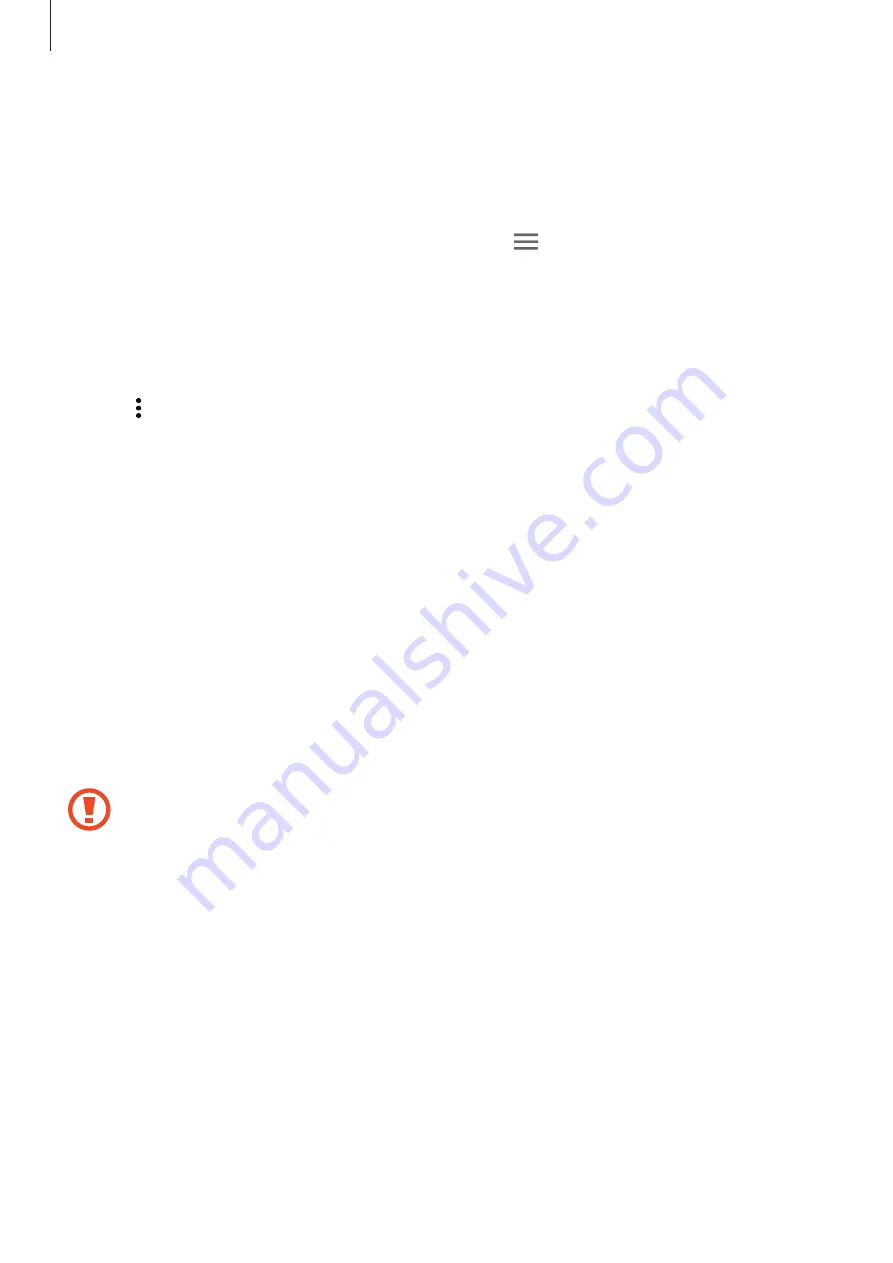
Connecting with other devices
137
Receiving an image
When another device sends you an image, accept the Wi-Fi Direct connection request. If
the devices are already connected, the image will be received on your device without the
connection request procedure. The received image is saved in the
Download
folder. To open
the folder, open the All apps screen and tap
Gallery
→
→
Album
→
Download
.
Ending the device connection
1
On the All apps screen, tap
Settings
→
Wi-Fi
.
2
Tap
→
Wi-Fi Direct
.
The device displays the connected devices in the list.
3
Tap
END CONNECTION
→
OK
to disconnect the devices.
NFC
An introduction
Your device allows you to read near field communication (NFC) tags that contain information
about products. You can also use this feature to make payments and buy tickets for
transportation or events after downloading the required apps.
The battery contains a built-in NFC antenna. Handle the battery carefully to avoid
damaging the NFC antenna.
Using the NFC feature
Use the NFC feature to send images or contacts to other devices, and read product
information from NFC tags. If you insert a SIM or USIM card that has a payment feature, you
can use the device to make payments conveniently.
1
On the All apps screen, tap
Settings
→
NFC and sharing
→
NFC
, and then tap the
NFC
switch to activate it.
Alternatively, open the quick settings panel and tap
NFC
to activate it.






























