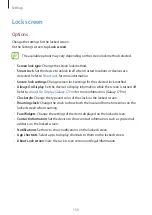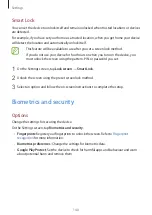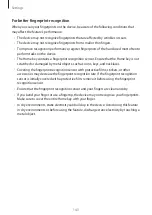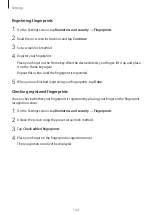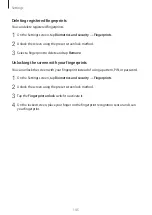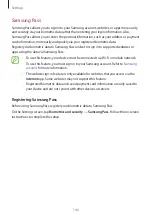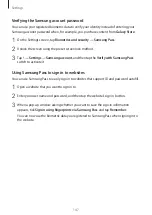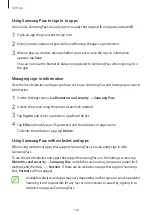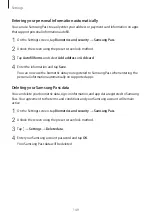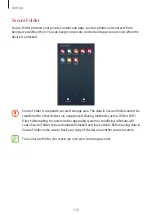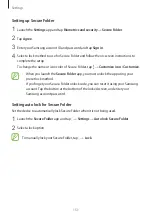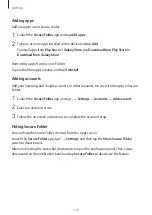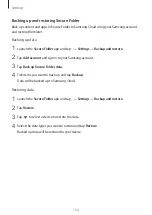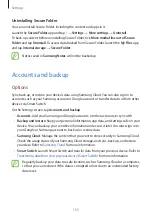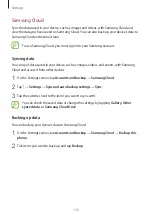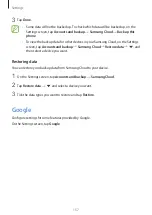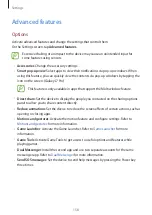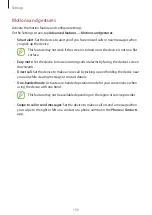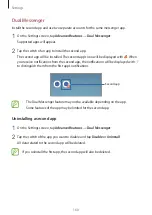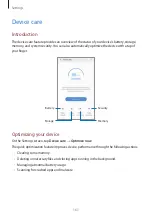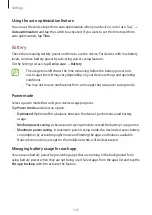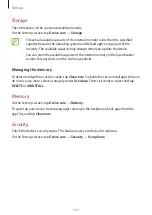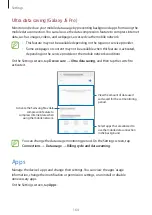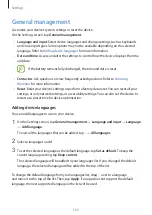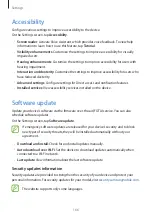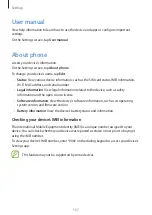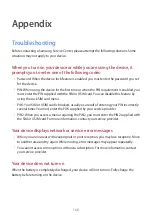Settings
153
Adding apps
Add an app to use in Secure Folder.
1
Launch the
Secure Folder
app and tap
Add apps
.
2
Tick one or more apps installed on the device and tap
Add
.
To install apps from
Play Store
or
Galaxy Store
, tap
Download from Play Store
or
Download from Galaxy Store
.
Removing apps from Secure Folder
Tap and hold an app to delete, and tap
Uninstall
.
Adding accounts
Add your Samsung and Google accounts, or other accounts, to sync with the apps in Secure
Folder.
1
Launch the
Secure Folder
app and tap
→
Settings
→
Accounts
→
Add account
.
2
Select an account service.
3
Follow the on-screen instructions to complete the account setup.
Hiding Secure Folder
You can hide the Secure Folder shortcut from the Apps screen.
Launch the
Secure Folder
app, tap
→
Settings
, and then tap the
Show Secure Folder
switch to deactivate it.
Alternatively, drag the status bar downwards to open the notification panel. Then, swipe
downwards on the notification panel and tap
Secure Folder
to deactivate the feature.
Summary of Contents for SM-J730G
Page 17: ...Basics 17 Single SIM models ...
Page 18: ...Basics 18 Dual SIM models SIM card tray 1 ...
Page 19: ...Basics 19 SIM card tray 2 ...
Page 24: ...Basics 24 ...