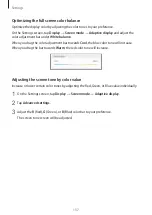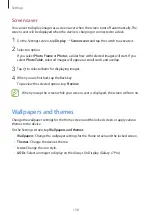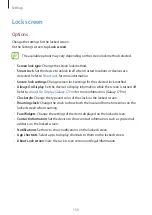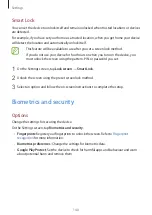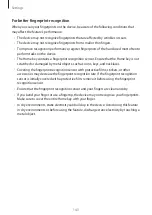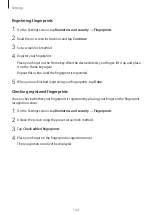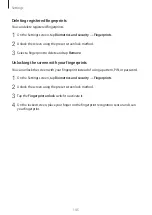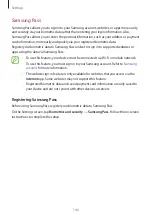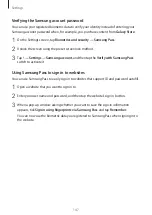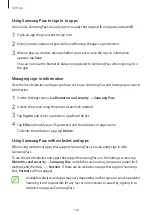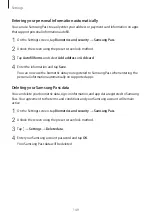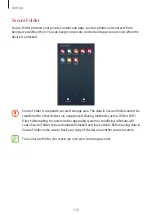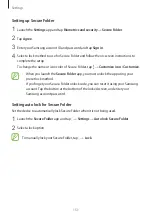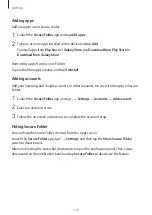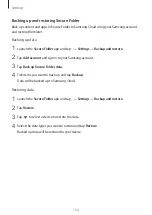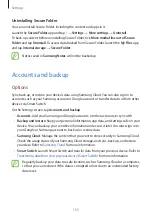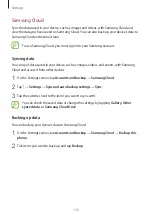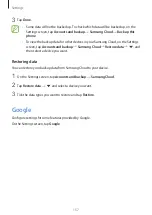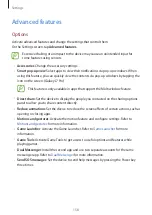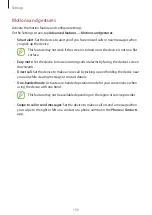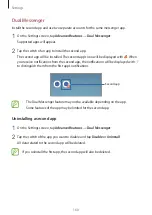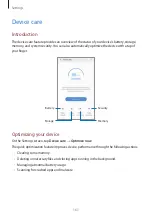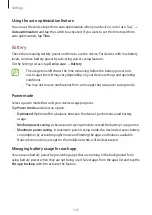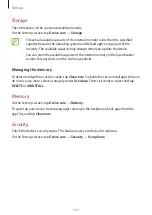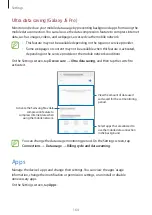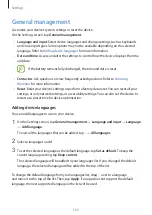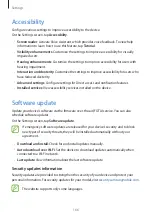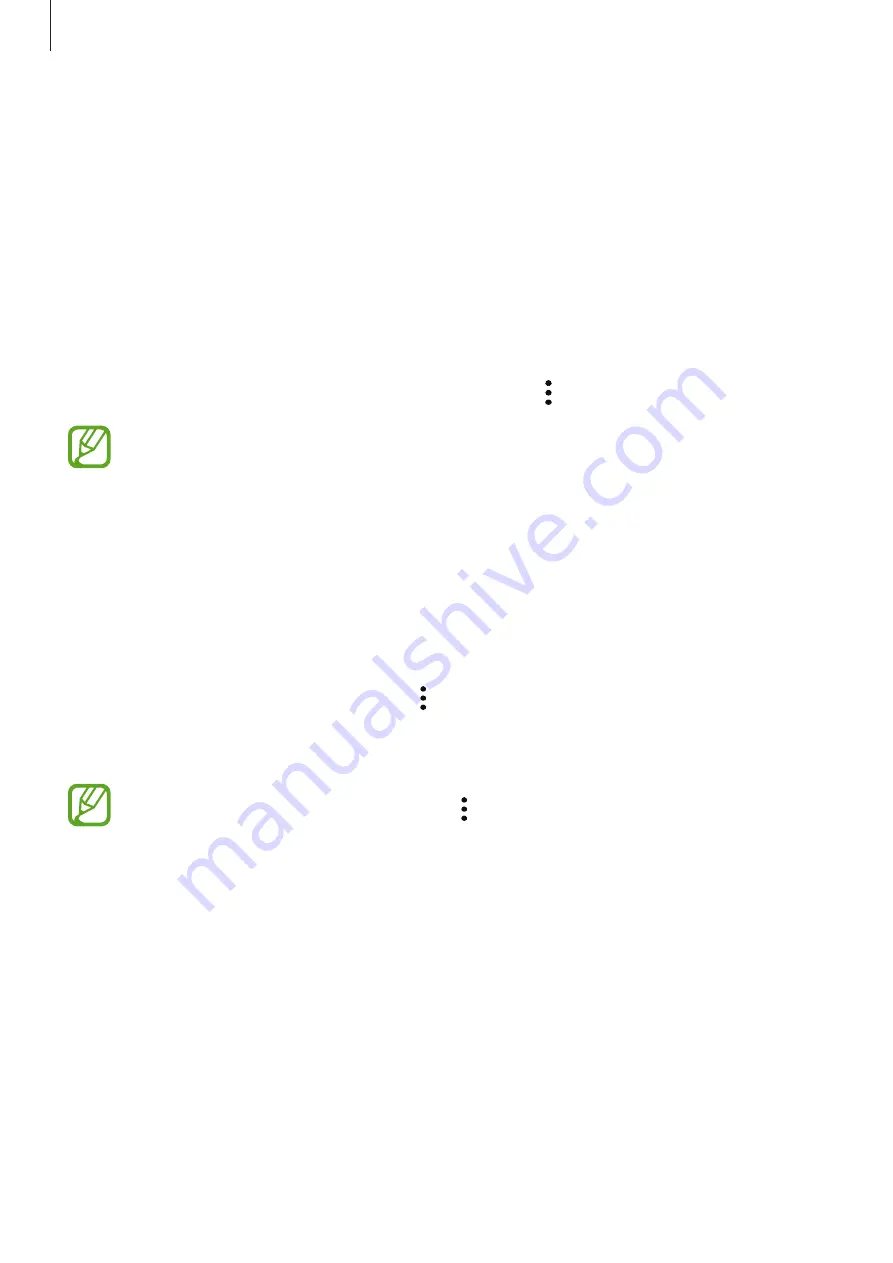
Settings
151
Setting up Secure Folder
1
Launch the
Settings
app and tap
Biometrics and security
→
Secure Folder
.
2
Tap
Agree
.
3
Enter your Samsung account ID and password and tap
Sign in
.
4
Select a lock method to use for Secure Folder and follow the on-screen instructions to
complete the setup.
To change the name or icon color of Secure Folder, tap
→
Customize icon
/
Customize
.
•
When you launch the
Secure Folder
app, you must unlock the app using your
preset lock method.
•
If you forget your Secure Folder unlock code, you can reset it using your Samsung
account. Tap the button at the bottom of the locked screen, and enter your
Samsung account password.
Setting auto lock for Secure Folder
Set the device to automatically lock Secure Folder when it is not being used.
1
Launch the
Secure Folder
app and tap
→
Settings
→
Auto lock Secure Folder
.
2
Select a lock option.
To manually lock your Secure Folder, tap
→
Lock
.
Summary of Contents for SM-J730G
Page 17: ...Basics 17 Single SIM models ...
Page 18: ...Basics 18 Dual SIM models SIM card tray 1 ...
Page 19: ...Basics 19 SIM card tray 2 ...
Page 24: ...Basics 24 ...