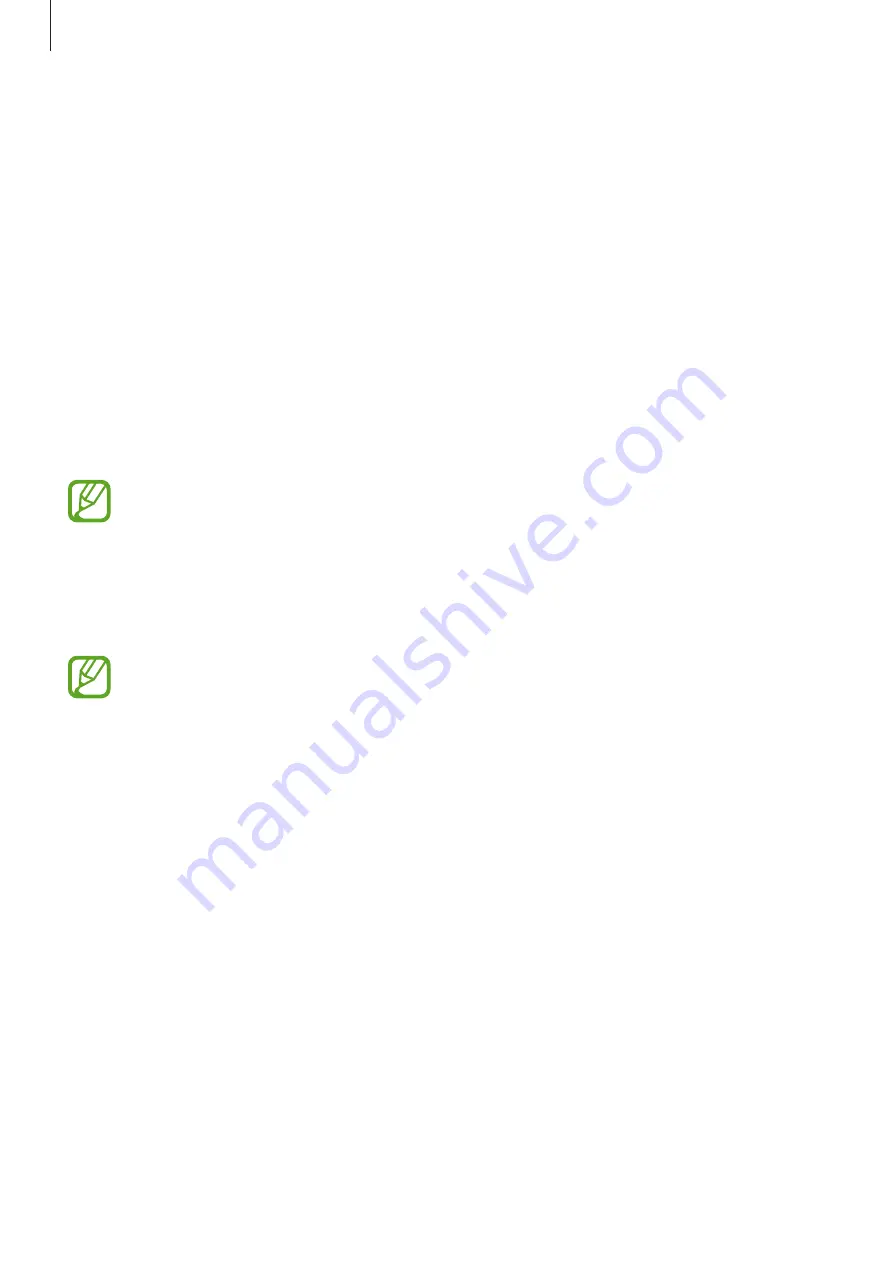
Apps and features
90
Setting up Samsung Pay
When running this app for the first time or restart it after performing a data reset, follow the
on-screen instructions to complete the initial setup.
1
Launch the
Samsung Pay
app.
2
Sign in to your Samsung account.
3
Read and agree to the terms and conditions.
4
Register your fingerprint to use when making payments.
5
Create a PIN to use when making payments.
This PIN will be used to verify various actions in Samsung Pay, such as making
payments and unlocking the app.
Registering cards
You can easily register cards by capturing their images with the camera.
You can check the cards that support this feature from the Samsung Pay website
(
Launch the
Samsung Pay
app, tap
Add
, and then follow the on-screen instructions to
complete your card registration.
Summary of Contents for SM-J530G/DS
Page 17: ...Basics 17 Single SIM models ...
Page 18: ...Basics 18 Dual SIM models SIM card tray 1 ...
Page 19: ...Basics 19 SIM card tray 2 ...
Page 24: ...Basics 24 ...
















































