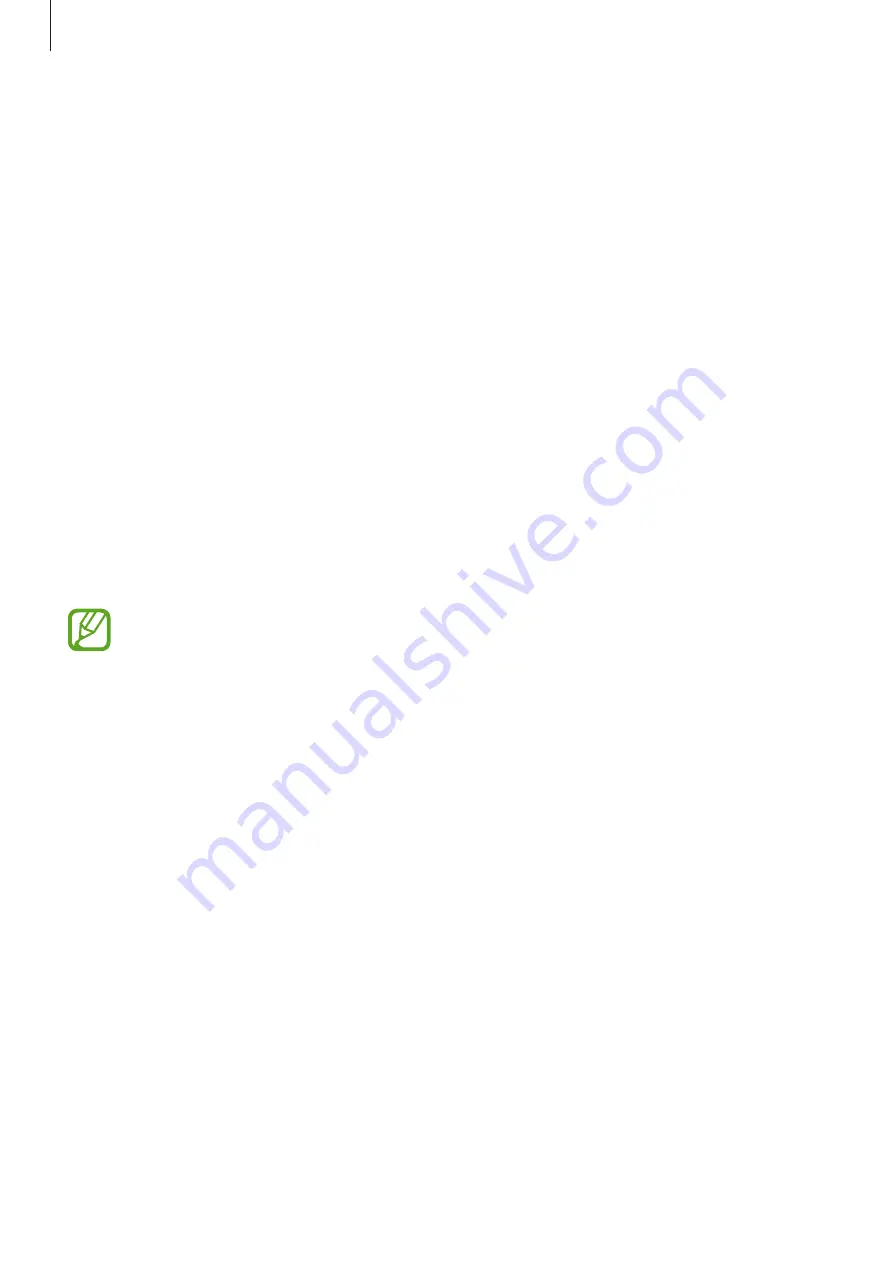
Settings
135
•
Screen zoom
: Change the screen zoom setting.
•
Screen timeout
: Set the length of time the device waits before turning off the display’s
backlight.
•
Home screen
: Change the size of the grid to display more or fewer items on the Home
screen and more.
•
Easy mode
: Switch to easy mode to display larger icons and apply a simpler layout to the
Home screen.
•
Accidental touch protection
: Set the device to prevent the screen from detecting touch
input when it is in a dark place, such as a pocket or bag.
•
Touch sensitivity
: Increase the touch sensitivity of the screen for use with screen
protectors. (Galaxy J7 Pro)
•
Screen saver
: Set the device to launch a screen saver when the device is charging or
connected to a dock. Refer to
for more information.
Blue light filter
Reduce eye strain by limiting the amount of blue light emitted by the screen.
While you are watching HDR videos from HDR-exclusive video services, the blue light
filter may not be applied.
1
On the Settings screen, tap
Display
→
Blue light filter
and tap the
Turn on now
switch
to activate it.
2
Drag the adjustment bar to adjust the filter’s opacity.
3
To set the schedule to apply the blue light filter to the screen, tap the
Turn on as
scheduled
switch to activate it and select an option.
•
Sunset to sunrise
: Set the device to apply the blue light filter at night and turn it off in
the morning based on your current location.
•
Custom schedule
: Set a specific time to apply the blue light filter.
Summary of Contents for SM-J530G/DS
Page 17: ...Basics 17 Single SIM models ...
Page 18: ...Basics 18 Dual SIM models SIM card tray 1 ...
Page 19: ...Basics 19 SIM card tray 2 ...
Page 24: ...Basics 24 ...
















































