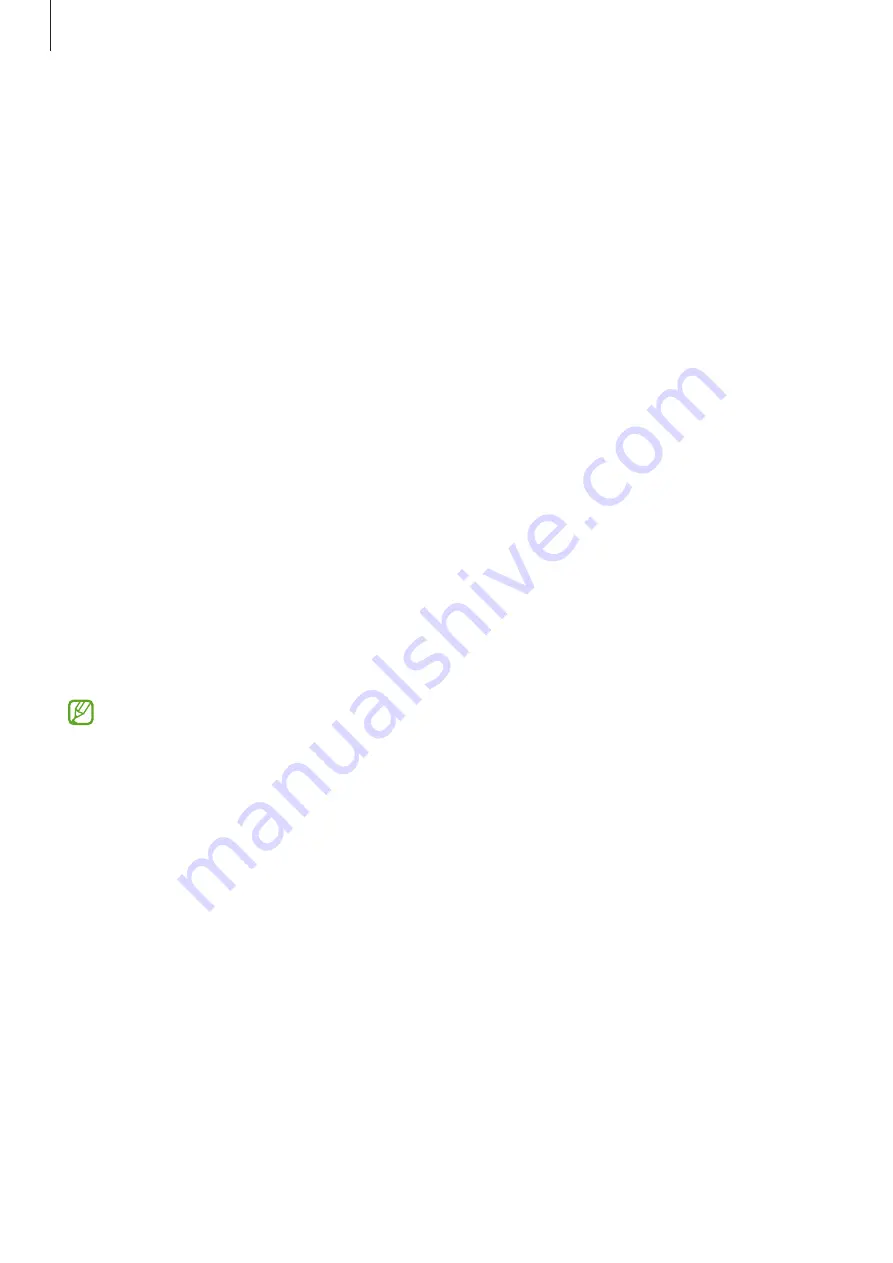
Appendix
158
Accessibility
About Accessibility
Improve accessibility with features that make the device easier to use for users who have
impaired vision, hearing, and reduced dexterity.
Launch the
Settings
app and tap
Accessibility
. To check recommended features and the
accessibility features you are using, tap
Recommended for you
. To disable the features in use,
tap
Turn off
.
TalkBack (Voice feedback)
Activating or deactivating TalkBack
When you activate TalkBack, the device will start voice feedback. When you tap the selected
feature once, the device will read the text on the screen aloud. Tapping the feature twice will
activate the feature.
Launch the
Settings
app, tap
Accessibility
→
TalkBack
, and then tap the switch to activate it.
To deactivate TalkBack, tap the switch and tap anywhere on the screen twice quickly.
To view how to use TalkBack, tap
Settings
→
Tutorial and help
.
Some features are not available while you are using TalkBack.
Controlling the screen with finger gestures
You can use various finger gestures to control the screen while you are using TalkBack.
To view and customize available finger gestures, launch the
Settings
app and tap
Accessibility
→
TalkBack
→
Settings
→
Customize gestures
.
Using the reading menu
While you are using TalkBack, swipe to the left or right with three fingers. The reading menu
will appear and the device will read the options aloud. Swipe to the left or right with three
fingers to scroll through the options. When you hear the option you want, swipe upwards or
downwards to use the option or adjust the settings for the option. For example, when you
hear
Speech rate
, you can adjust the speech rate by swiping upwards or downwards.
Summary of Contents for SM-G991U1
Page 4: ...4 Basics...
Page 157: ...157 Appendix...
















































