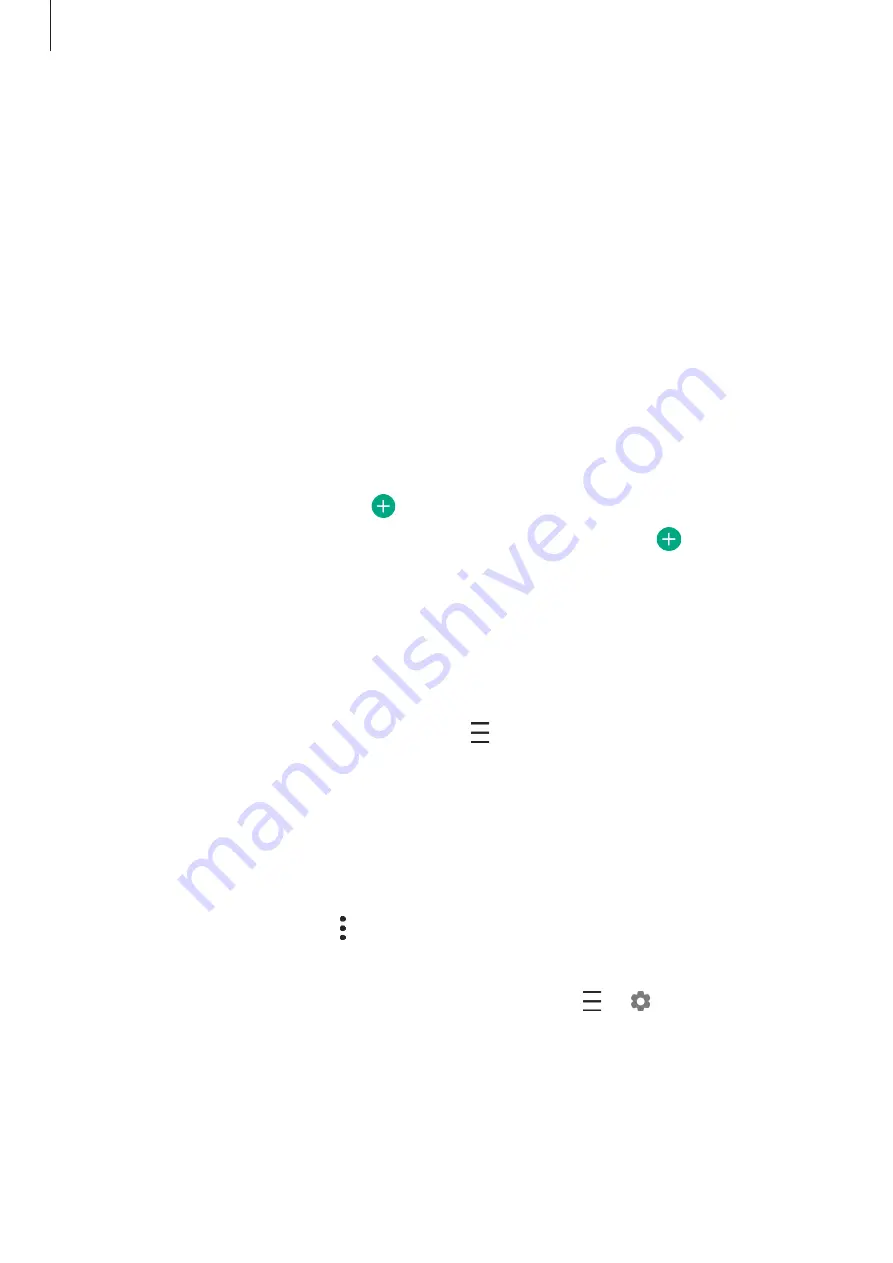
Apps and features
75
Deleting notes
1
Launch the
Samsung Notes
app.
2
Tap and hold a note to delete.
To delete multiple notes, tick more notes to delete.
3
Tap
Delete
.
Calendar
Manage your schedule by entering upcoming events or reminders in your planner.
Creating events
1
Launch the
Calendar
app and tap or double-tap a date.
If the date already has saved events or tasks in it, tap the date and tap .
2
Enter event details.
3
Tap
Save
to save the event.
Creating reminders
You can create tasks as reminders and receive notifications at the preset time or location for
each reminder. Launch the
Calendar
app and tap
→
Reminder
.
Syncing events with your accounts
1
Launch the
Settings
app, tap
Accounts and backup
→
Accounts
, and then select the
account to sync with.
2
Tap
Sync account
and tap the
Calendar
switch to activate it.
For the Samsung account, tap
→
Sync settings
and tap the
Calendar
switch to activate
it.
To add accounts to sync with, launch the
Calendar
app and tap
→
→
Add new
account
. Then, select an account to sync with and sign in. When an account is added, a blue
circle is displayed next to the account name.






























