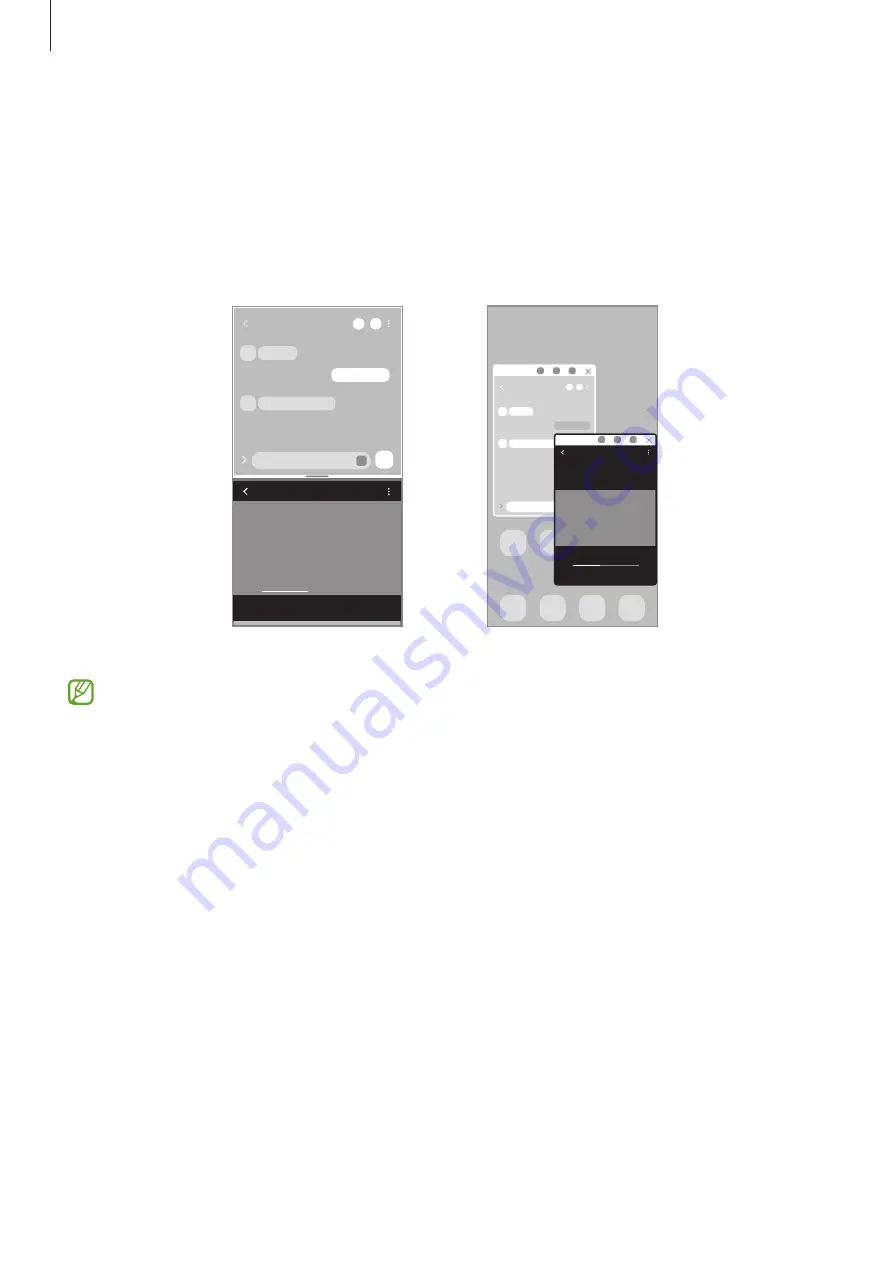
Apps and features
73
Multi window
Introduction
Multi window lets you run two apps at the same time in the split screen view. You can also run
multiple apps at the same time in the pop-up view.
Split screen view
Pop-up view
Some apps may not support this feature.
Split screen view
1
Press the Recents key to open the list of recently used apps.
2
Swipe to the left or right, tap an app’s icon, and then tap
Open in split screen view
.
The selected app will launch in the upper window.
3
On the lower window, swipe left or right to select another app to launch.
To launch apps not on the list of recently used apps, press the Home key or the Back key
and select an app.
Adjusting the window size
Drag the bar between the app windows up or down to adjust the size of the windows.
When you drag the bar between the app windows to the top or bottom edge of the screen,
the window will be maximised.






























