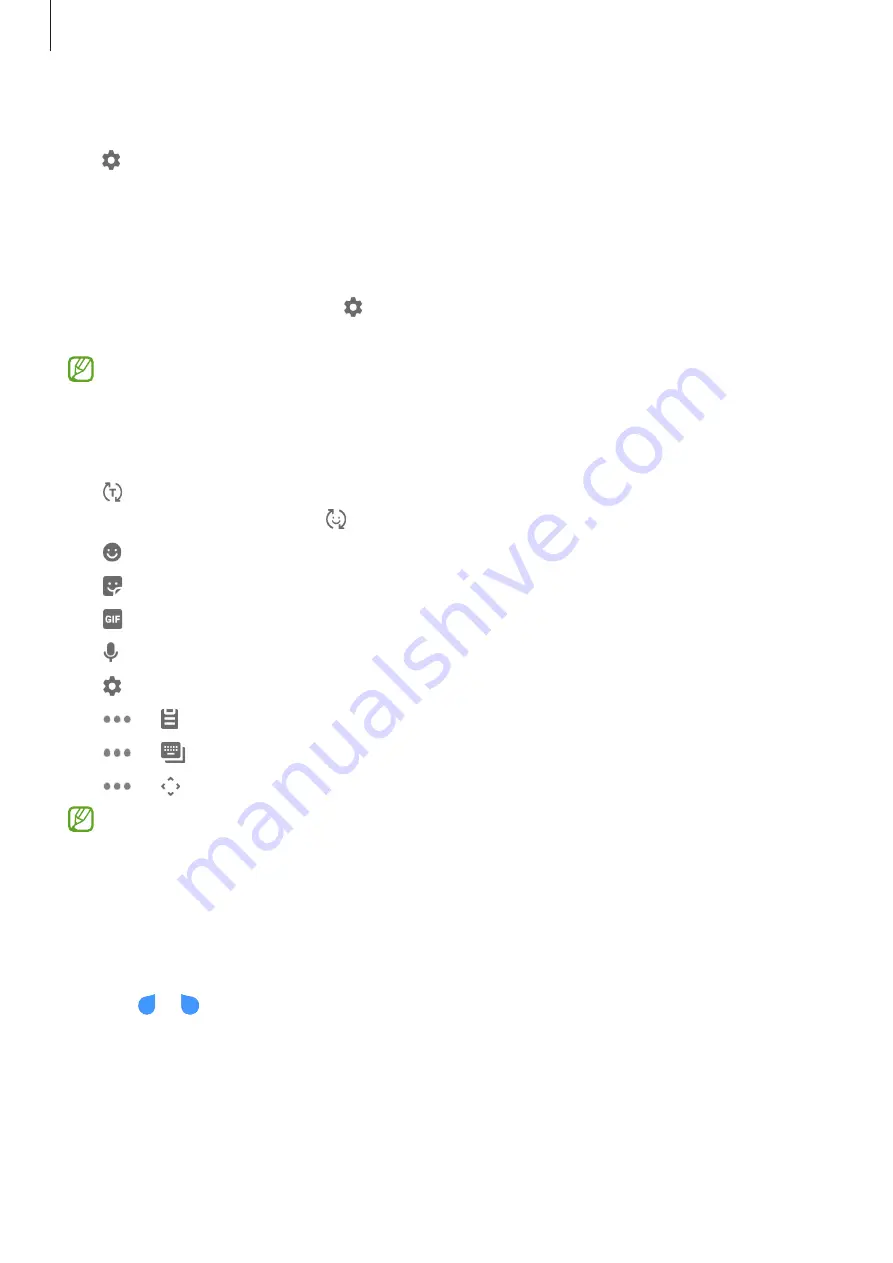
Basics
39
Changing the input language
Tap
→
Languages and types
→
Manage input languages
and select the languages to
use. When you select two or more languages, you can switch between the input languages
by swiping to the left or right on the space key.
Changing the keyboard
To change the keyboard type, tap
→
Languages and types
, select a language, and then
select the keyboard type you want.
On a
3x4 keyboard
, a key has three or four characters. To enter a character, tap the
corresponding key repeatedly until the desired character appears.
Additional keyboard functions
•
: Predict words based on your input and show word suggestions. To return to the
keyboard functions list, tap .
•
: Enter emoticons.
•
: Enter stickers.
•
: Attach animated GIFs.
•
: Enter text by voice.
•
: Change the keyboard settings.
•
→
: Add an item from the clipboard.
•
→
: Change the keyboard mode or size.
•
→
: Open the text editing panel.
•
The paths may vary depending on the service provider or model.
•
Some features may not be available depending on the service provider or model.
Copying and pasting
1
Tap and hold over text.
2
Drag or to select the desired text, or tap
Select all
to select all text.
3
Tap
Copy
or
Cut
.
The selected text is copied to the clipboard.
4
Tap and hold where the text is to be inserted and tap
Paste
.
To paste text that you have previously copied, tap
Clipboard
and select the text.






























