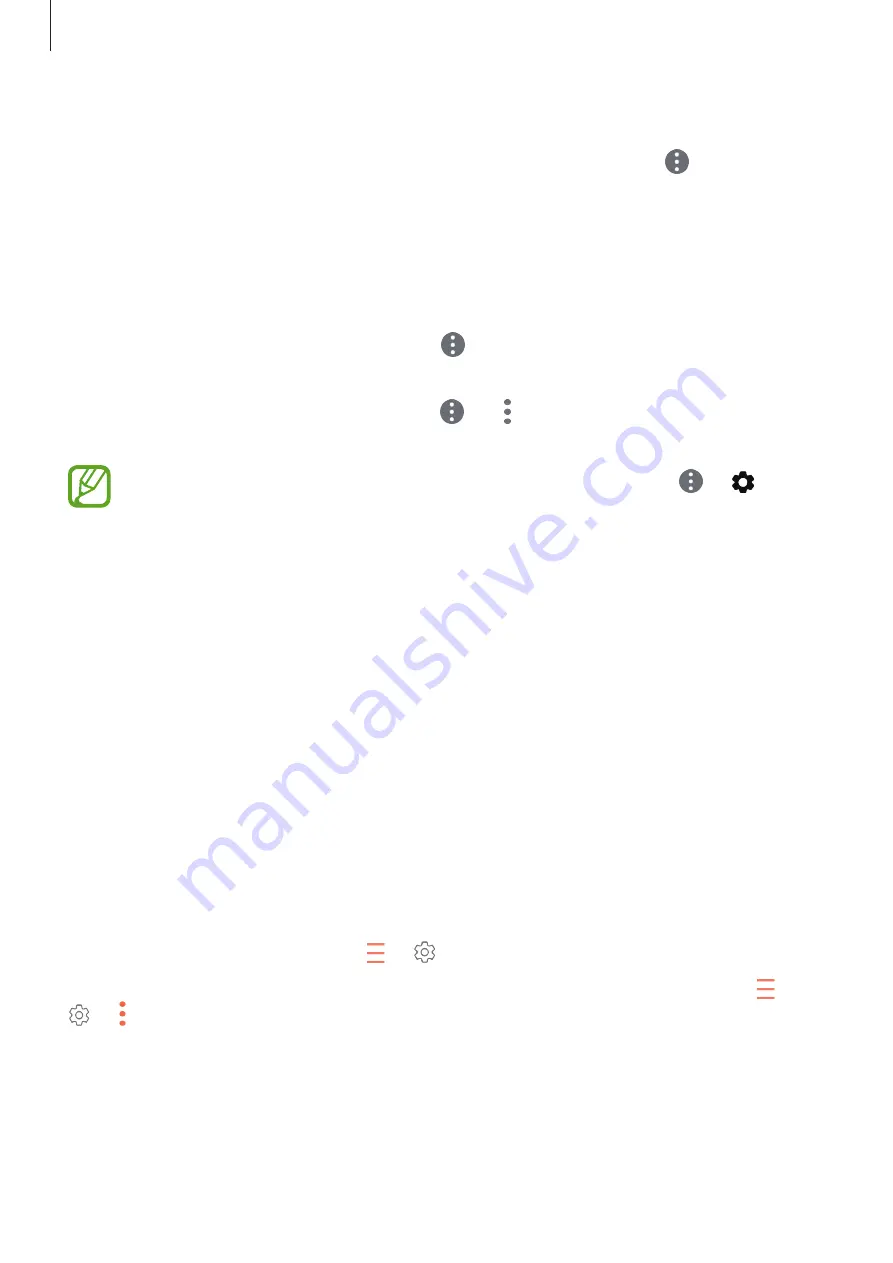
Apps and features
72
Using the quick menu
You can access menus quickly by tapping the floating quick menu button on the bottom
left of the screen.
•
Share
: Send the website address you are browsing with other people or add the address
to apps such as
Samsung Notes
.
•
New tab
: Open a new tab.
•
Night mode on
: Activate night mode to make the display easier to see in dark conditions.
If you want to deactivate night mode, tap
→
Night mode off
.
•
Webpage text size
: Adjust the web page text size by dragging the bar to the left or right.
If you cannot find the quick menu button , tap
→
Extensions
→
Quick menu
, and
then tap the switch to make the button appear.
If you cannot find a certain quick menu, tap the quick menu button
→
and
select a quick menu to activate.
Setting up email accounts
Set up an email account when opening
for the first time.
1
Open the
Samsung
folder and launch the
app.
2
Enter the email address and password, and then tap
SIGN IN
.
To manually register an email account, tap
MANUAL SETUP
.
3
Follow the on-screen instructions to complete the setup.
To set up another email account, tap
→
→
Add account
.
If you have more than one email account, you can set one as the default account. Tap
→
→
→
Set default account
.
Summary of Contents for SM-G611F/DS
Page 1: ...www samsung com User Manual English 01 2018 Rev 1 0 SM G611F SM G611F DS...
Page 15: ...Basics 15 Single SIM models 4 1 2 3 5...
Page 16: ...Basics 16 Dual SIM models SIM card tray 1 4 1 2 3 5...
Page 17: ...Basics 17 SIM card tray 2 4 1 2 3 5...






























