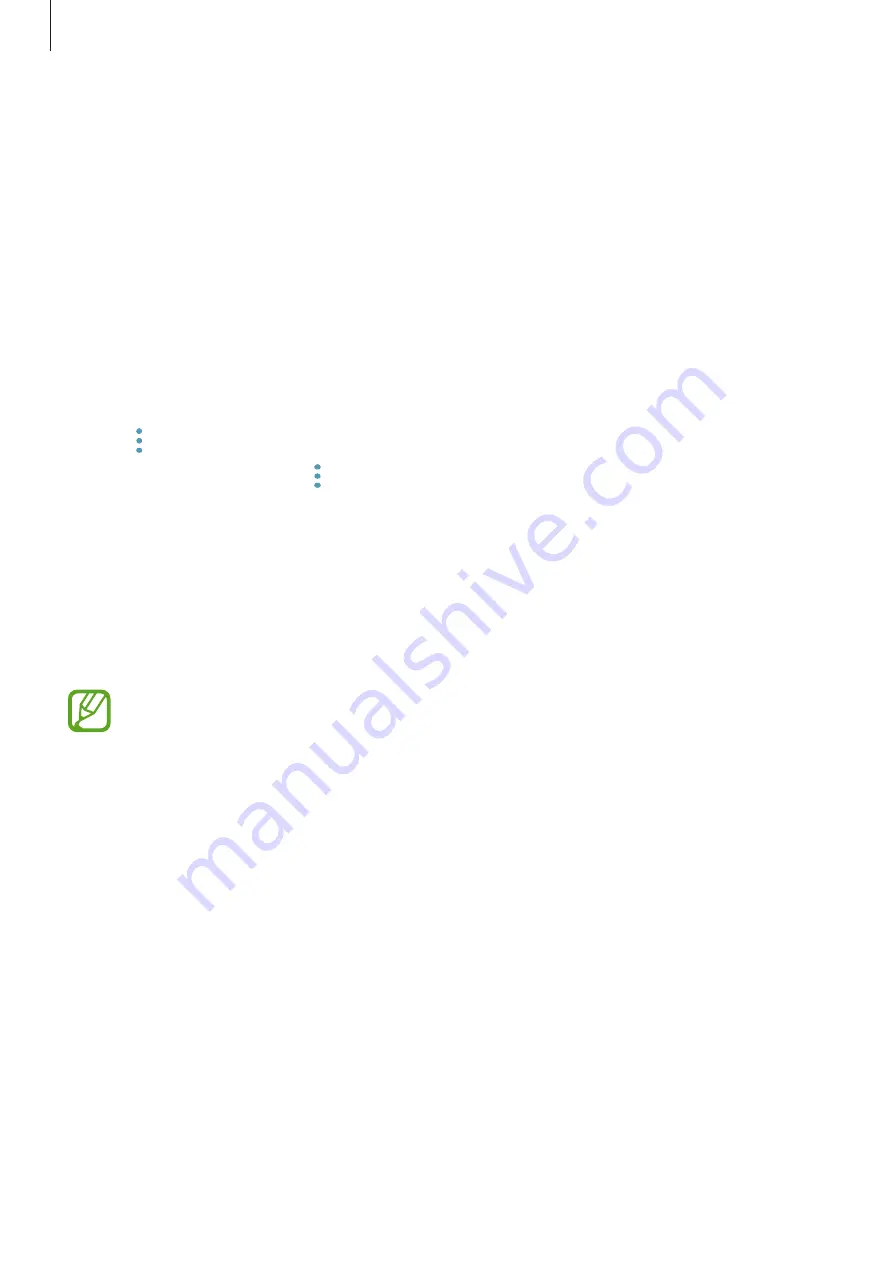
Settings
144
Managing sign-in information
View the list of websites you have set to use Samsung Pass and manage your sign-in
information.
1
On the Settings screen, tap
Lock screen and security
→
Samsung Pass
.
2
Unlock the screen using the preset screen lock method.
3
Tap
Web sign-in information
.
4
Select a website from the list.
5
Tap
→
Edit
and modify your ID, password, and the website’s name.
To delete the website, tap
→
Delete
.
Using Samsung Pass with apps
When using apps that support Samsung Pass, you can easily sign in with Samsung Pass.
To see the list of apps that support Samsung Pass, open the Settings screen, tap
Lock screen
and security
→
Samsung Pass
→
Supported apps
. If there are no apps that support
Samsung Pass,
Supported apps
will not appear.
•
Available apps may vary depending on the region or service provider.
•
Samsung is not responsible for any loss or inconvenience caused by signing in to
apps via Samsung Pass.
Deleting your Samsung Pass data
You can delete your biometric data, web sign-in information, and app data registered to
Samsung Pass with
Delete data
. Your agreement to the terms and conditions and your
Samsung account will remain active.
1
On the Settings screen, tap
Lock screen and security
→
Samsung Pass
.
2
Unlock the screen using the preset screen lock method.
Summary of Contents for SM-G611F/DS
Page 1: ...www samsung com User Manual English 01 2018 Rev 1 0 SM G611F SM G611F DS...
Page 15: ...Basics 15 Single SIM models 4 1 2 3 5...
Page 16: ...Basics 16 Dual SIM models SIM card tray 1 4 1 2 3 5...
Page 17: ...Basics 17 SIM card tray 2 4 1 2 3 5...






























