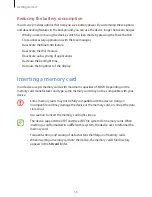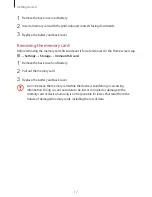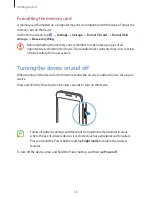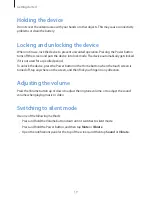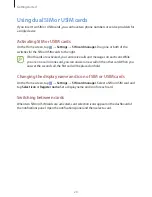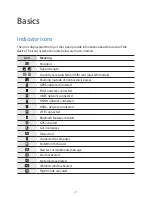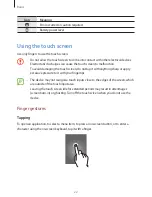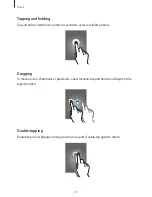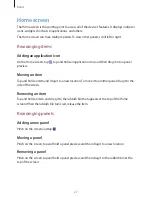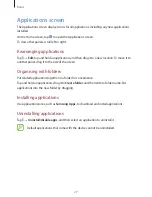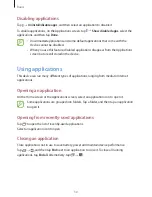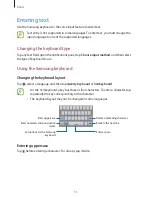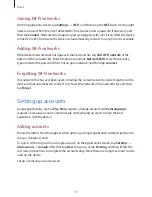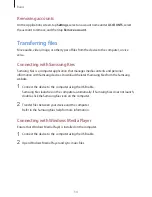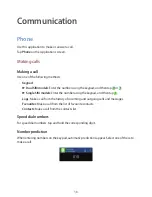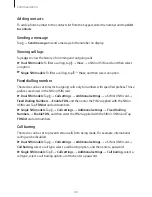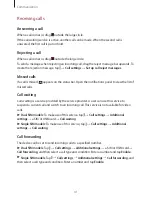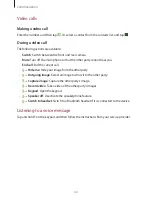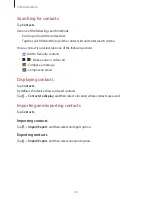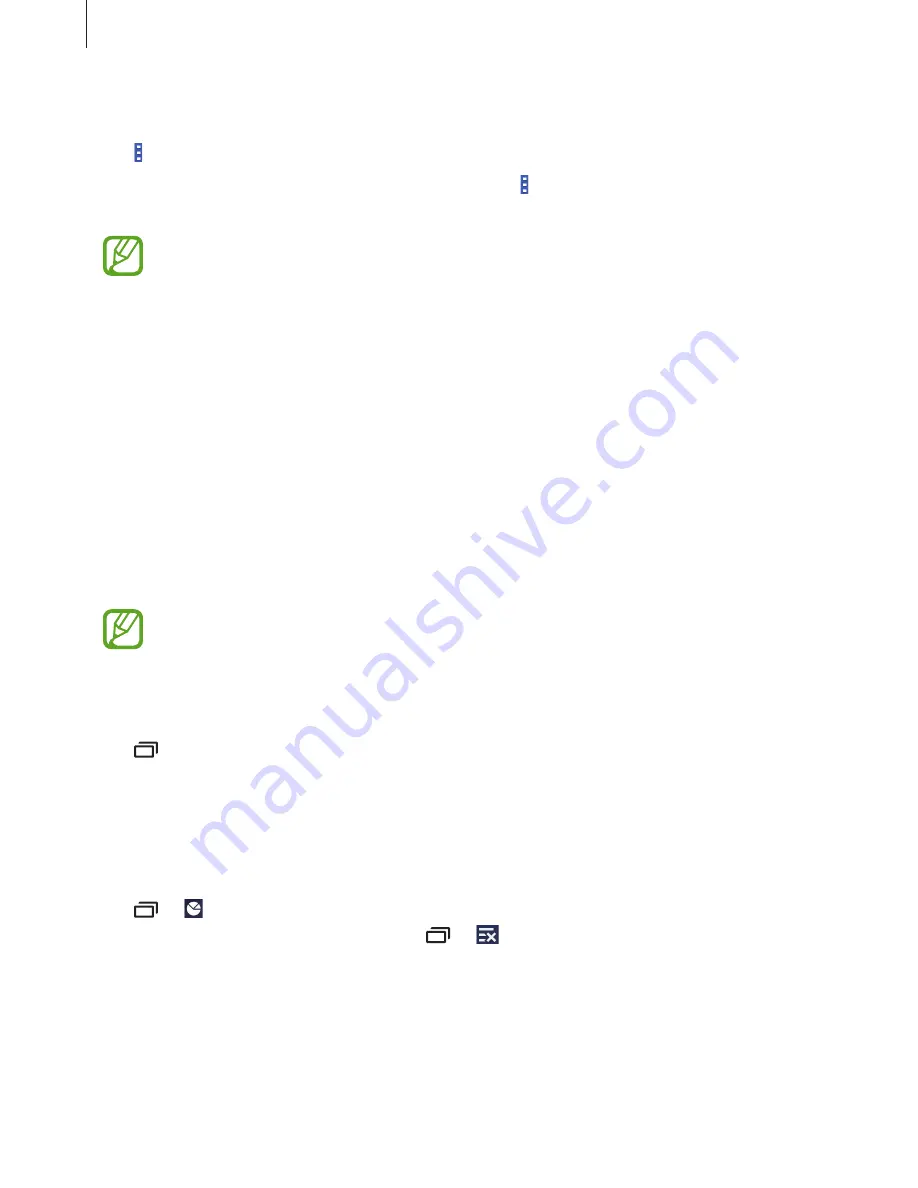
Basics
30
Disabling applications
Tap
→
Uninstall/disable apps
, and then select an application to disable it.
To enable applications, on the Applications screen, tap
→
Show disabled apps
, select the
applications, and then tap
Done
.
•
Downloaded applications and some default applications that come with the
device cannot be disabled.
•
When you use this feature, disabled applications disappear from the Applications
screen but are still stored in the device.
Using applications
This device can run many different types of applications, ranging from media to Internet
applications.
Opening an application
On the Home screen or the Applications screen, select an application icon to open it.
Some applications are grouped into folders. Tap a folder, and then tap an application
to open it.
Opening from recently-used applications
Tap to open the list of recently-used applications.
Select an application icon to open.
Closing an application
Close applications not in use to save battery power and maintain device performance.
Tap
→
, and then tap
End
next to an application to close it. To close all running
applications, tap
End all
. Alternatively, tap
→
.