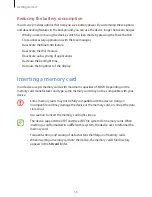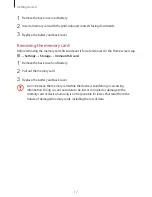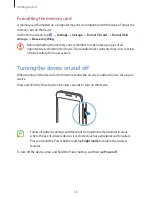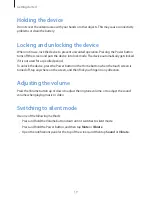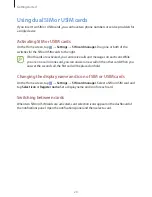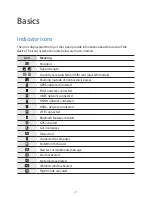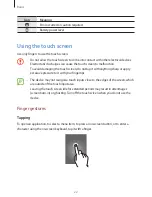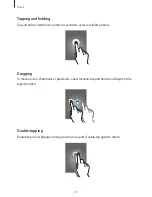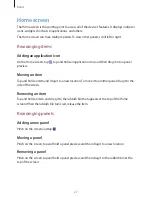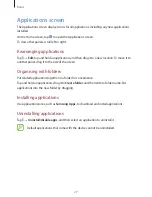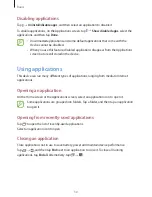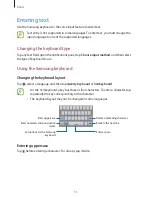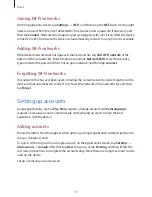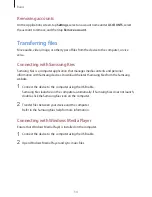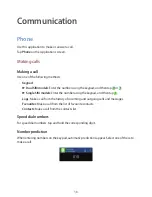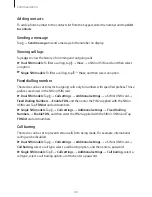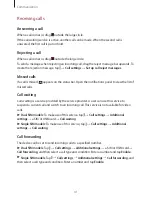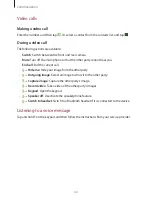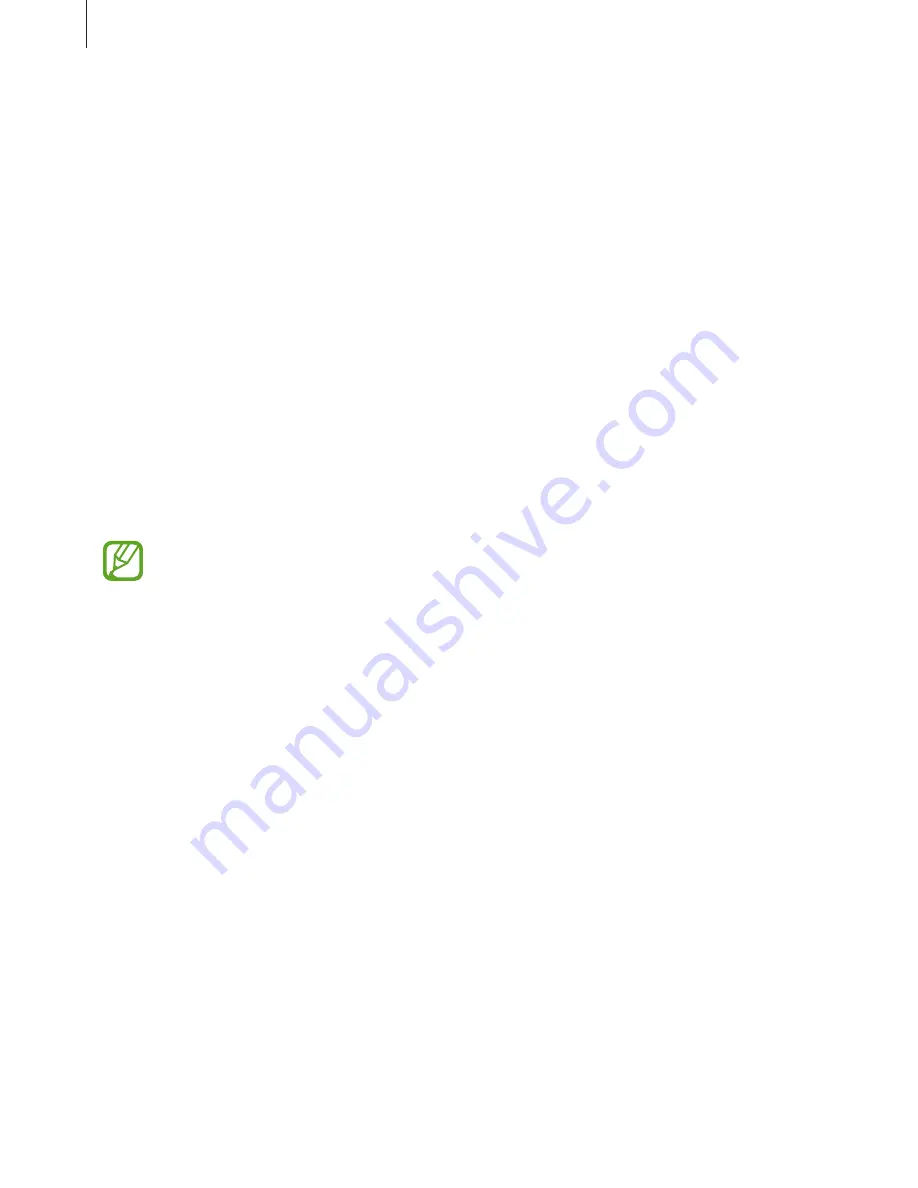
Basics
28
Setting wallpaper
Set an image or photo stored in the device as wallpaper for the Home screen.
On the Home screen, tap and hold the empty area, tap
Wallpapers
→
Home screen
, and
then select one of the following:
•
Gallery
: See photos taken by the device’s camera or images downloaded from the
Internet.
•
Live wallpapers
: See animated images.
•
Photos
: See images in
Photos
.
•
Wallpapers
: See wallpaper images.
Select an image, resize the frame if necessary, and then set it as wallpaper.
Using widgets
Widgets are small applications that provide convenient functions and information on your
Home screen. To use them, add widgets from the widgets panel to the Home screen.
•
Some widgets connect to web services. Using a web-based widget may result in
additional charges.
•
The widgets available may vary depending on the region or service provider.
On the Home screen, tap and hold the empty area, tap
Widgets
. Scroll left or right on the
widgets panel, tap and hold a widget to add it to the Home screen, and then drag it into a
panel preview. Put it on a location you want, resize it by dragging the frame if necessary, and
then tap anywhere on the screen to save the location of the widget.
To add a widget to a new panel, drag it to the last panel.