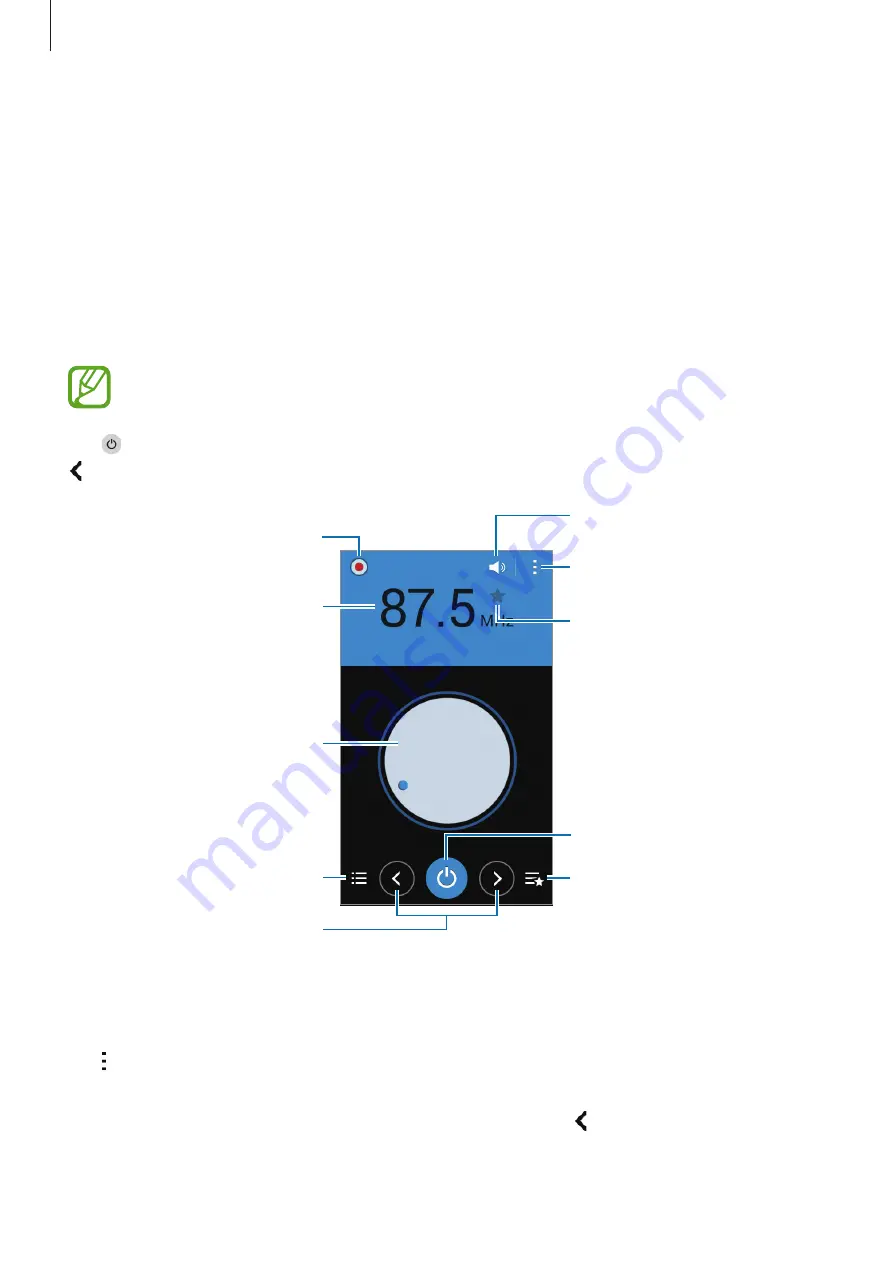
Useful apps and features
77
Radio
Listen to music and news on the FM radio. To listen to the FM radio, you must connect a
headset, which serves as the radio antenna.
Tap
Radio
on the Apps screen.
Listening to the FM radio
Plug a headset into the device before launching the FM radio.
The FM radio scans and saves available stations automatically when running for the
first time.
Tap to turn on the FM radio. Select the radio station you want from the stations list and tap
to return to the FM radio screen.
View the list of favourite stations.
Access additional options.
Turn the FM radio on or off.
Adjust the volume.
Add the current radio station to
the favourites list.
Fine-tune the frequency.
View the list of available stations.
Record a song from the FM radio.
Enter radio station frequency
manually.
Search for an available radio
station.
Scanning radio stations
Tap
→
Scan
, and then select a scan option. The FM radio scans and saves available stations
automatically.
Select the radio station you want from the stations list and tap to return to the FM radio
screen.


































