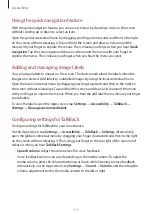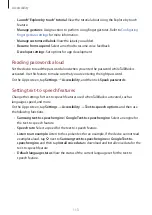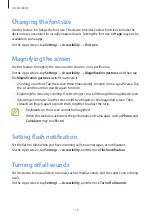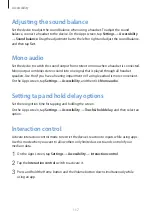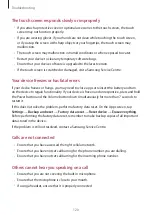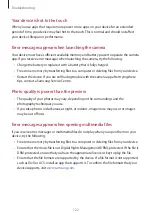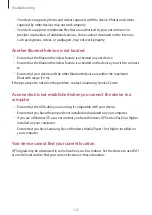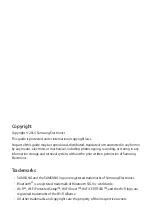Accessibility
110
3
Tap and hold the screen and draw a circle with your finger to explore menus. Then,
release your finger when you hear
Change granularity
.
4
Tap and hold the screen again and draw a circle with your finger to explore menus. Then,
release your finger when you hear the reading unit you want.
To change the shortcut gesture to open the local contextual menu, refer to
settings for shortcut gestures
.
Changing reading units using two-part vertical gestures
When you drag your finger upwards and then downwards on the screen, the reading unit
changes. The reading unit changes to page, paragraph, line, word, character, and then default.
When you drag your finger downwards and then upwards on the screen, the reading units
change in reverse order.
On the Apps screen, tap
Settings
→
Accessibility
→
TalkBack
→
Settings
→
Manage
gestures
→
Two-part vertical gestures
→
Cycle through reading granularities
.
You can listen to the text next to the currently-selected text using the current reading unit.
To listen to the next section of text, drag your finger downwards or to the right on the screen.
Also, you can listen to the text before the currently-selected text using the current reading
unit. To listen to the previous section of text, drag your finger upwards or to the left on the
screen.
Pausing TalkBack
Open the global contextual menu by dragging your finger downwards and then to the right
on the screen without releasing it. When you select
Pause feedback
at the top left of the
screen, TalkBack pauses.
When TalkBack is paused, you can resume it by turning on the screen or other methods.
To change the method of resuming TalkBack, open the Apps screen, tap
Settings
→
Accessibility
→
TalkBack
→
Settings
→
Resume from suspend
. Then, select an option.
To change the shortcut gesture to open the global contextual menu, refer to
settings for shortcut gestures
.