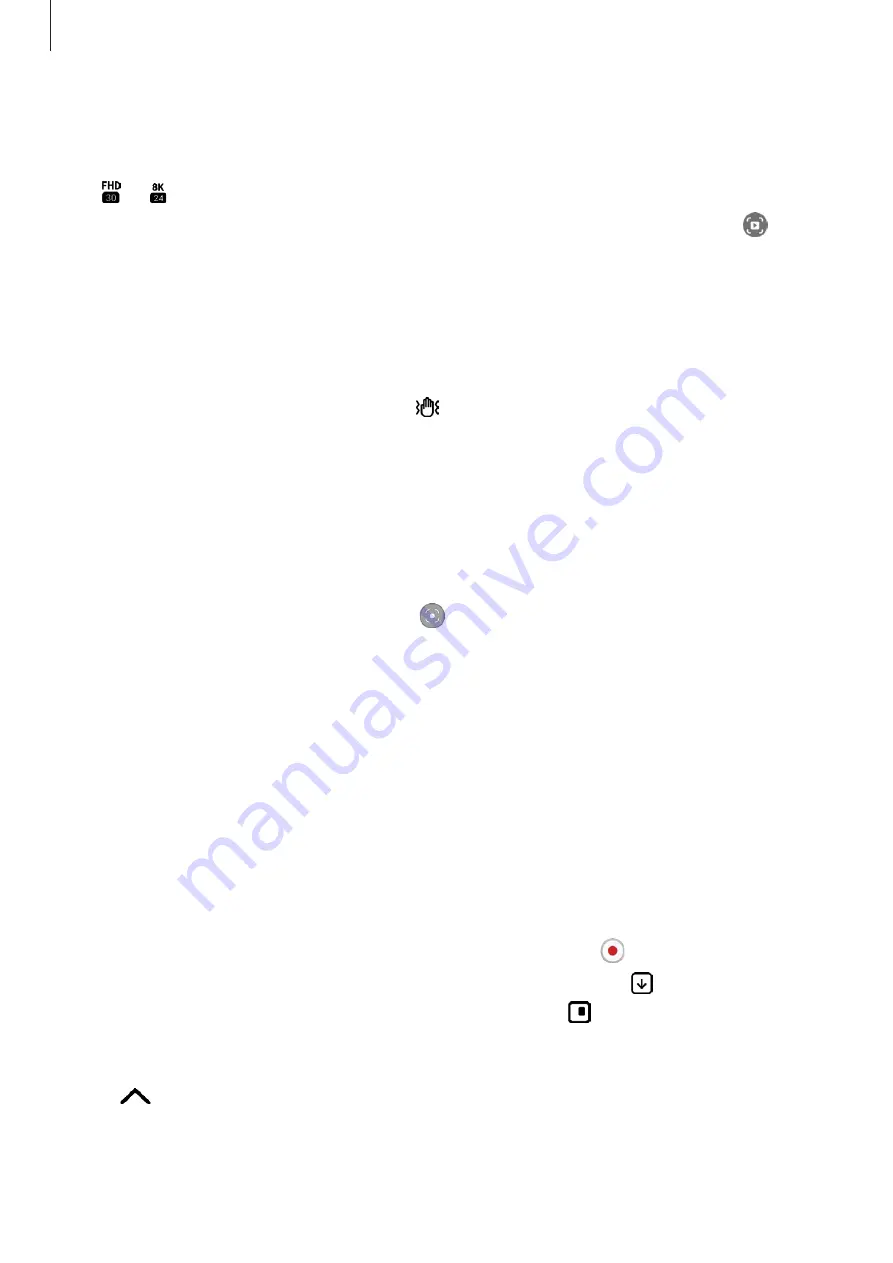
Apps and features
86
Recording high-resolution videos
Record high-resolution videos with a maximum resolution of 8K.
Tap
→
and record a video.
When you finish recording a video, play the video in the
Gallery
app. When you tap on a
frame that you like, the frame will be saved as a high-resolution picture.
Stabilizing videos (Super steady)
If there is a lot of shaking when recording videos, use the Super steady feature for further
video stabilization.
Tap
VIDEO
on the shooting modes list, tap on the shooting options to activate it, and then
record a video.
Using the auto framing feature
(Changing the shooting angle and zoom by tracking people)
You can set the device to change the shooting angle and zoom automatically by recognizing
and tracking people while recording videos.
On the shooting modes list, tap
VIDEO
, tap to activate it, and then record a video.
To track and adjust the shooting angle and zoom in on a selected person, tap the frame that
is displayed around the person. To deactivate tracking, tap the frame again.
Director’s view mode
Record videos with various angles of view by changing cameras. You can save the videos from
the front and rear cameras separately and edit them. You can also play the videos in various
ways, such as in split view or picture-in-picture view.
1
Launch the
Camera
app on the Cover screen.
2
On the shooting modes list, tap
MORE
→
DIRECTOR’S VIEW
.
3
Select the screen and the camera thumbnail you want and tap to record a video.
•
To save the videos of the front and rear cameras separately, tap .
•
To change the screen before starting the recording, tap and select the screen you
want.
•
You can change the camera thumbnail while recording. If the thumbnail is hidden, tap
to display it.
Summary of Contents for SM-F936W
Page 1: ...www samsung com ca USER MANUAL English CA 11 2022 Rev 1 0 SM F936W...
Page 5: ...5 Getting started...
Page 160: ...160 Usage notices...
Page 168: ...168 Appendix...






























