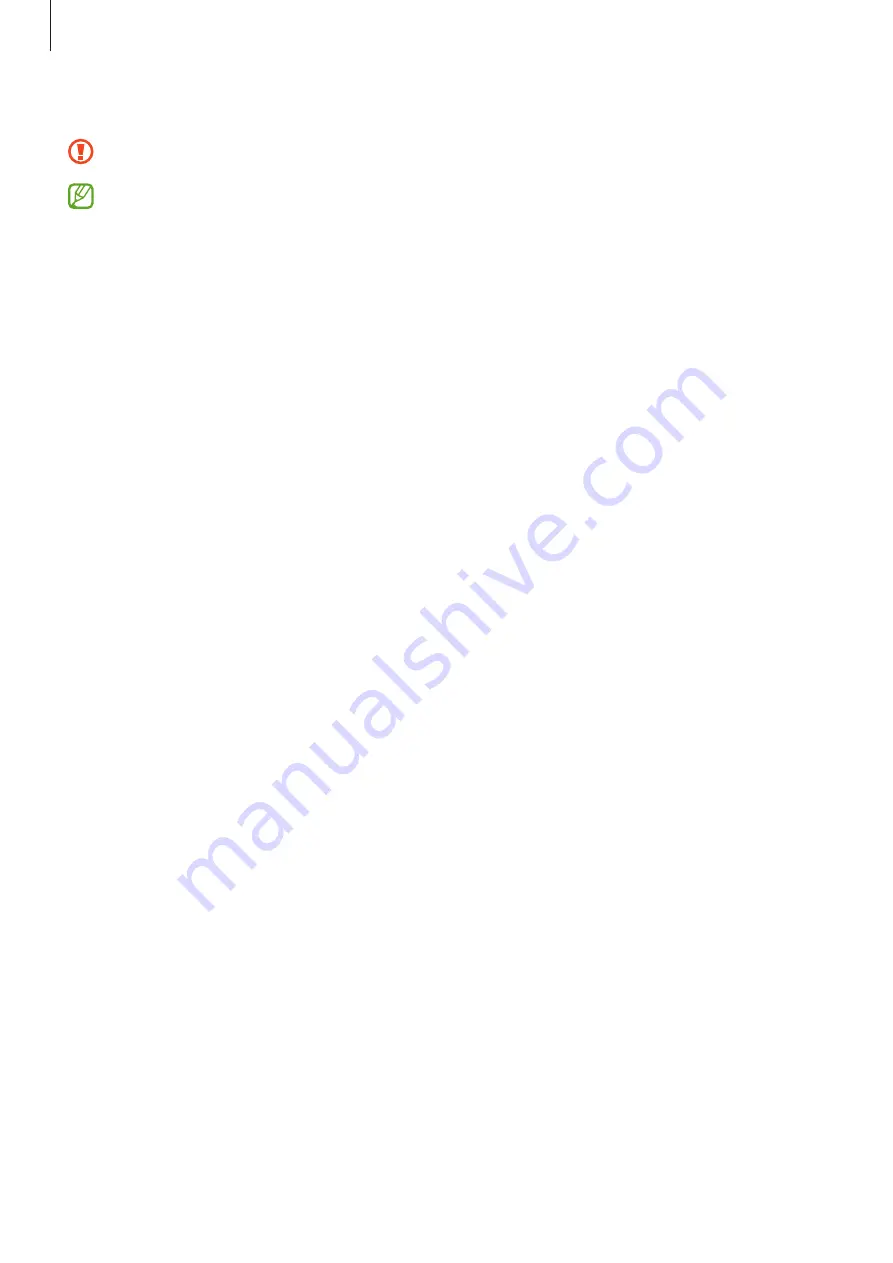
Getting started
14
4
When you are finished charging, disconnect the other device from your device.
Do not use earphones while sharing power. Doing so may affect nearby devices.
•
Your device includes magnets. The location of the wireless charging coil may differ
depending on the device. Adjust the position of the devices correctly as shown in the
image to ensure that their connection is good. Otherwise, the device may slide due
to the slope of the device or the magnetic force.
•
Some features are not available while sharing power.
•
Only devices that support the wireless charging feature can be charged using this
feature. Some devices may not be charged. To see devices that support the Wireless
power sharing feature, visit the Samsung website.
•
To charge properly, do not move or use either device while charging.
•
The power charged to the other device may be less than the amount shared to it by
your device.
•
If you charge the other device while charging your device, the charging speed may
decrease or the device may not charge properly depending on the charger type.
•
The charging speed or efficiency may vary depending on the device’s condition or
the surrounding environment.
Setting the limit for power sharing
You can set the device to stop power sharing when the remaining battery power drops below
a certain level.
Launch the
Settings
app, tap
Battery and device care
→
Battery
→
Wireless power sharing
→
Battery limit
, and then set the limit.
Reducing the battery consumption
Your device provides various options that help you conserve battery power.
•
Optimize the device using the device care feature.
•
When you are not using the device, turn off the screen by pressing the Side key.
•
Activate power saving mode.
•
Close unnecessary apps.
•
Deactivate the Bluetooth feature when not in use.
•
Deactivate auto-syncing of apps that need to be synced.
•
Decrease the backlight time.
•
Decrease the screen brightness.
Summary of Contents for SM-F936W
Page 1: ...www samsung com ca USER MANUAL English CA 11 2022 Rev 1 0 SM F936W...
Page 5: ...5 Getting started...
Page 160: ...160 Usage notices...
Page 168: ...168 Appendix...















































