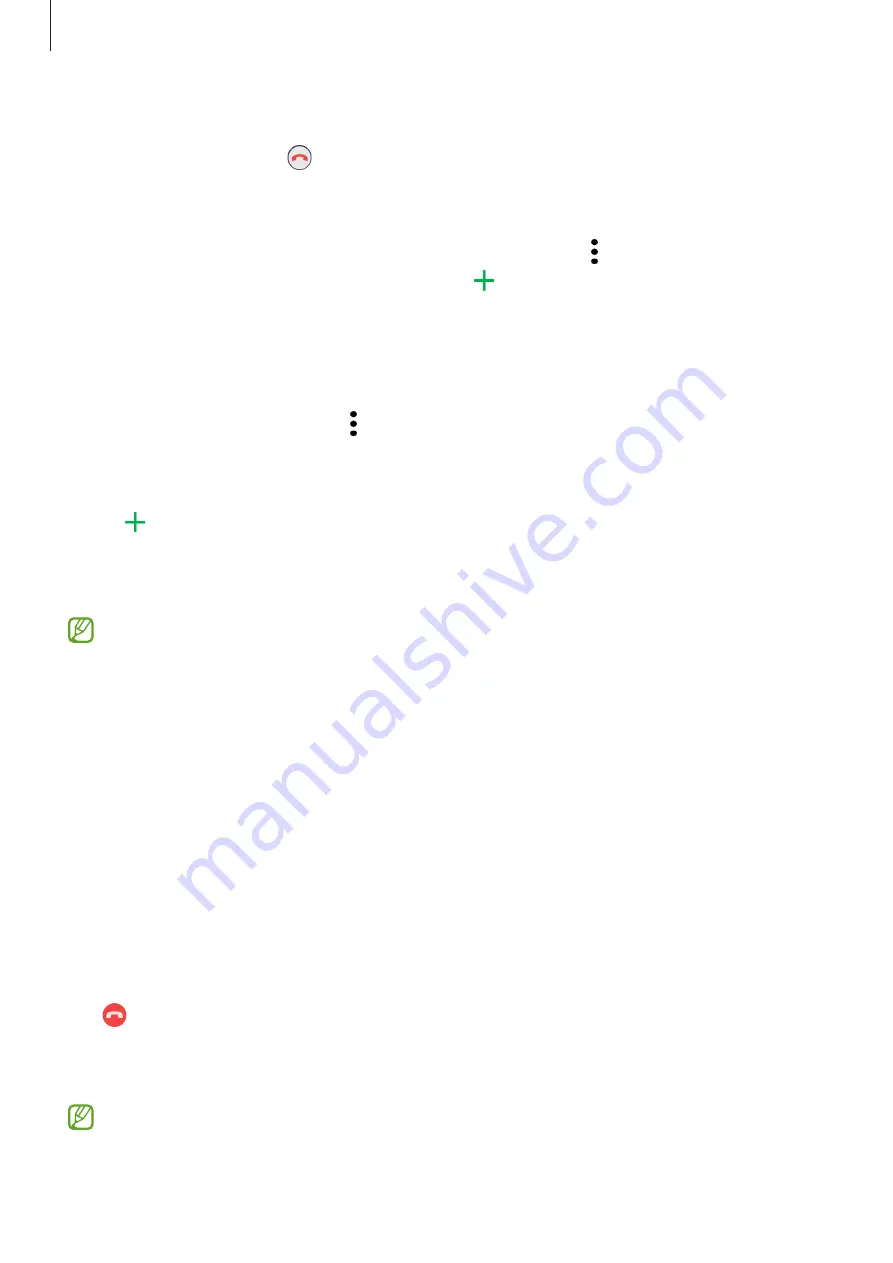
Apps and features
48
Rejecting a call
When a call comes in, drag outside the large circle.
To send a message when rejecting an incoming call, drag the
Send message
bar upwards
and select a message to send.
To create various rejection messages, launch the
Phone
app, tap
→
Settings
→
Quick
decline messages
, enter a message, and then tap .
Blocking phone numbers
Block calls from specific numbers added to your block list.
1
Launch the
Phone
app and tap
→
Settings
→
Block numbers
.
2
Tap
Recents
or
Contacts
, select contacts or phone numbers, and then tap
Done
.
To manually enter a number, tap
Add phone number
, enter a phone number, and then
tap .
When blocked numbers try to contact you, you will not receive notifications. The calls will be
logged in the call log.
You can also block incoming calls from people that do not show their caller ID. Tap the
Block unknown/private numbers
switch to activate the feature.
Options during calls
•
Add call
: Dial a second call. The first call will be put on hold. When you end the second
call, the first call will be resumed.
•
Hold call
: Hold a call.
•
Bluetooth
: Switch to a Bluetooth headset if it is connected to the device.
•
Speaker
: Activate or deactivate the speakerphone. When using the speakerphone, keep
the device away from your ears.
•
Mute
: Turn off the microphone so that the other party cannot hear you.
•
Keypad
/
Hide
: Open or close the keypad.
•
: End the current call.
•
Camera
: During a video call, turn off the camera so that the other party cannot see you.
•
Switch
: During a video call, switch between the front and rear cameras.
Some features may not be available depending on the service provider or model.
















































