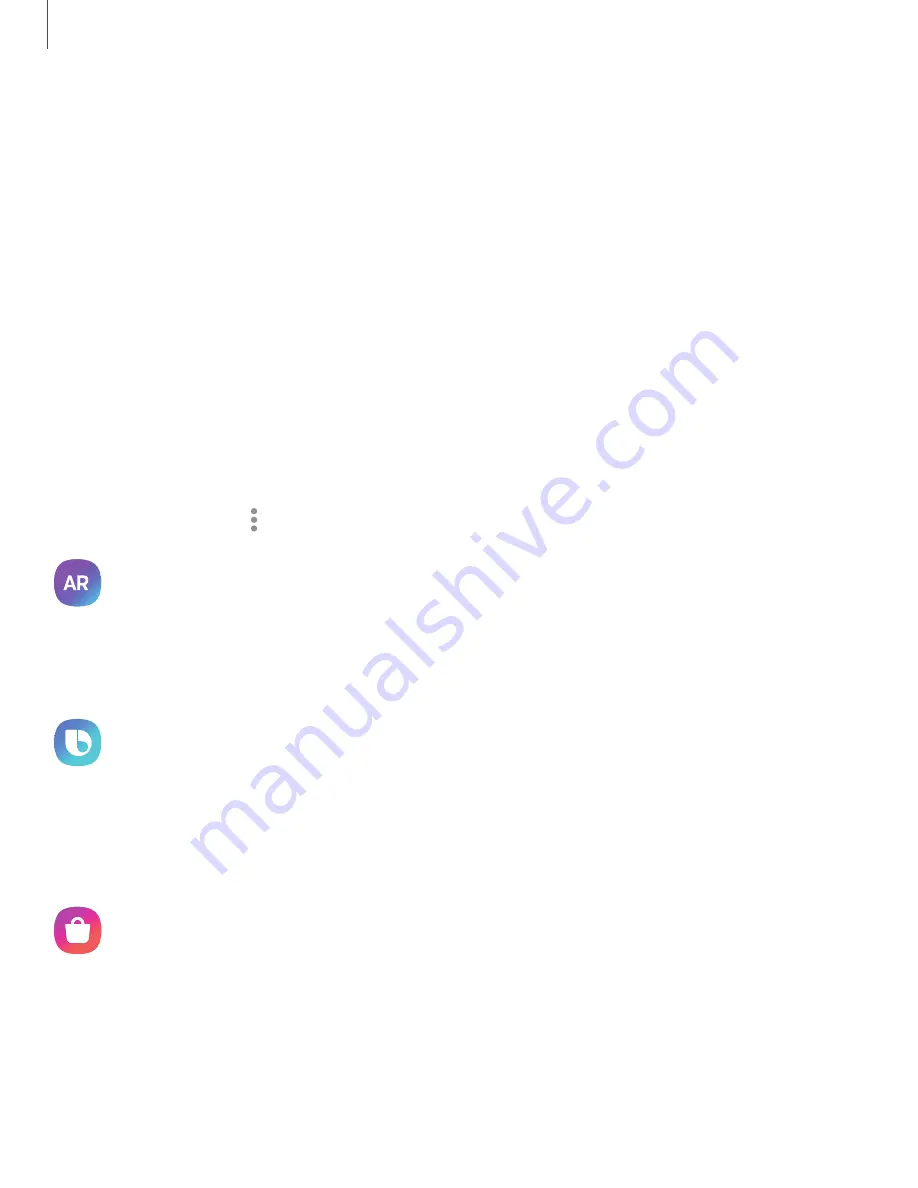
Samsung apps
The following apps may be preloaded or downloaded over-the-air to your device
during setup. Apps can be downloaded from Galaxy Store and the Google Play
™
store.
Options may vary by carrier.
|
|
|
|
|
|
|
|
Galaxy Essentials
Galaxy Essentials is a collection of specially chosen applications available through
Samsung apps. You can access and download a collection of premium content.
◌
From Apps, tap
More options
>
Galaxy Essentials
.
AR
Zone
Access all of your Augmented Reality (AR) features in one place.
For more information, see
.
Bixby
Bixby displays customized content based on your interactions. Bixby learns from your
usage patterns and suggests content you may like.
For more information, see
.
Galaxy Store
Find and download premium apps that are exclusive to Galaxy devices. A Samsung
account is required to download from Galaxy Store.
65
Apps
















































