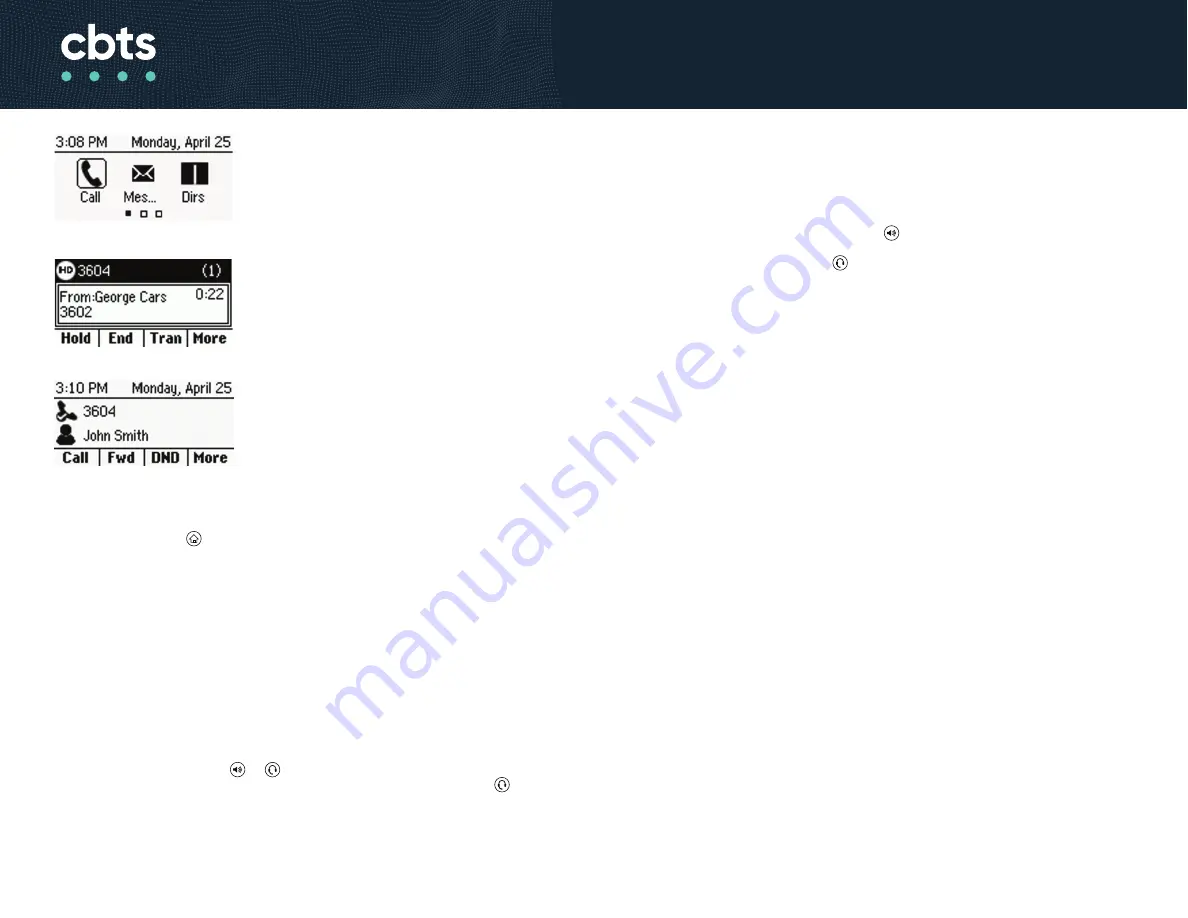
Answer Calls
You can answer calls on your phone using the handset, speakerphone, or a
headset.
To answer a call:
Do one of the following
•
To answer with the speakerphone, press or press
Answer
soft key.
•
To answer with the handset, pick up the handset
•
To answer with a headset, press .
End Calls
You can end active calls at any time. To end a held call, you must resume the call
first.
To end a held call:
1.
Select the held call and press
Resume.
2.
Press
End Call.
Hold and Resume Calls
You can have multiple calls on hold and resume a call at any time.
To hold a call:
Select the call and press the
Hold
soft key.
To resume a call:
Select the call and press the
Resume
soft key.
Transfer Calls
You can transfer calls to any contact
To transfer a call:
1.
Press and hold the
Transfer
soft key
2.
Choose
Blind
or
Consultative.
3.
Dial a number or choose a contact. If you chose
Blind,
the call is transferred
immediately
4.
If you chose
Consultative,
press the
Transfer
soft key after speaking with your
contact.
Forward Calls
You can forward an incoming call to a contact or forward all incoming calls to a
contact
To forward an incoming call:
1.
On the
Incoming Call
screen, select
Forward.
2.
Enter your contact's number and select
Forward.
1. Home Screen
Displays messages, Settings, and Information.
Available anytime
2. Calls Screen
Displays all Active and Held calls.
Available when you have an Active or Held call in
progress.
3. Lines Screen
Displays phone lines, favorites, and conditional soft
keys. Available anytime.
Switch among Phone Screens
You can view any screen on your phone from other
screens
To switch between screens:
Do one of the following:
•
Press the Home key to display the Home screen from the Lines, Calls or Active
Call screen.
•
Press the
Lines
soft key to access the Lines screen from the Calls or New Call
Screen.
•
Press the
Calls
soft key to access the Calls screen from the Lines screen
•
On VVX 150 phones, press the
C > L
soft key to display the Lines screen from the
Calls screen.
•
On VVX 150 phones, press the
L > C
soft key to display the Calls screen from the
Lines screen
Place Calls
You can only have one active call in progress on your phone
To place a call
Do one of the following
•
Pick up the headset, press or , enter the phone number, and press
Send.
•
Enter the phone number, press
Dial
, and pickup the handset, or press
•
From the Lines screen, press the Line key, enter the phone number and select
Send.
•
From the Home screen, select
New Call
, enter the phone number, and press
Send
.
•
Select a
Favorite
from the home screen.
•
Select a contact from the
Recent Calls and Contacts Directory.
These Quick Tips apply to VVX 150 business IP phone
3725-48817-001A | UC Software 5.8.0 | May 2018
Polycom VVX 150
Business IP Phones - Quick Tips
1
2
3



















