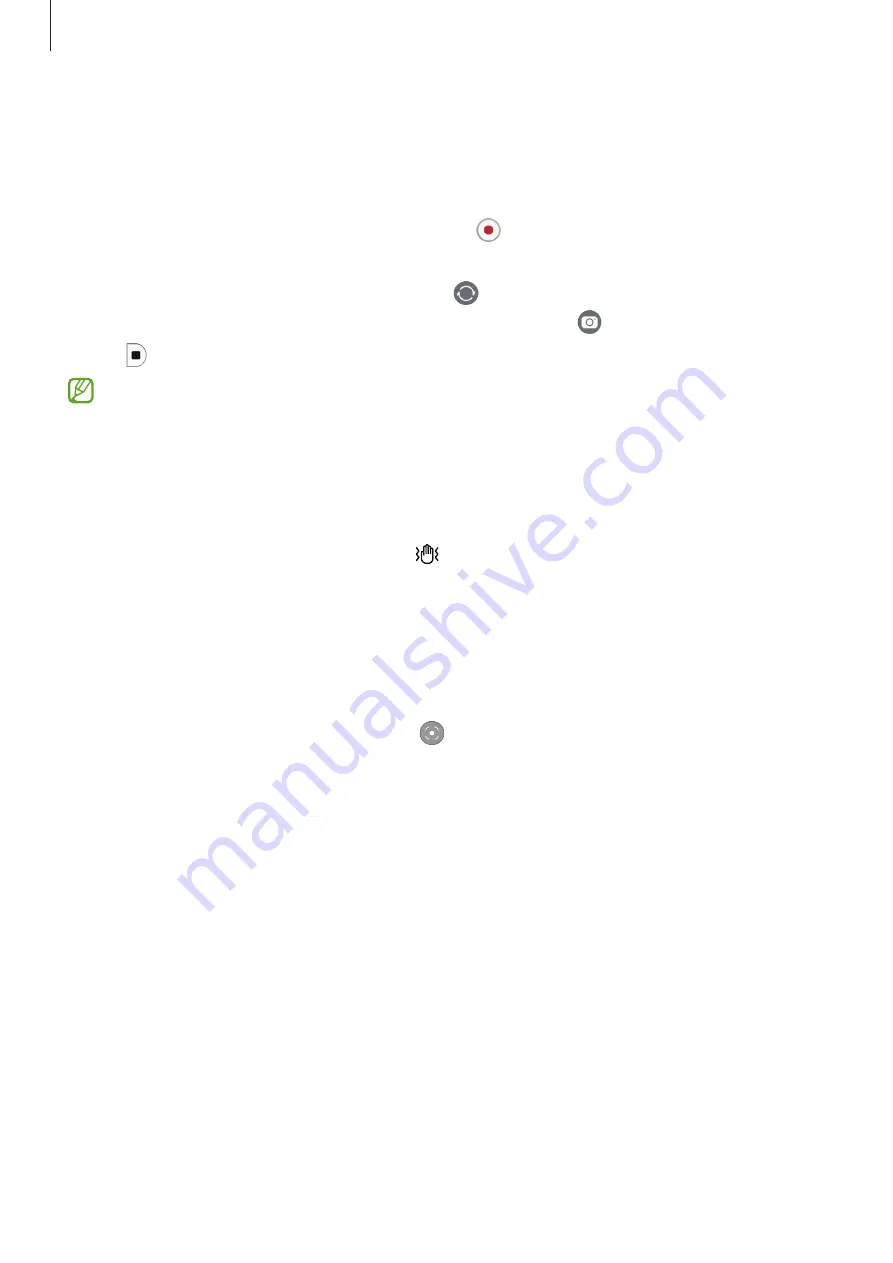
Apps and features
68
Video mode
The camera adjusts the shooting options automatically depending on the surroundings to
record videos easily.
1
On the shooting modes list, tap
VIDEO
and tap to record a video.
•
To switch between the front and rear cameras while recording, swipe upwards or
downwards on the preview screen or tap .
•
To capture an image from the video while recording, tap .
2
Tap to stop recording the video.
The optical zoom may not work in low-light environments.
Stabilising videos (Super steady)
If there is a lot of shaking when recording videos, use the Super steady feature for further
video stabilisation.
Tap
VIDEO
on the shooting modes list, tap on the shooting options to activate it, and then
record a video.
Using the auto framing feature
You can set the device to change the shooting angle and zoom automatically by recognising
and tracking people while recording videos.
On the shooting modes list, tap
VIDEO
, tap to activate it, and then record a video.
To track and adjust the shooting angle and zoom in on a selected person, tap the frame that
is displayed around the person. To deactivate tracking, tap the frame again.
Summary of Contents for SM-A3360/DSN
Page 1: ...www samsung com hk USER MANUAL English HK 11 2022 Rev 1 0 SM A3360 DSN SM A5360...
Page 4: ...4 Getting started...
Page 139: ...139 Usage notices...
Page 147: ...147 Appendix...






























