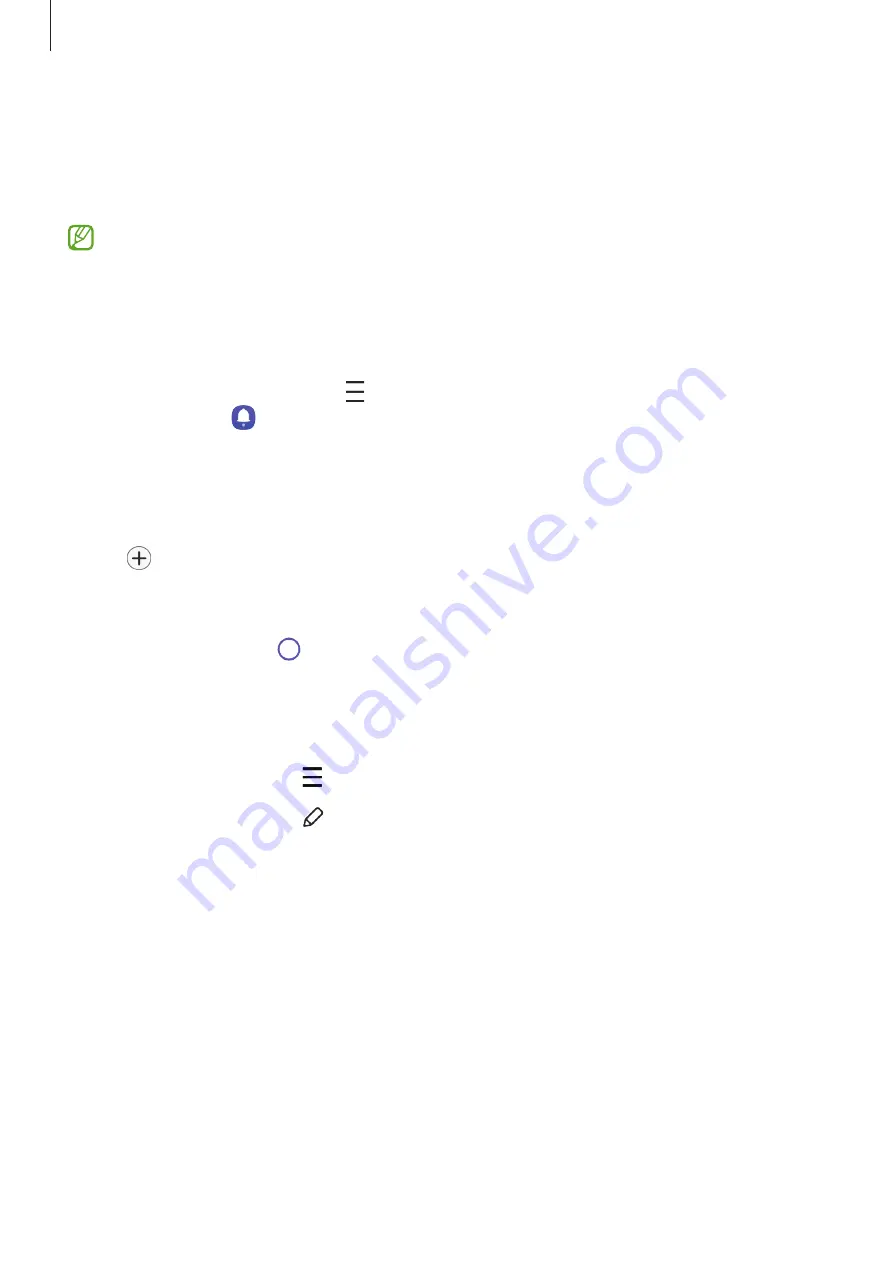
Apps and features
53
Reminder
Register to-do items as reminders and receive notifications according to the condition you
set.
•
To receive more accurate notifications, connect to a Wi-Fi or mobile network.
•
To use location reminders, the GPS feature must be activated. Location reminders
may not be available depending on the model.
Starting Reminder
Launch the
Calendar
app and tap
→
Reminder
. The Reminder screen will appear and the
Reminder app icon ( ) will be added to the Apps screen.
Creating reminders
1
Launch the
Reminder
app.
2
Tap , enter the details, and then tap
Save
.
Completing reminders
On the reminders list, tap or select a reminder and tap
Complete
.
Restoring reminders
Restore reminders that have been completed.
1
On the reminders list, tap
→
Completed
.
2
Select a category and tap .
3
Select a reminder to restore and tap
Restore
.
Reminders will be added to the reminders list and you will be reminded again.
Deleting reminders
To delete a reminder, select a reminder and tap
Delete
. To delete multiple reminders, tap and
hold a reminder, tick reminders to delete, and then tap
Delete
.
Summary of Contents for SM-A3360/DSN
Page 1: ...www samsung com hk USER MANUAL English HK 11 2022 Rev 1 0 SM A3360 DSN SM A5360...
Page 4: ...4 Getting started...
Page 139: ...139 Usage notices...
Page 147: ...147 Appendix...






























