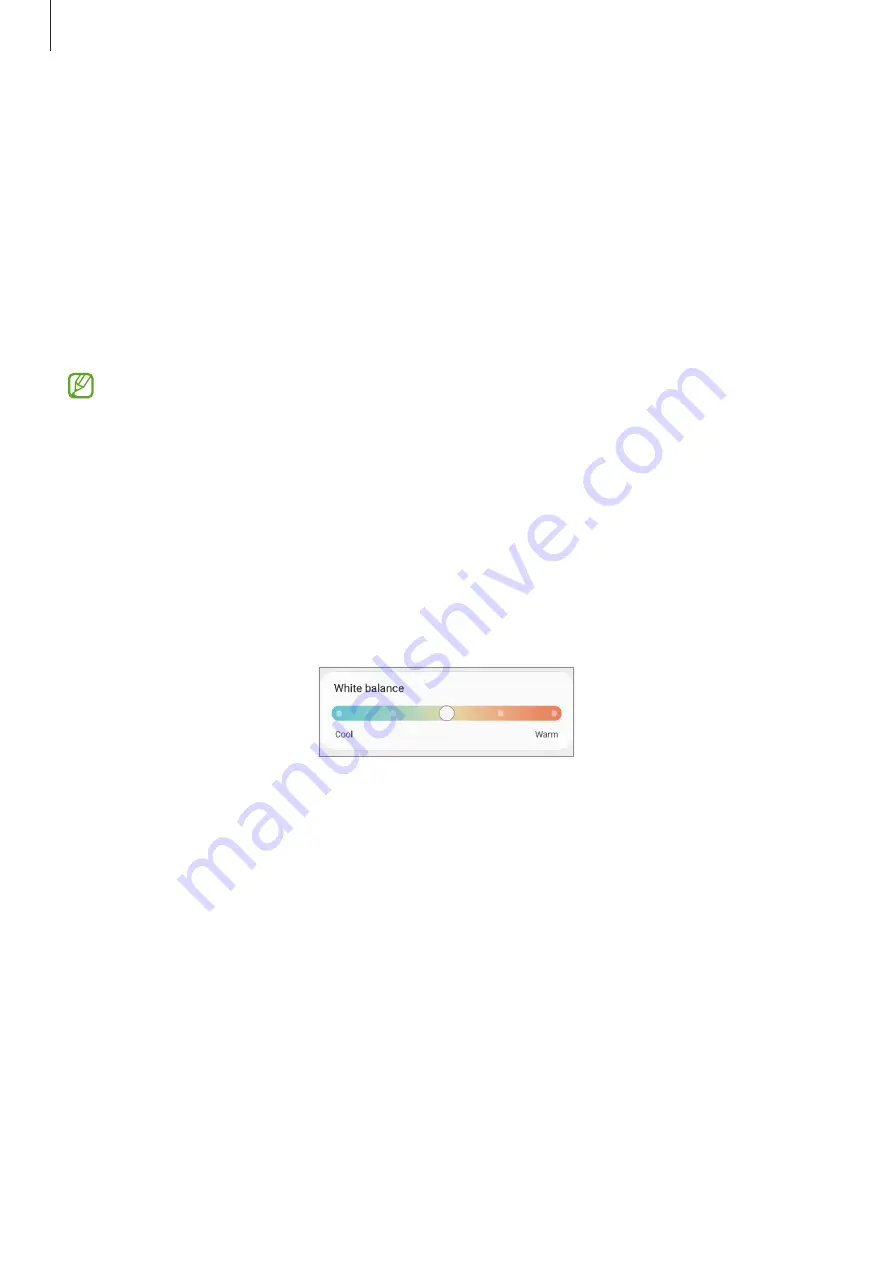
Settings
112
Changing the screen mode or adjusting the display colour
Change the screen mode or adjust the display colour to your preference.
Changing the screen mode
On the Settings screen, tap
Display
→
Screen mode
and select a mode you want.
•
Vivid
: This optimises the colour range, saturation, and sharpness of your display. You can
also adjust the display colour balance by colour value.
•
Natural
: This adjusts the screen to a natural tone.
•
You can adjust the display colour only in
Vivid
mode.
•
Vivid
mode may not be compatible with third-party apps.
Optimising the full screen colour balance
Optimise the display colour by adjusting the colour tones to your preference.
On the Settings screen, tap
Display
→
Screen mode
→
Vivid
and adjust the colour
adjustment bar under
White balance
.
When you drag the colour adjustment bar towards
Cool
, the blue colour tone will increase.
When you drag the bar towards
Warm
, the red colour tone will increase.
Adjusting the screen tone by colour value
Increase or lower certain colour tones by adjusting the Red, Green, or Blue value individually.
1
On the Settings screen, tap
Display
→
Screen mode
→
Vivid
.
2
Tap
Advanced settings
.
3
Adjust the
R
(Red),
G
(Green), or
B
(Blue) colour bar to your preference.
The screen tone will be adjusted.
Summary of Contents for SM-A3360/DSN
Page 1: ...www samsung com hk USER MANUAL English HK 11 2022 Rev 1 0 SM A3360 DSN SM A5360...
Page 4: ...4 Getting started...
Page 139: ...139 Usage notices...
Page 147: ...147 Appendix...
















































