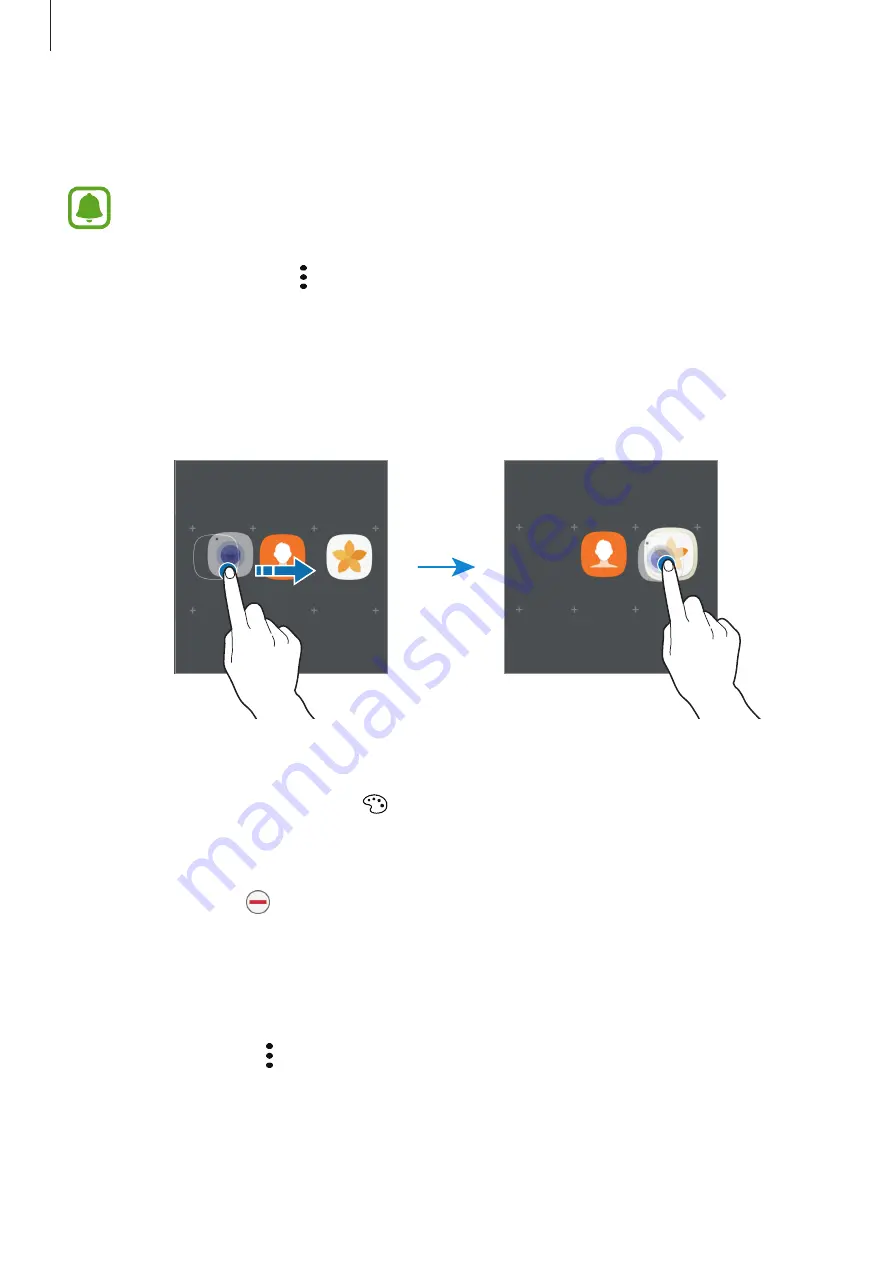
Basics
31
Creating folders
Create folders and gather similar applications to quickly access and launch apps you want.
This feature may not be available depending on the region or service provider.
1
On the Apps screen, tap
→
Edit
.
2
Tap and hold an app, and then drag it over another app.
3
Drop the app when a folder frame appears around the apps.
A new folder containing the selected apps will be created.
4
Tap
Enter folder name
and enter a folder name.
To change the folder colour, tap .
To add more apps to the folder, tap
ADD
, tick the apps, and then tap
ADD
. You can also
add an app by dragging it to the folder on the Apps screen.
To delete a folder, tap on the folder. Only the folder will be deleted. The folder’s apps will
be relocated to the Apps screen.
Rearranging items
You can rearrange items in alphabetical order on the Apps screen.
On the Apps screen, tap
→
Sort
→
Alphabetical order
.






























