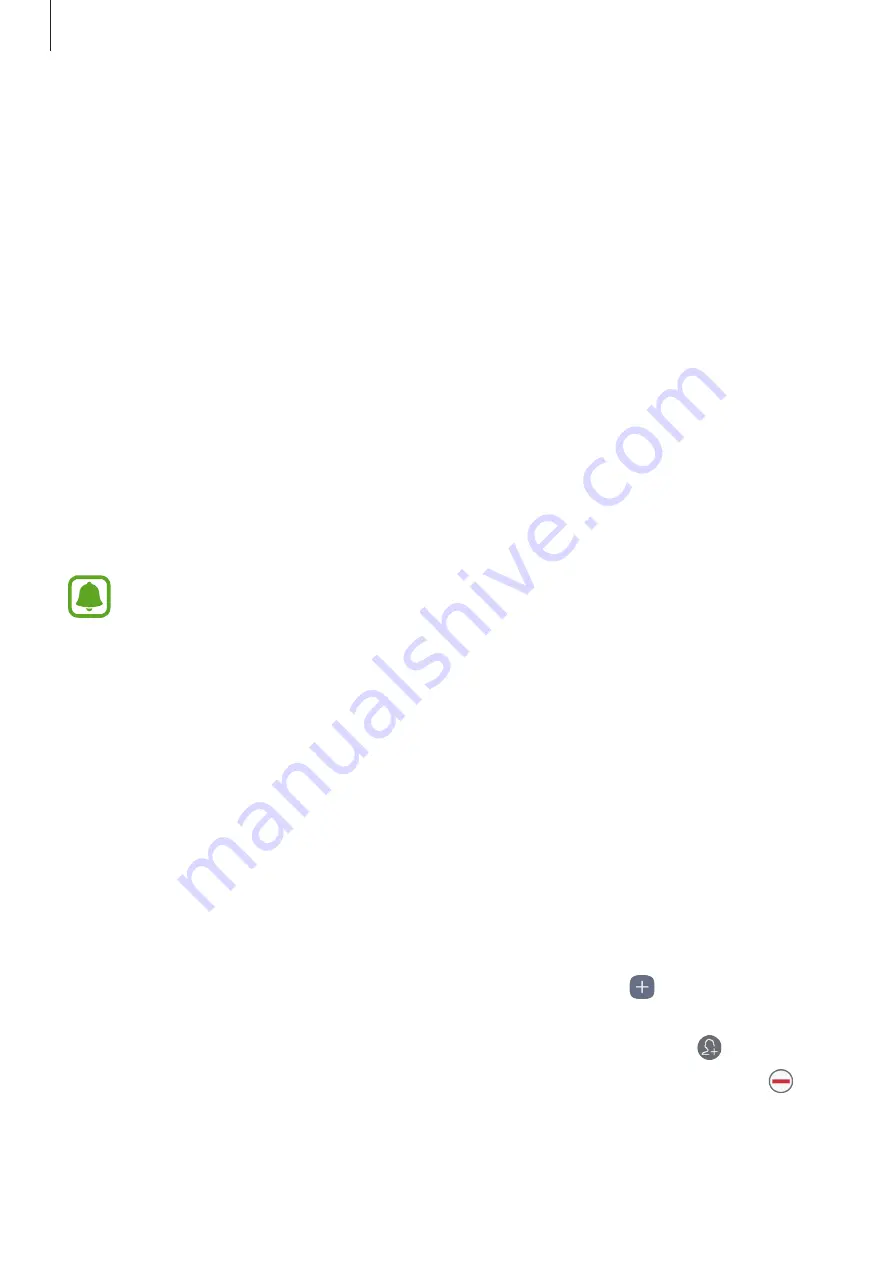
Settings
113
•
Easy mode
: Switch to easy mode to display larger icons and apply a simpler layout to the
Home screen. Refer to
for more information.
•
Icon frames
: Set whether to display shaded backgrounds to make icons stand out.
•
Status bar
: Customise the settings for displaying notifications or indicators on the status
bar.
•
Screen timeout
: Set the length of time the device waits before turning off the display’s
backlight.
•
Keep screen turned off
: Set the device to prevent the screen from turning on when it is
in a dark place, such as a pocket or bag.
•
Screensaver
: Set the device to launch a screensaver when the device is charging or
connected to a dock.
Easy mode
Easy mode provides an easier user experience by using a simpler layout and bigger icons on
the Home screen.
Some app features may not be available in easy mode.
Switching to easy mode
1
On the Settings screen, tap
Display
→
Easy mode
→
Easy mode
.
2
Tap
DONE
.
Returning to standard mode
Swipe to the left on the Home screen and tap
Settings
→
Display
→
Easy mode
→
Standard mode
→
DONE
.
Managing shortcuts
To add a shortcut to an app to the Home screen, swipe to the left, tap , and then select an
app.
To add a shortcut to a contact on the Home screen, swipe to the right and tap .
To delete a shortcut from the Home screen, tap
EDIT
and select an app or contact with .






























