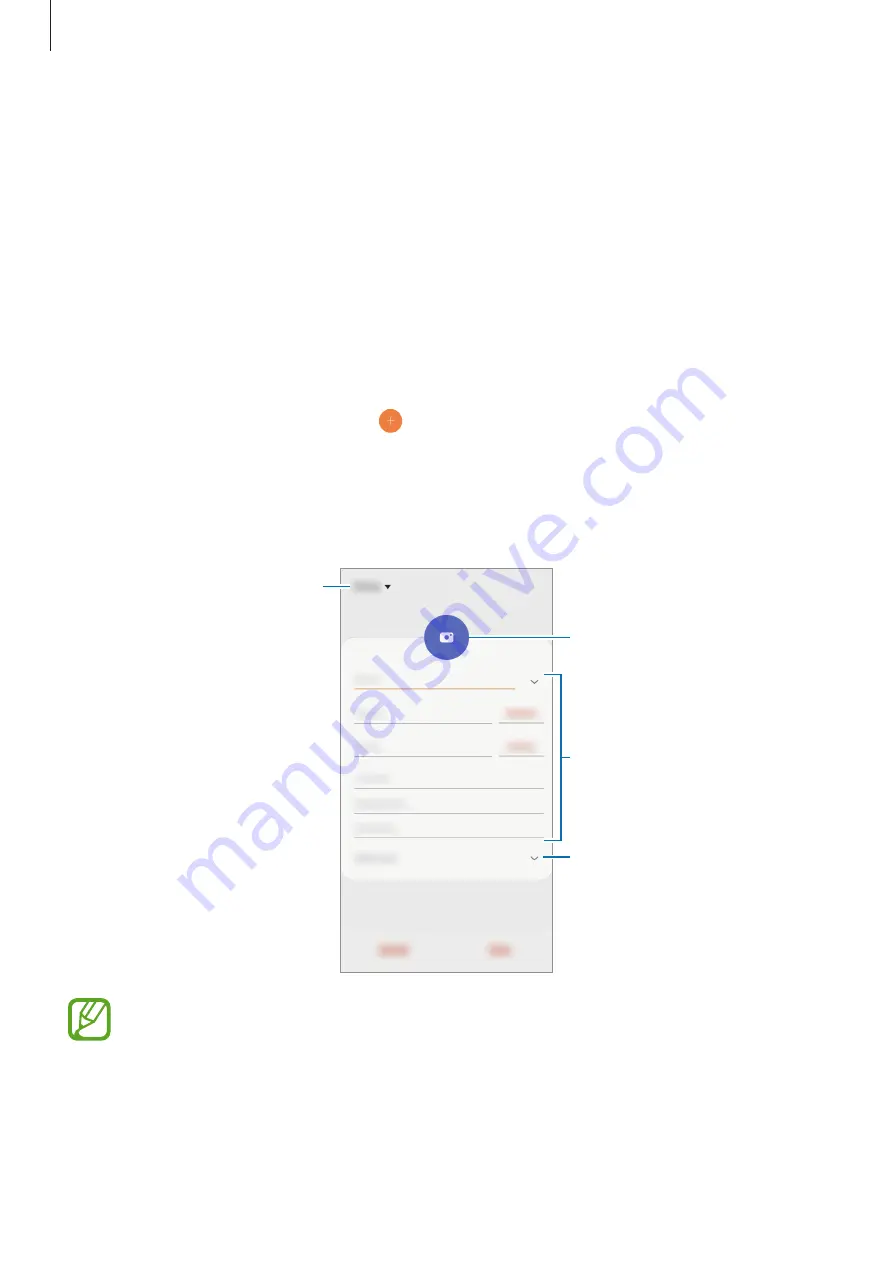
Apps and features
42
Contacts
Introduction
Create new contacts or manage contacts on the device.
Adding contacts
Creating a new contact
1
Launch the
Contacts
app and tap .
2
Select a storage location.
3
Enter contact information.
Select a storage location.
Add an image.
Open more information fields.
Enter contact information.
Depending on the selected storage location, the types of information you can save
may vary.
4
Tap
Save
.
















































