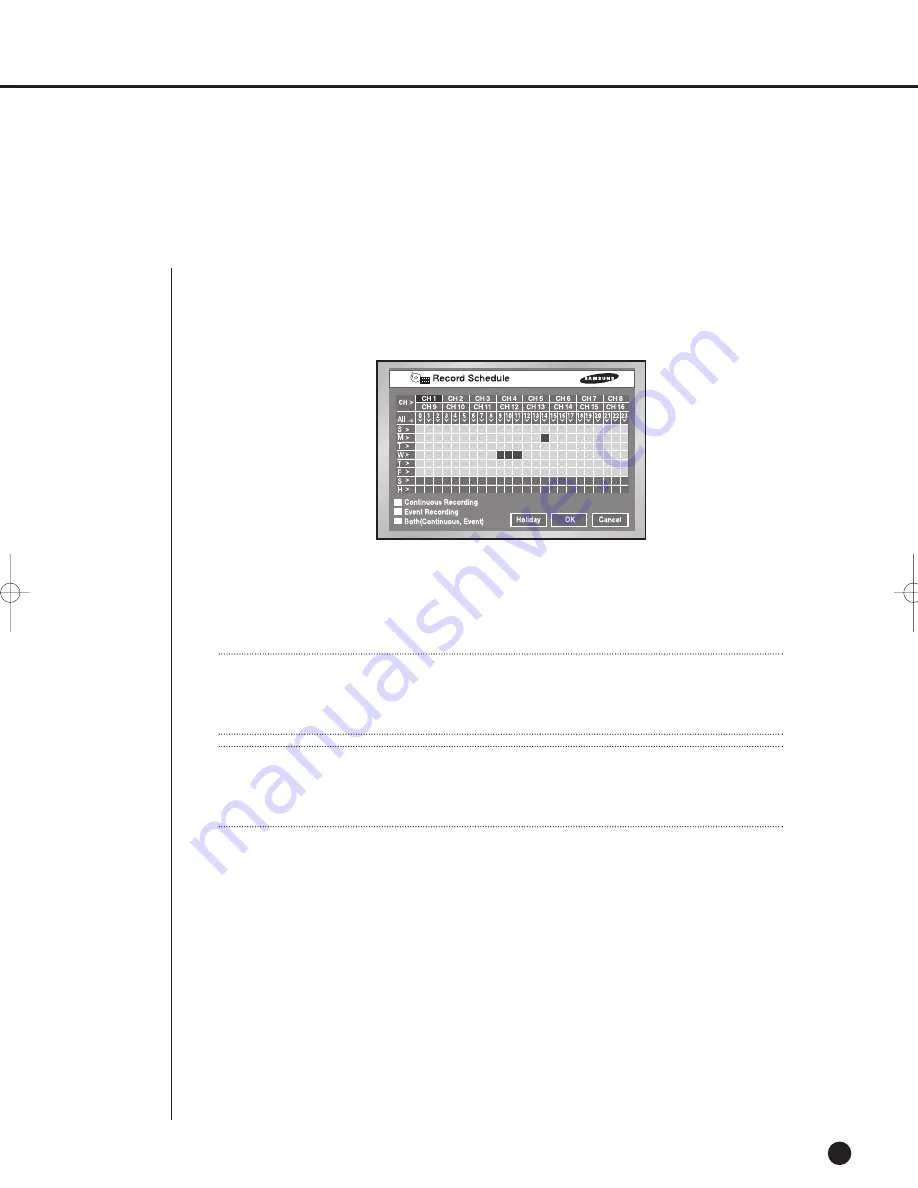
2
Schedule Recording
7-2
●
While “Record Schedule” or “Schedule/Event recording” is selected in the Record Schedule
menu, Schedule Recording automatically starts. Otherwise, Schedule Recording remains
inactivated. During the Schedule Recording, Recording Icon appears on the screen.
During the recording in HDD, the front HDD LED blinks.
●
If the Event Recording is selected, the recording starts at the every event.
In this case, the recording is saved according to the Event Record setup of the channel
(Video size, Recording quality, Frame rate, Pre-Alarm, Post-Alarm).
English
Note
Note
Even in case of an event, Event Recording will not start unless Event Recording or
Schedule/Event recording is selected in the Schedule Recording.
W
W
arning
arning
If the work that has to stop the recording(Time change, File delete, HDD connect/disconnect
etc.) is performed during the recording, the current recording stops.
SHR-2160/2162/2080/2082-E-2 10/19/07 9:42 AM Page 7-2
Summary of Contents for SHR-2160
Page 1: ...Real Time DVR SHR 2160 2162 2080 2082 User s Manual English...
Page 7: ...Chapter 1 Overview...
Page 17: ...Chapter 2 Installation...
Page 34: ......
Page 35: ...Chapter 3 Connecting with other devices...
Page 37: ...English 3 2 SHR 2080 2082...
Page 46: ......
Page 47: ...Chapter 4 Live...
Page 56: ......
Page 57: ...Chapter 5 Menu Setup...
Page 92: ......
Page 93: ...Chapter 6 PTZ Camera Control...
Page 102: ......
Page 103: ...Chapter 7 Recording...
Page 107: ...Chapter 8 Search and Play...
Page 118: ......
Page 119: ...Chapter 9 Smart Viewer...
Page 141: ...English 9 22 Alarm Out Schedule You can change the alarming schedulerelated settings...
Page 182: ......
Page 183: ...Appendix...
Page 187: ...10 4 English 2Outline Drawings SHR 2160 SHR 2162...
Page 188: ...SHR 2160 2162 2080 2082 USER S MANUAL 10 5 English SHR 2080 SHR 2082...
















































