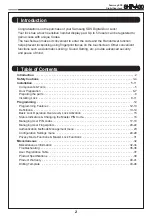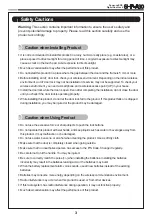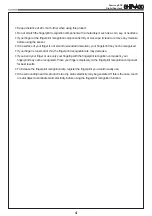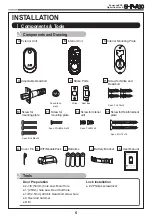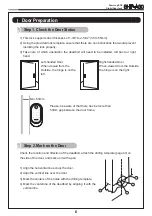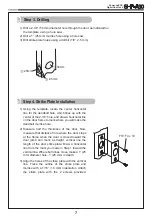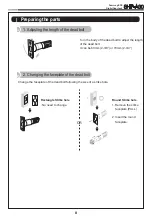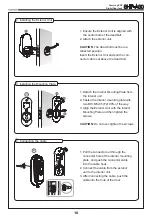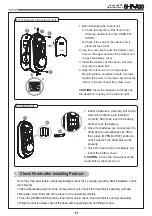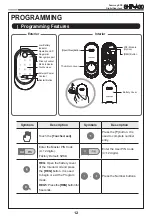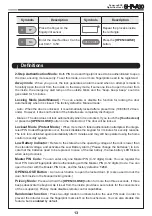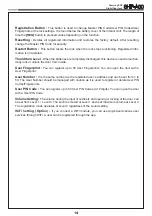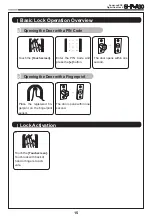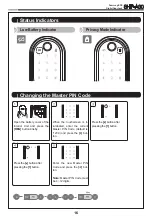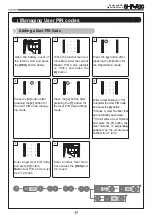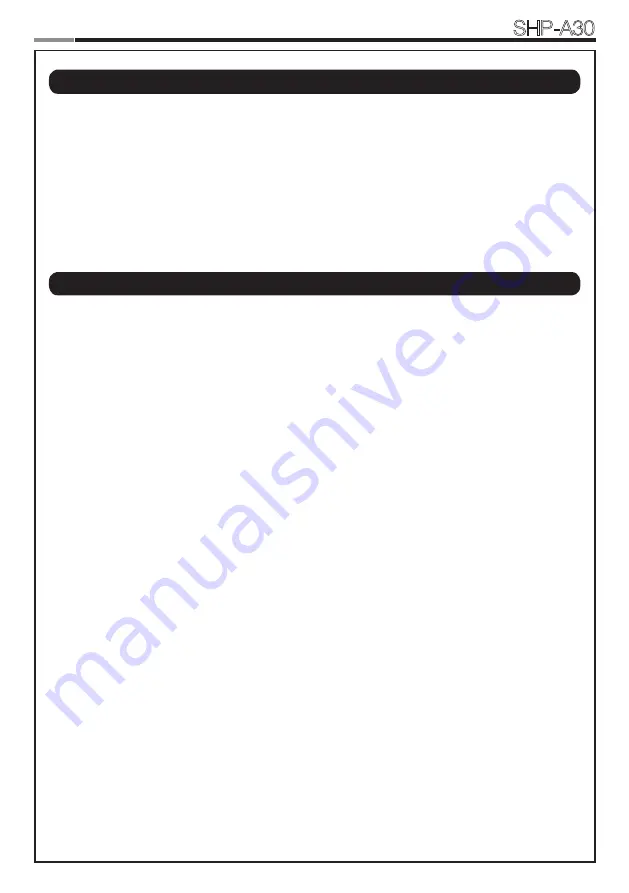
Samsung SDS
Digital Door Lock
SHP-A30
2
Congratulations on the purchase of your Samsung SDS Digital Door Lock!
Your lock has a touch sensitive number display pad. Up to 50 users can be registered to
gain access with unique Codes.
The touchscreen makes it convenient to enter the code and the Randomizer function
helps prevent lockpicking using fingerprint traces on the touchscreen. Other convenient
functions such as Automatic Locking / Sound Setting, etc. provide advanced security
and peace of mind.
|
Introduction
|
Table of Contents
Introduction
� � � � � � � � � � � � � � � � � � � � � � � � � � � � � � � � � � � � � � � � � � � � � � � � � � � � � � � � � � � � �
2
Safety Cautions
� � � � � � � � � � � � � � � � � � � � � � � � � � � � � � � � � � � � � � � � � � � � � � � � � � � � � � � �
3-4
Installation
� � � � � � � � � � � � � � � � � � � � � � � � � � � � � � � � � � � � � � � � � � � � � � � � � � � � � � � � � � �
5-11
Components & Tools
� � � � � � � � � � � � � � � � � � � � � � � � � � � � � � � � � � � � � � � � � � � � � � � � � � � � � �
5
Door Preparation
� � � � � � � � � � � � � � � � � � � � � � � � � � � � � � � � � � � � � � � � � � � � � � � � � � � � � � �
6-7
Preparing the parts
� � � � � � � � � � � � � � � � � � � � � � � � � � � � � � � � � � � � � � � � � � � � � � � � � � � � � � � �
8
Installing Lock
� � � � � � � � � � � � � � � � � � � � � � � � � � � � � � � � � � � � � � � � � � � � � � � � � � � � � � � �
9-11
Programming
� � � � � � � � � � � � � � � � � � � � � � � � � � � � � � � � � � � � � � � � � � � � � � � � � � � � � � � � � � �
12
Programming Features
� � � � � � � � � � � � � � � � � � � � � � � � � � � � � � � � � � � � � � � � � � � � � � � � �
12-13
Definitions
� � � � � � � � � � � � � � � � � � � � � � � � � � � � � � � � � � � � � � � � � � � � � � � � � � � � � � � � � � �
13-14
Basic Lock Operation Overview & Lock Activation
� � � � � � � � � � � � � � � � � � � � � � � � � � � � � � �
15
Status Indicators & Changing the Master PIN Code
� � � � � � � � � � � � � � � � � � � � � � � � � � � � � � �
16
Managing User PIN codes
� � � � � � � � � � � � � � � � � � � � � � � � � � � � � � � � � � � � � � � � � � � � � �
17-19
Managing User Fingerprints
� � � � � � � � � � � � � � � � � � � � � � � � � � � � � � � � � � � � � � � � � � � � �
20-22
Authentication Methods Management menu
� � � � � � � � � � � � � � � � � � � � � � � � � � � � � � � � � � � �
23
Configuration Settings menu
� � � � � � � � � � � � � � � � � � � � � � � � � � � � � � � � � � � � � � � � � � � �
24-29
Privacy Mode Functions & Master Lock Functions
� � � � � � � � � � � � � � � � � � � � � � � � � � � � � � �
31
Miscellaneous
� � � � � � � � � � � � � � � � � � � � � � � � � � � � � � � � � � � � � � � � � � � � � � � � � � � � � � � � � �
32
Miscellaneous Information
� � � � � � � � � � � � � � � � � � � � � � � � � � � � � � � � � � � � � � � � � � � � � �
32-34
Troubleshooting
� � � � � � � � � � � � � � � � � � � � � � � � � � � � � � � � � � � � � � � � � � � � � � � � � � � � � �
35-36
User Registration Table
� � � � � � � � � � � � � � � � � � � � � � � � � � � � � � � � � � � � � � � � � � � � � � � � � � �
37
Product Specifications
� � � � � � � � � � � � � � � � � � � � � � � � � � � � � � � � � � � � � � � � � � � � � � � � � � � �
38
Product Warranty
� � � � � � � � � � � � � � � � � � � � � � � � � � � � � � � � � � � � � � � � � � � � � � � � � � � � �
40-41
Drilling Template
� � � � � � � � � � � � � � � � � � � � � � � � � � � � � � � � � � � � � � � � � � � � � � � � � � � � �
43-46