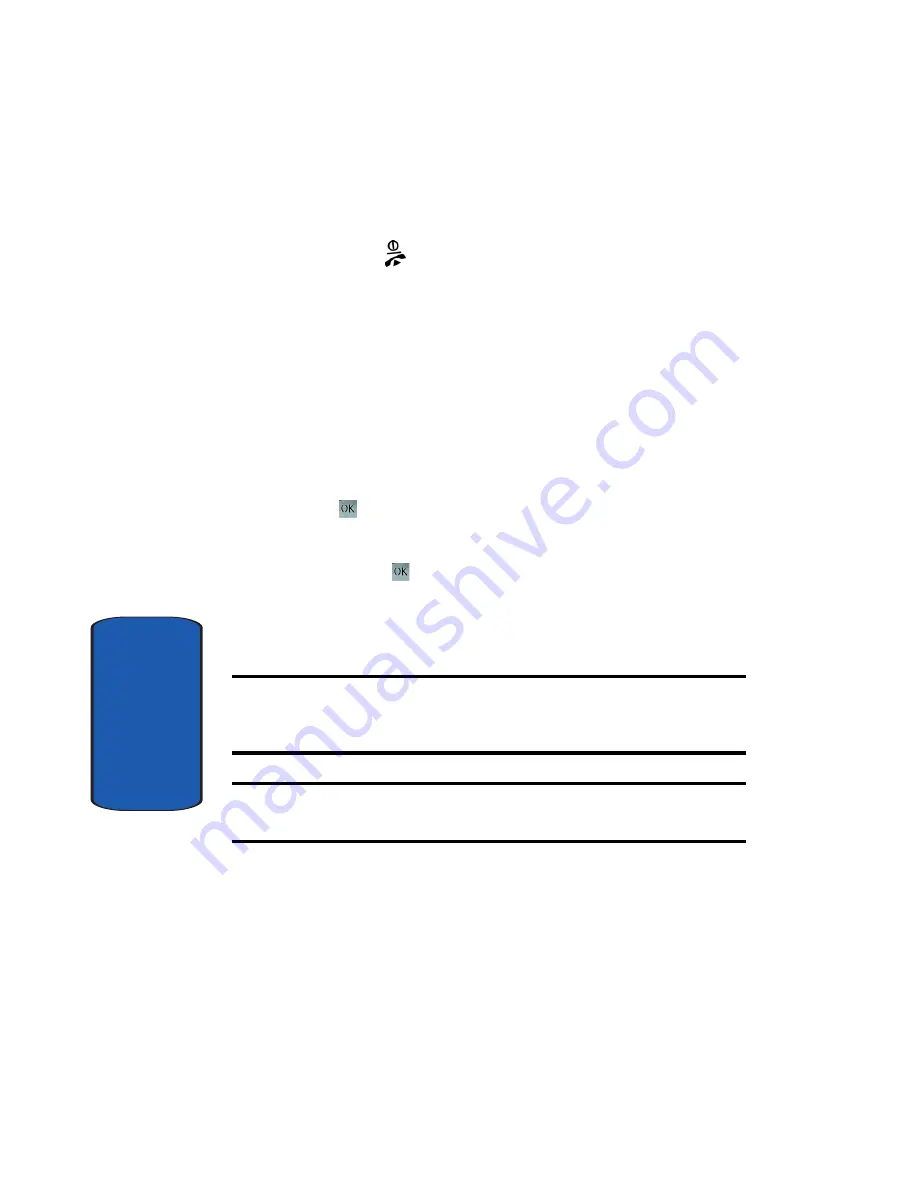
62
Section 6
9.
When you are finished making your changes, press the
Save
soft key. Your Caller group settings will be saved.
10.
Press the
key to return to Idle mode.
Copying all SIM Phonebook Entries
You can copy all SIM entries to the Phone using this
option. When you copy entries to the phone, duplicate
entries are created in your Phonebook.
1.
At the Idle screen, press the
Down
Navigation key to
highlight
Phonebook
. Press the
Select
soft key.
2.
Highlight
Management
and press the
Select
soft key or
the
key.
3.
Highlight
Copy all to phone
and press the
Select
soft
key or the
key.
4.
After receiving the
Sure to copy all?
confirmation
message, press the
Yes
soft key.
Note:
Options are available for phone entries stored in the phone that are
not available when stored to the SIM card. For details see "Storing a
Number in the Phone’s Memory" on page 54.
Note:
When you copy a phone number from your SIM card to your phone,
the number will appear twice in your Contact list.
Deleting all of the Phonebook Entries
You can delete all your entries from your phone’s
memory, your SIM card, or both.
Summary of Contents for SGHT709
Page 4: ......
Page 56: ...52 Section 5 ...
Page 72: ...68 Section 6 ...
Page 142: ...138 Section 9 ...
Page 156: ...152 Section 10 ...
Page 162: ...158 Section 11 ...
Page 230: ...Section 13 226 ...
Page 238: ...234 Section 14 ...
















































