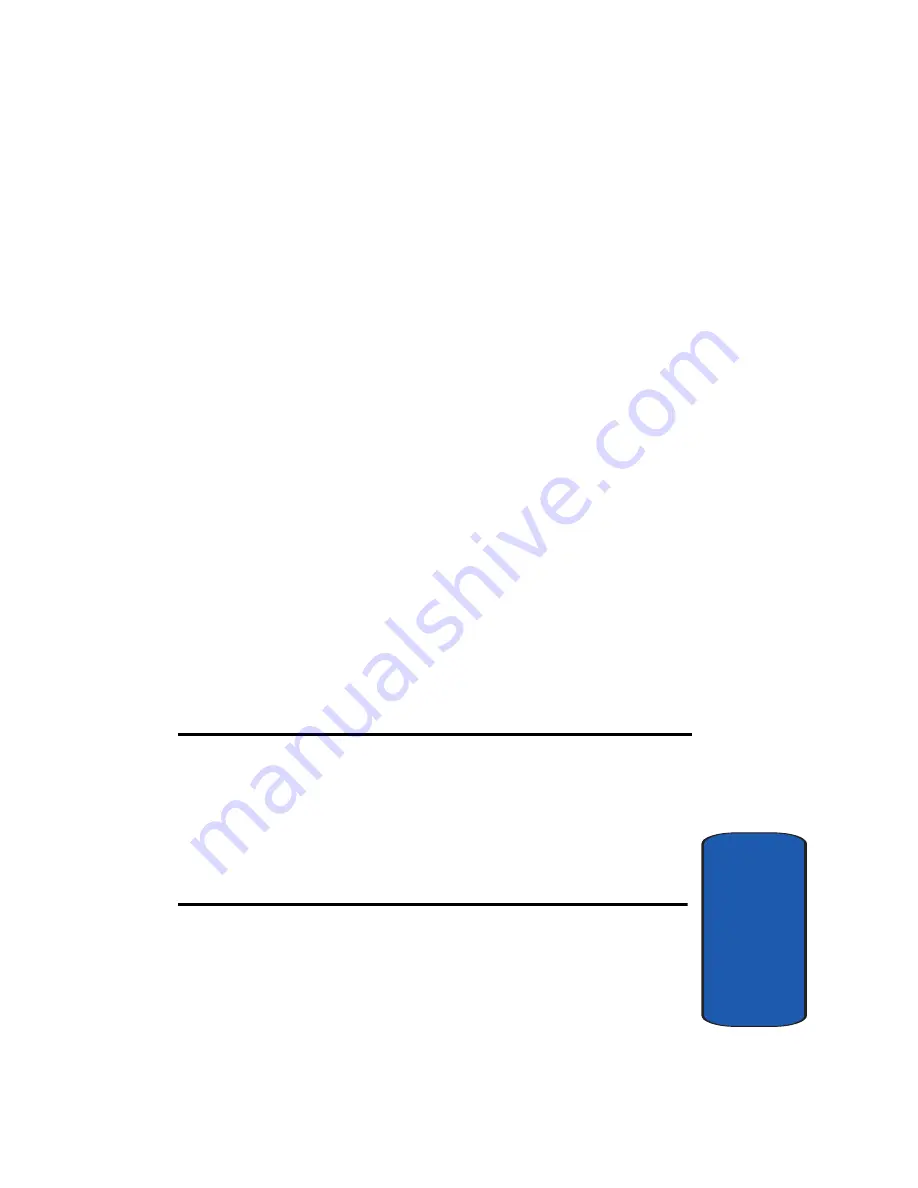
Section 12: WI-FI
169
Connecting to Wi-Fi Networks
Sect
ion 12
•
Connect/Disconnect
: Connects or disconnects your phone to
or from the currently highlighted network. This option changes
dynamically, depending on whether or not your phone is
currently connected to a Wi-Fi network. Alternatively, you can
connect to a network on the
Available Networks
list by
highlighting the network and pressing the
Select
soft key.
•
Refresh
: Refreshes the list of available networks to include any
recent changes, for example new Wi-Fi networks recently set
up or others that have been removed from service.
•
View Details
: Displays the details for the currently highlighted
Wi-Fi network.
•
Save
: Saves the selected network to your
Saved Networks
List
. This option appears only if the network is not already
saved.
Saved Networks
The Saved Networks list displays all of the Wi-Fi
networks you have saved on your phone. If you set up
your phone for automatic connections, you will
automatically be connected to a Wi-Fi network on your
Saved Networks List
each time you are within range of
that network.
Important:
Networks displayed on the Saved Networks List are networks
that are saved and not necessarily those that are in range and available.
Editing a saved network's profile name will not affect the ability to connect
to that network. However, changing the SSID field or security settings will
impact the ability to connect.
If you change the router settings, you can edit the phone's profile with the
new setting or you can create a new phone profile.
Summary of Contents for SGHT709
Page 4: ......
Page 56: ...52 Section 5 ...
Page 72: ...68 Section 6 ...
Page 142: ...138 Section 9 ...
Page 156: ...152 Section 10 ...
Page 162: ...158 Section 11 ...
Page 230: ...Section 13 226 ...
Page 238: ...234 Section 14 ...
















































