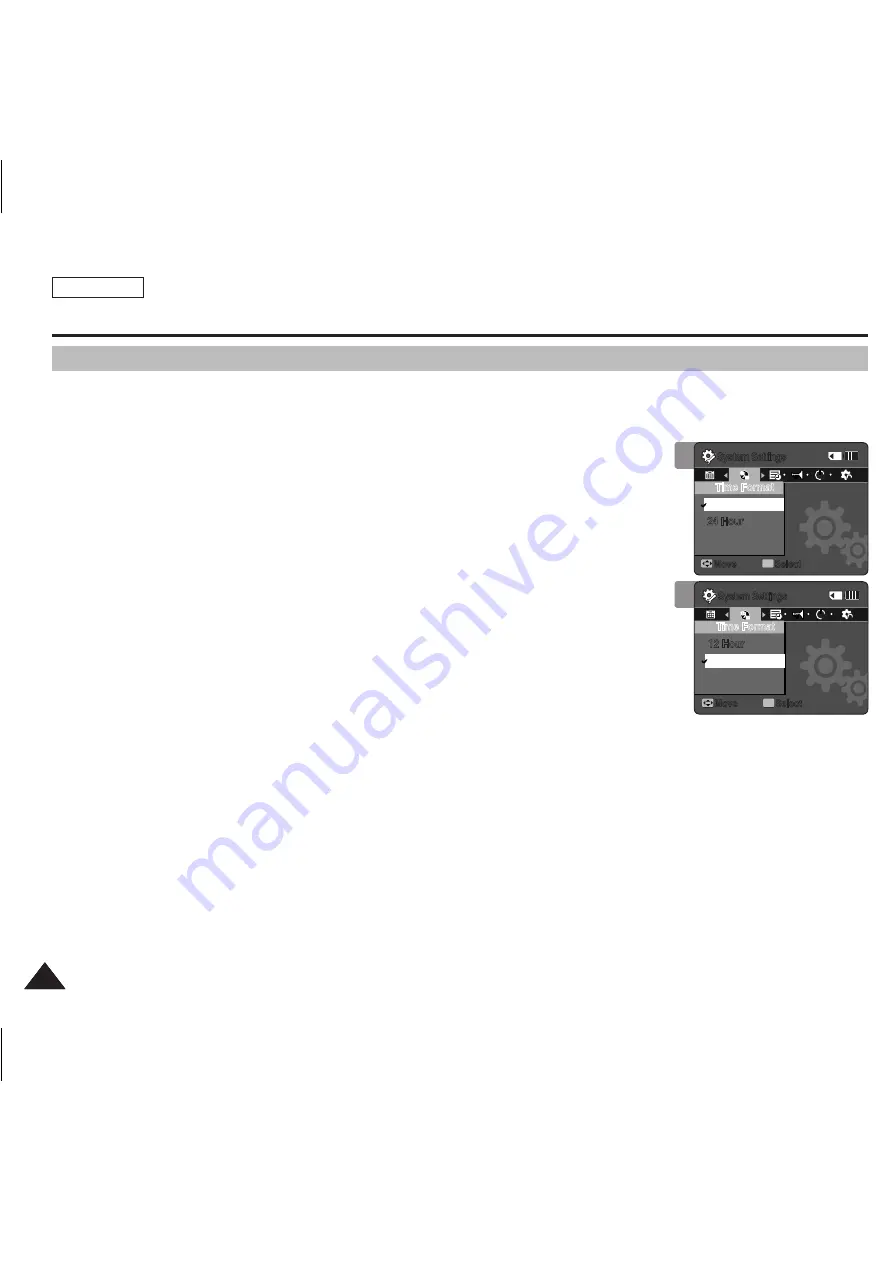
ENGLISH
80
80
80
80
Setting the Sports Camcorder : Adjusting Date/Time
Setting Time Format
You can select the time format to display.
1. Press the [PowEr] button to turn on the Sports Camcorder.
◆
The Movie Record screen appears.
2. Set the
System Settings
mode by pressing the [MoDE] button.
◆
The System Settings screen appears.
3. Move the [joystick] left / right to select <Time Format>.
4. Move the [joystick] up / down to select an option, and then press the
[joystick(oK)].
◆
<12 Hour>:
The time is displayed as the unit of 12 hours.
◆
<24 Hour>:
The time is displayed as the unit of 24 hours.
5. After you finish setting, move to the desired mode by pressing the [MoDE] button.
4
System Settings
Move
Select
oK
Time Format
12 Hour
24 Hour
M
M
System Settings
Move
Select
oK
Time Format
12 Hour
M
M
24 Hour
12
12
24
24
12
12
24
24
3
System Settings
Move
Select
oK
Time Format
12 Hour
24 Hour
M
M
System Settings
Move
Select
oK
Time Format
12 Hour
M
M
24 Hour
12
12
24
24
12
12
24
24
SC-X300L 01228A-IB-USA 073~095.i80 80
2006-12-13 오전 10:38:50
All manuals and user guides at all-guides.com
















































